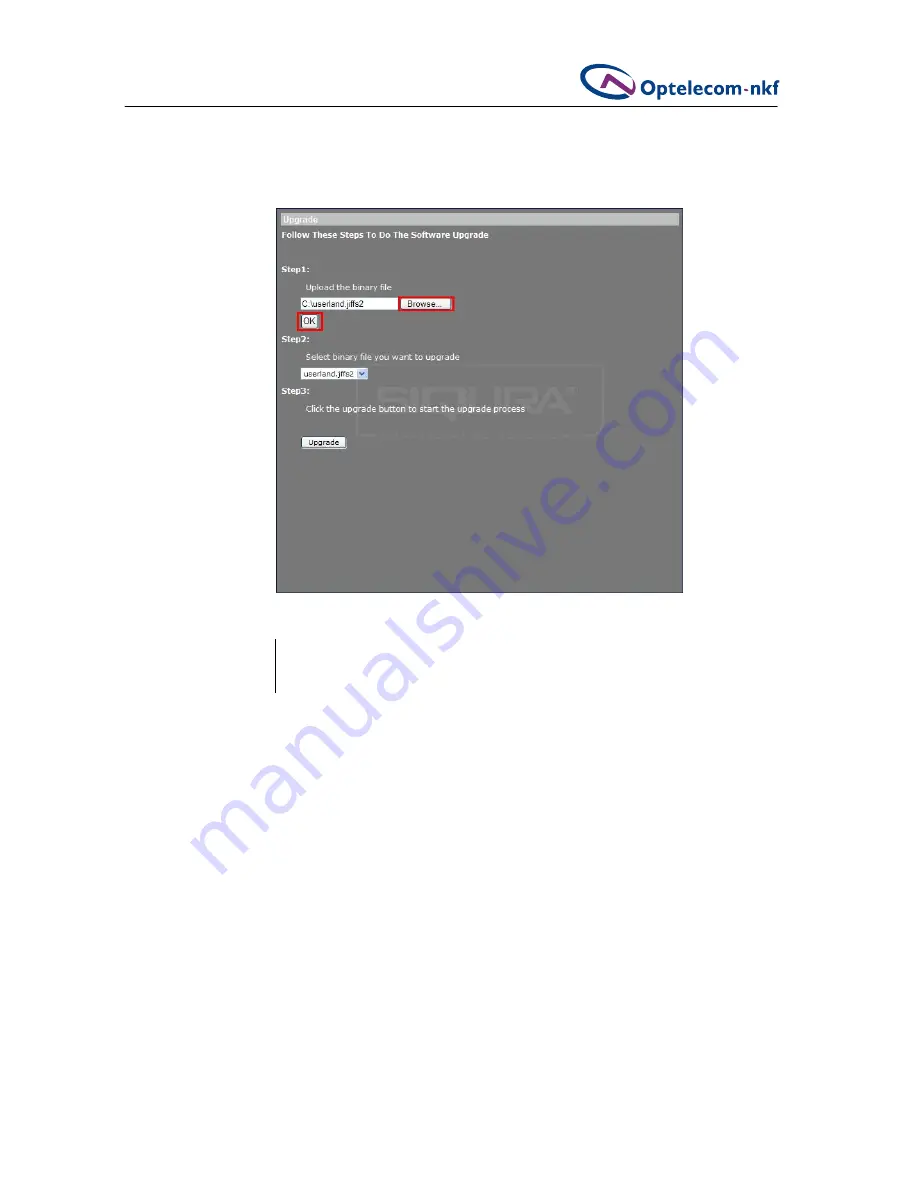
34
System Settings
3.
Click
OK
.
Software uploading will begin.
please note
Do not change the upgrade file name, or the system will fail to find the file.
4.
When notified that the file has uploaded successfully, click
OK
to continue.
Figure 5.21 Software upgrade