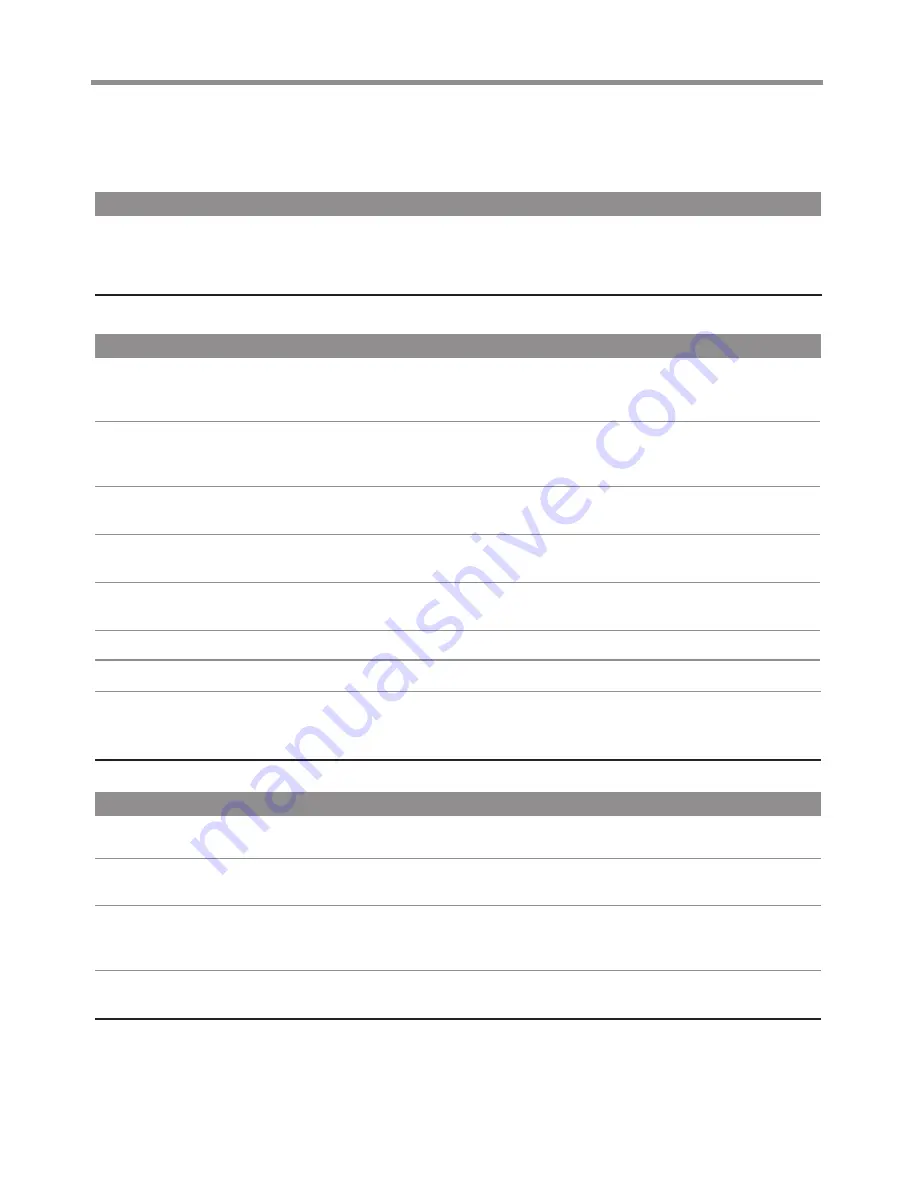
Troubleshooting
Remote Control
If, after reading these operating instructions, you have additional questions related to the use of your television, please call the
local services center in your area.
Before calling the service center, please check the symptoms and follow suggested solutions.
Problem
Possible Solutions
Remote control does not operate
!
The batteries could be weak. Replace the batteries.
!
Check the orientation of the batteries.
!
Make sure the power cord is plugged in.
Video and Audio
Problem
Possible Solutions
No picture (screen not lit),
No sound
Dark, poor or no picture
(Screen lit), good sound
No color/dark picture/color
is not correct
Only snow and noise appear
on the screen
Dotted lines or stripes
Double images
!
Make sure the power cord is plugged in.
!
Press POWER on the TV or on the remote control.
!
Try another channel; it could be station trouble.
!
Select a proper picture mode.
!
Adjust the brightness in the video setting.
!
Check the antenna/cable connections.
!
Adjust the color saturation in the video setting.
!
Check the antenna connections.
!
Try another channel; it could be station trouble.
!
Adjust the antenna.
!
Move the TV away from noise sources such as cars, neon signs, or hair dryers.
!
Using a highly directional outdoor antenna may solve the problem.
Good picture, no sound
!
The sound may be muted. Press the MUTE button to restore the sound.
Audio noise
!
Communication problems may occur if infrared communication equipment
(e.g., infrared cordless headphones) is used near the TV. Move the infrared
communication equipment away from the TV until the noise is eliminated.
General
Problem
Possible Solutions
One or some channels can’t be
displayed
!
These channels may be set skipped. You may set it to not skipped or select them
with 0-9 number buttons.
Some items can’t be accessed
!
If a setting option appears in gray, this indicates that the settings option is
unavailable in current input mode.
TV cabinet creaks
!
When the TV is in use, there is a natural rise in temperature, causing the cabinet
to expand or contract and may be accompanied by a slight creaking noise. This is
not a malfunction.
Control buttons do not operate
!
Disconnect the power cord and wait for a few seconds. Then re-plug the power
cord and turn on the unit again.
Note:
If your problem is not solved, turn your unit off and then on again.
Cautions:
Never attempt to repair a defective TV yourself.
27
Содержание ST-29ME70H1
Страница 32: ...PRINTED ON RECYCLED PAPER Ver 1 0 5944040920...




































