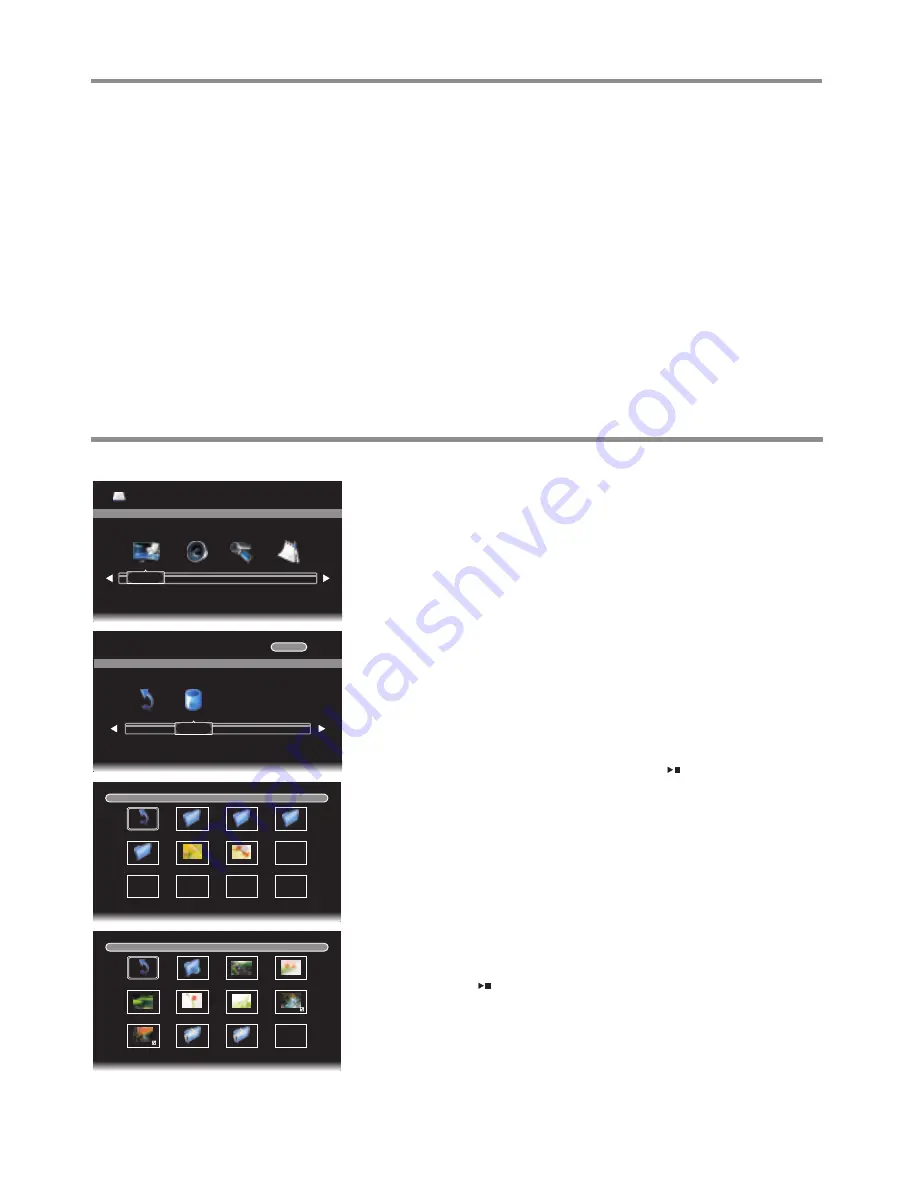
Notes about using USB
=
Before using this function, make sure that you select the correct source (USB)
and insert a USB storage device on
the TV to view compatible photo, movie and text on the TV screen or play compatible music through the TV.
=
If the connected USB HDD does not have an external power source, it may not be detected. Be sure to connect the
external power source.
=
To avoid losing the data on your USB device or damaging your USB device, it is recommended that you back up your USB
device data.
=
The USB multi media playing menu may vary in different situations.
=
If you want to pull out the USB device, please exit USB mode first.
=
For instructions on using your USB device, refer to the owner’s manual for your USB device.
=
Never remove the USB device or turn off the TV while using the USB device. Doing so may result in loss of data and/or
damage to the USB device and/or TV.
=
Certain types of USB devices may not be compatible with this TV.
Playing Photo
You can connect the USB device to the TV to display most photos in JPG,
BMP and PNG format, but for the sake of technical updating, some
formats mentioned above may not be supported.
1
Press the
USB
button
to access the USB multi media playing menu.
Press
3
or
4
to select
PHOTO
and press
OK
to access.
2
Press
3
or
4
to select the
C
disk and press
OK
to open it. (If you want
to go back, highlight
Return
and press
OK
.)
3
4
Use
5
6
3
4
to navigate and select folders or photo files, then press
OK
to open the highlighted folder or press to start slide show from
the current photo file. Below we will take it as an example that your
desired photo files are contained in a folder. Highlight the folder you
want to open and press
OK
to open it. All your photo files will be
shown in a thumbnail index.
The following describes how to use the Photo Viewer Index:
5
C
Return
1 / 1
21
Using USB Multi Media Player
!
To return to the root,
highlight
Return
and press
OK
.
!
To go back to the upper level folder
, highlight
Up Folder
and
press
OK
.
!
To start slide show from your desired photo,
highlight this photo
and press .
!
To mark photos so you can view only these photos in a slide
show
, use
5
6
3
4
to highlight the specific photo and press
OK
. A
check mark appears on it (press
OK
again to cancel the mark). Repeat
the process to create your favorite photo list.
USB
2.0
MUSIC
PHOTO
MOVIE
TEXT
1 / 1
C:\
Return
Movie
Text
Photo
Music
1.jpg
2.jpg
1 / 1
C:\Photo
Return
1.jpg
4.jpg
5.jpg
3.jpg
6.jpg
2.jpg
7.jpg
1.png
2.png
Up Folder
Содержание ST-29ME70H1
Страница 32: ...PRINTED ON RECYCLED PAPER Ver 1 0 5944040920...
























