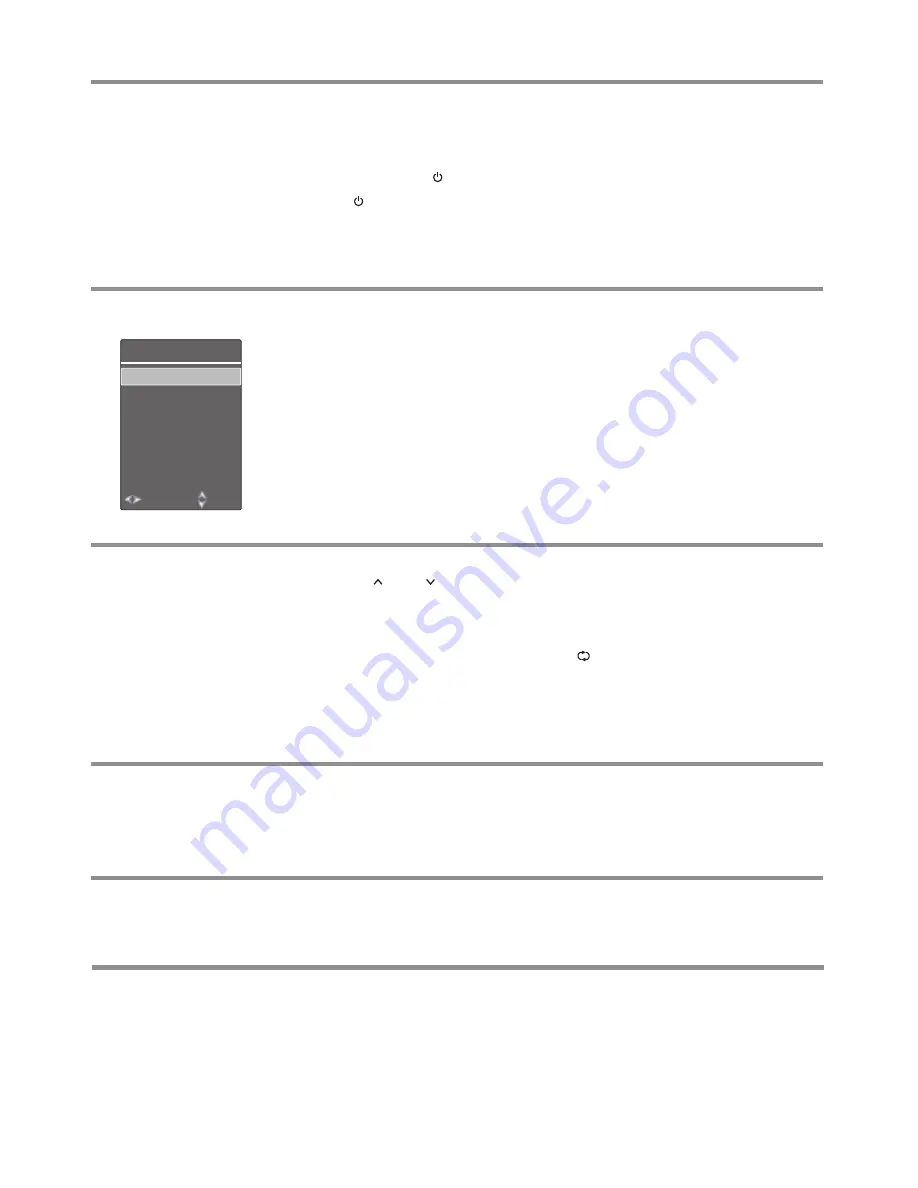
Basic Operations
Turning the TV on or off
To turn the TV on or off:
Plug the power cord into an AC power outlet.
Now the unit is in standby mode. Wait a few seconds until the power indicator lights up
and press
POWER
to turn the TV on.
Press
button again to turn off the TV and put the TV in standby mode.
To cut off the power completely, unplug the power cord.
1
2
3
12
Note:
If the TV does not receive a broadcast signal for several minutes, the TV will
automatically turn off and go into standby mode.
Selecting the input source
To select the input source:
1
Press the
INPUT
button.
Press
6
or
5
to select
the input source. Options include:
2
Selecting a channel
Adjusting the volume
!
Press
VOL+
or
VOL-
to increase or decrease the volume.
!
Press the
MUTE
button to temporarily turn off the sound.
To
restore the sound, press
the
VOL+
or
MUTE
button.
Note:
The speaker volume and the headphone volume will be memorized separately.
To adjust the volume:
Displaying program
information
To display program information:
!
TV
— Watch the TV signal.
!
AV
— Watch the AV signal.
!
COMP.
— Watch the signal from the COMPONENT input terminals.
!
VGA
— Watch the signal from the VGA input terminal.
!
HDMI 1
— Watch the signal from the HDMI1 input terminal.
!
HDMI 2
— Watch the signal from the HDMI2 input terminal.
!
USB
— Watch the media source from the USB.
Press
OK
to confirm the selection.
3
You
can press the
DISPLAY
button to display current program information such as
channel number, color/audio system, or video input source, etc. To clear the display, press
this button again or wait a few seconds and it disappears automatically.
Freezing the Picture
Press
the
FREEZE
button
to
freeze
the
image
on
the
screen
(
the
video
sources
still
run
).
Press
this button again
to
reactive the image.
Note
:
!
If
a
fixed
image
is
displayed
on
the
screen
for
a
long
time
,
that
fixed
image
may
become
imprinted
on
the
screen
and
remain
visible
.
Therefore do not freeze the picture for a long time.
!
In some modes, the FREEZE function can not work.
To freeze the picture:
You can use the following ways to change channels:
!
Press
CH
or
CH
to go to the next or previous channel. The skipped channels can
not be selected.
!
Press the number buttons to directly select any channel you want and press the
OK
button or wait for the channel to change.
!
To go to the previous channel viewed, press
.
!
To browse among your favorite channels you setup, press
the
FAV
button to display
the
Favorite List
menu. Press
5
or
6
to select a channel, press the
OK
button to
confirm.
Note:
If the Favorite List menu has more than one page, you may press
3
or
4
for
page upward or downward.
TV
AV
COMP.
VGA
HDMI 1
HDMI 2
USB
Input Source
Select
Move
Содержание ST-29ME70H1
Страница 32: ...PRINTED ON RECYCLED PAPER Ver 1 0 5944040920...





























