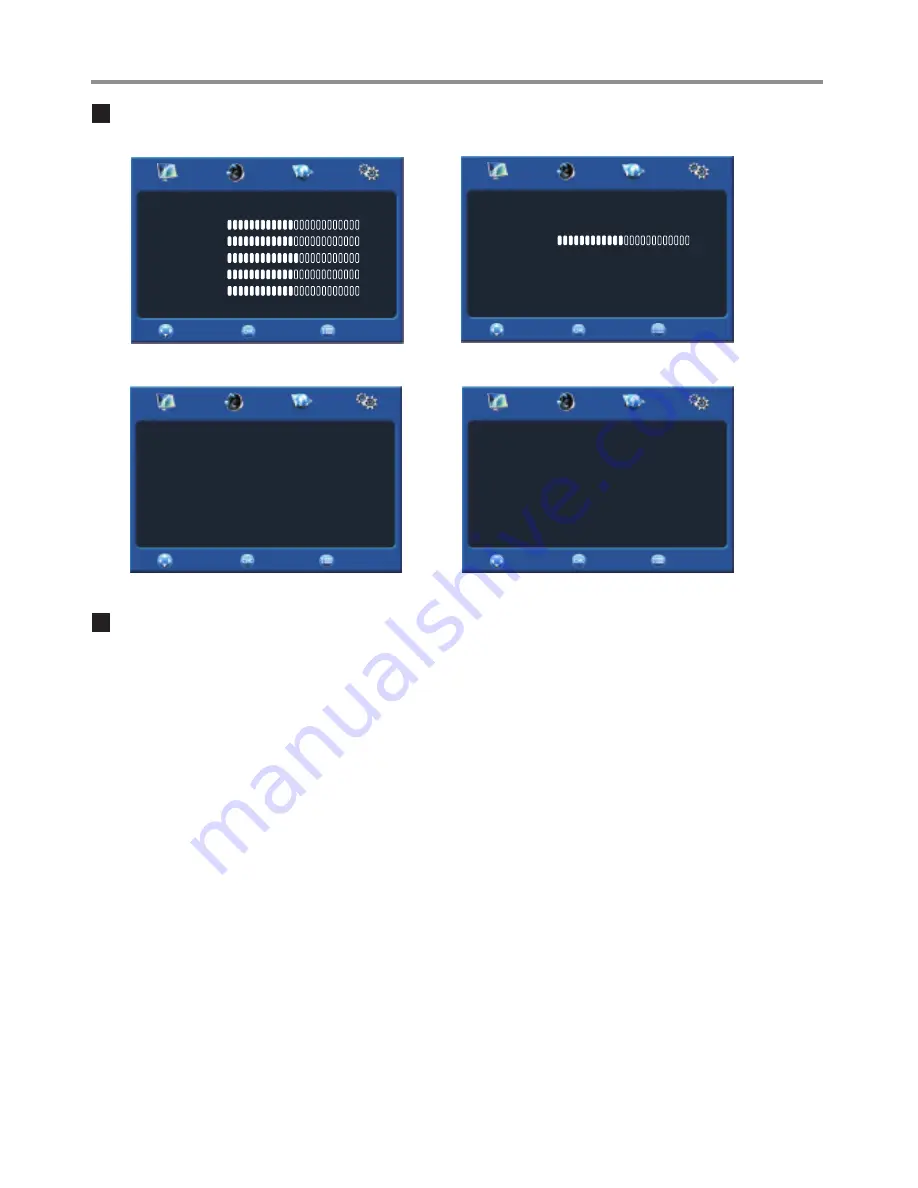
On-screen menu overview
Basic Operations
(Continued)
PICTURE menu
SETTING menu
AUDIO menu
CHANNEL menu
!
With the power on, press
MENU
and the main menu screen displays.
– The screen will now display
the
PICTURE
menu
.
!
Press
3
or
4
to select menu, press
6
or
OK
to access the menu.
!
Within the menu, press
5
or
6
to select items and press
4
or
OK
to access and adjust the selected item. If a sub-menu
exists, press
4
or
OK
to open it and use
5
6
3
4
and
OK
to operate.
!
Continue pressing the
MENU
button to exit the menu screen. Or you can also wait for a few seconds and the on-
screen menu will disappear from the screen automatically.
Using the OSD (on-screen display) menu
13
Note:
·
Some menu items may be different when the unit works in different mode. The above main menus are illustrated under TV mode.
·
Menu items that are not selectable are grayed out. If without special indication, this manual is described under TV mode.
·
The illustrations and on-screen displays in this manual are for explanation purposes only (some are enlarged, others cropped) and
may vary slightly from the actual ones.
RETURN
MOVE
SELECT
SETTING
PICTURE
CHANNEL
Sound Mode
Sound Mode Setup
Balance
Auto Volume
Surround Sound
Reset Audio Settings
User
0
Off
Off
RETURN
MOVE
SELECT
SETTING
PICTURE
AUDIO
CHANNEL
Sleep Timer
Reset to Default
OSD Duration
Computer Settings
Off
Off
RETURN
MOVE
SELECT
SETTING
PICTURE
AUDIO
CHANNEL
Auto Search
Manual Tuning
Fine-Tune
Color System
Audio System
Programme Edit
AUTO
DK
RETURN
MOVE
SELECT
SETTING
User
50
50
60
50
50
Picture Mode
Contrast
Brightness
Color
Sharpness
Advanced Video
Hue
PICTURE
AUDIO
CHANNEL
AUDIO
Содержание ST-29ME70H1
Страница 32: ...PRINTED ON RECYCLED PAPER Ver 1 0 5944040920...






























