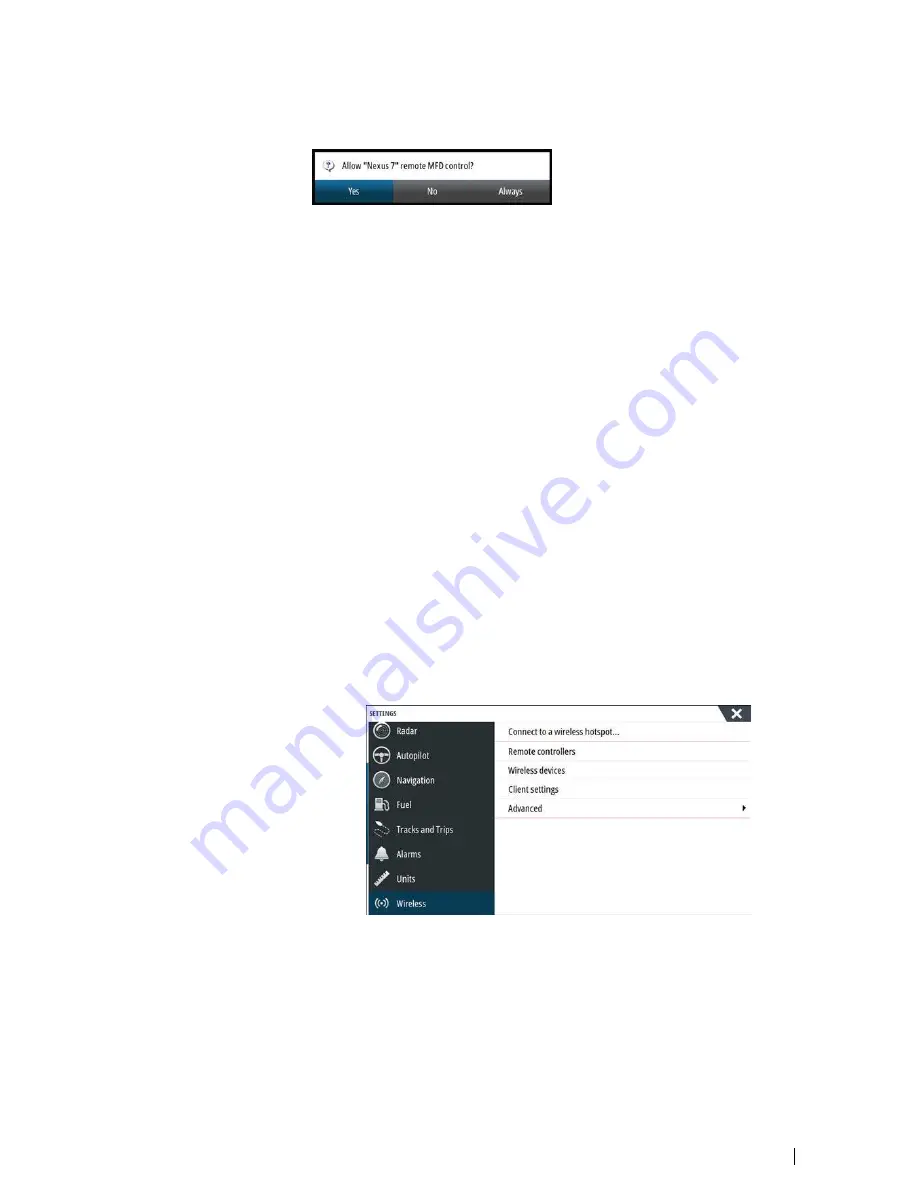
5.
Open the GoFree application - the unit should be automatically detected. The name
displayed will be either the default, or that assigned in the Device Name setting. If the unit
does not appear, follow the on screen instructions to manually find the device.
6.
Select the graphic icon of the unit. The unit displays a prompt similar to the following:
7.
Select
Yes
for one-time connection, or
Always
if device is to be remembered for regular
connection. This setting can be changed later if required.
Ú
Note:
The internal wireless module only supports GoFree connection to itself. Other
units connected on the network are not visible.
Connecting a smartphone
Install the GoFree App on the smartphone before following this procedure.
1.
Set the internal wireless to
Access Point
mode. To do this, select the
Wireless devices
page in the Wireless settings dialog and then select the unit's Internal Wireless. Next,
select the
Mode
option and then select
Internal Access Point
.
2.
Select a device on the
Wireless devices
page to view its Network Key.
3.
Navigate to the wireless network connection page on the smartphone, and find the unit
or GoFree wireless
xxxx
network. If more than one is in range, review the
Wireless devices
page from the unit's Wireless settings dialog to confirm which wireless device is
connected to the unit.
4.
Enter the Network Key in the smartphone to connect to the network.
5.
Open the GoFree application on the smartphone, the unit should be automatically
detected. The name displayed will be either the default, or that assigned in the Device
Name setting. If the unit does not appear, follow the on screen instructions to manually
find the device.
The MFD's display is shown on the smartphone. To change the MFD's display on the
smartphone, use the MFD to change the display on the MFD. The display change on the
MFD is reflected on the smartphone.
Wireless settings
Provides configuration and setup options for the wireless functionality.
Remote controllers
When a wireless device is connected, it should appear in the
Remote controllers
list.
Selecting
Always allow
means the device can automatically connect without needing a
password each time. This menu also allows disconnection of devices that no longer require
access.
Software Setup
| NSS evo3 Installation Manual
37
Содержание NSS evo3
Страница 1: ...ENGLISH NSSevo3 Installation Manual...






























