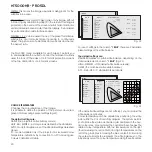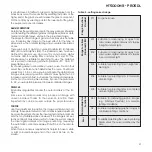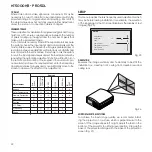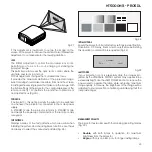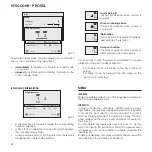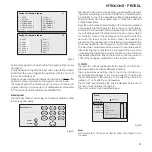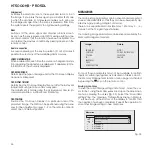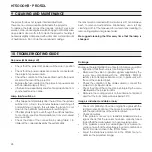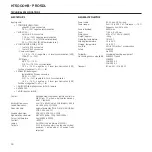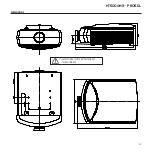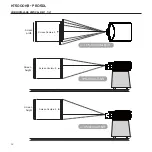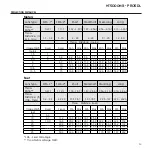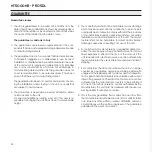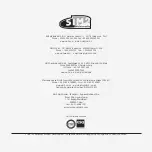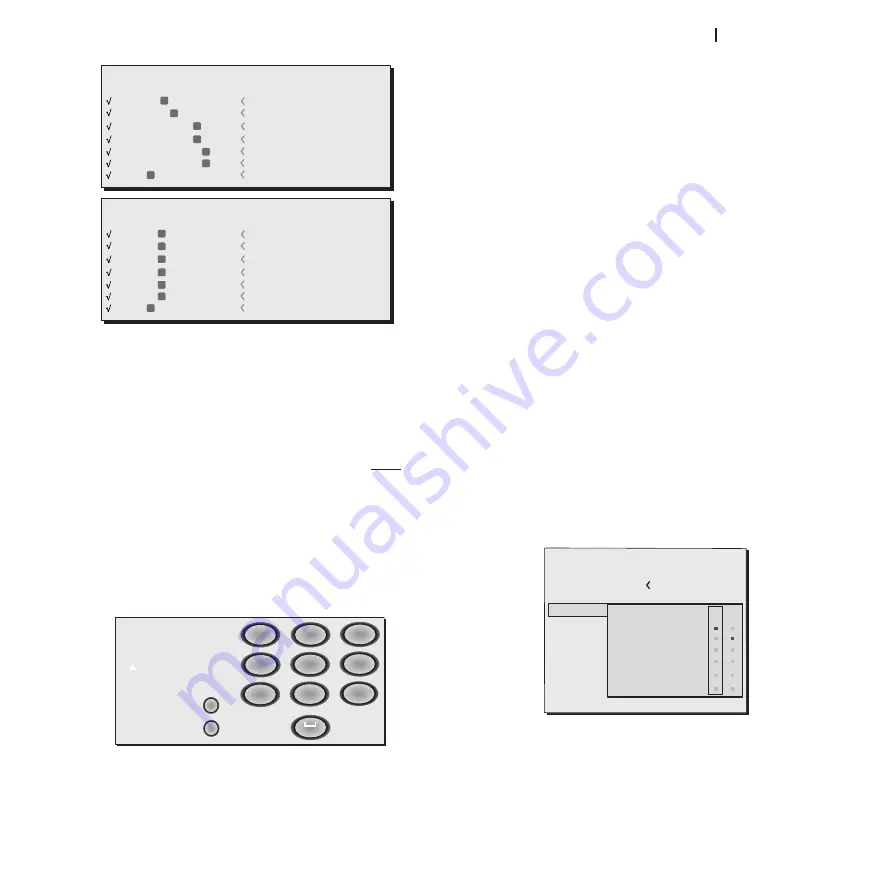
25
ht5000HB - pro5dl
2 S-VIDEO
5 GRAPHICS RGB
3 COMPONENT
1 VIDEO
1
2
3
5
S-VIDEO 3
GRAPHICS 1
COMPONENT 1
VIDEO 1
4 COMPONENT
4
COMPONENT 2
6 GRAPHICS RGB
6
GRAPHICS 2
7 DVI
7
DVI
Source List / Rename Source
1/1
9 HDMI
12 HDMI
10 HDMI
8 HDMI
8
9
10
12
HDMI 2
HDMI 5
HDMI 3
HDMI 1
11 HDMI
11
HDMI 4
13 HDMI
13
HDMI 6
14 SDI
14
SDI
Source List / Rename Source
2/2
Active video signal sources (shown in the input selection menu)
are ticked.
It may be useful to identify the input with a user defined name
rather than the type of signal (for example, with the name of
the connected device).
When you have decided to display an input, select NAME in the
pull-down menu and rename the source currently in use.
This makes it easier to remember which source is connected to
a given input; you can use up to 12 alphanumeric characters
for the name (for further details, see ENTERING TEXT).
Entering text
The text entry menu shown in Fig. 33 makes it possible to enter
text quickly and easily.
Cancel
Confirm
Rename Source
()?@
1
ABC
2
DEF
3
GHI
4
JKL
5
MNO
6
PQRS
7
-
+
TUV
8
0
WXYZ
9
_ _ _ _ _ _ _ _ _ _ _
Fig.32
Text input mode is the same whether you are editing an exist-
ing name or entering a name for the first time. Characters can
be entered in any of the available positions (represented by
horizontal lines). Use the
◀
and
▶
keys to move the cursor left
or right respectively.
Press the number key corresponding to the character; pressing
once selects the first character, twice, the second character
and so forth. The available characters are shown in the text entry
menu that appears in this setup mode. Once you have entered
a character, move to the next space on the right to enter the
next with the
▶
key on the remote control, and repeat the
procedure. This applies even if the letter is associated with the
same key as before. Use the
▲
key to switch from upper case
to lower case characters and vice versa. Cancel errors with
▼
after selecting the character to be cancelled. Once you have
completed the text entry procedure confirm your text and save
it by pressing the MENU+ key on the remote control.If you wish to
cancel the changes, press MENU- on the remote control.
f1-f2 KEYS
The remote control is equipped with two keys (F1 and F2) which
are associated with various different functions.
The screen shows six options, one for each line, and two col-
umns indicating the keys F1-F2. You can select F1 and F2 with
the
◀
and
▶
keys on the remote control; select the function to
assign to F1 or F2 with the
▼
and
▲
keys
The function performed by the key is indicated by the dot at
the line-column intersection (Fig.34).
The six menu items are described below.
focus
Once selected, the keys
◀
and
▶
allow the image to be
focused.
Fig.34
Fig.33
Source List
F1/F2 Keys
Source Info
OSD Backgro
OSD Position
OSD Timeout
Linguage
Menu
English
Zoom
Focus
Magnification
Blank
Gamma Correction
Color temperature
F1