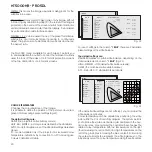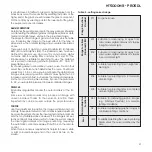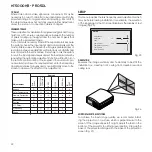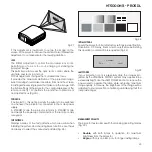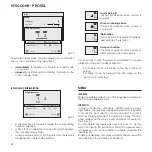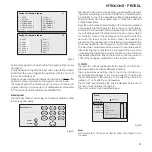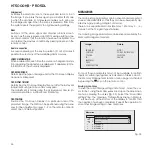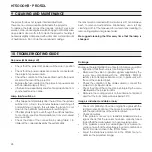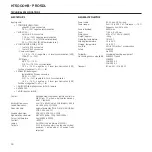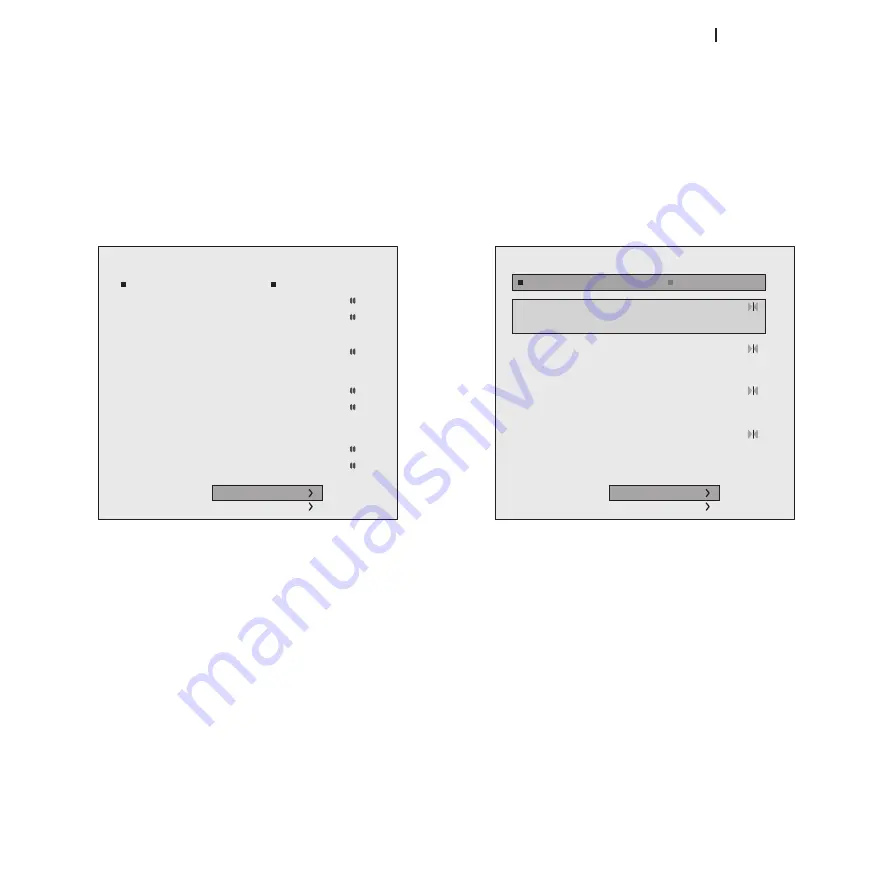
15
ht5000HB - pro5dl
TYPE Of iP ADDRESS
This screen permits you to select the type of IP address to be
assigned (Fig. 15):
Static IP: the IP address, network SUBNET and GATEWAY
1.
must be entered manually.
Dynamic IP (DHCP): choose this option if you want the
2.
projector IP address to be automatically assigned by the
network DHCP server (in most networks the DHCP server is
a router).
REMOTE CONTROL
In order to control the projector by TCP/IP protocol, you must
specify the TCP port to which the connection must be made
(called TCP socket). Choose the port number and set “Port 1”.
If you want to establish a connection with the projector via the
Internet, the port chosen for remote connection must be ac-
cessible from outside (usually a Virtual Server is created in the
network router to make the projector’s IP address accessible
from a Personal Computer connected to the Internet).
SAViNg SETTiNgS
Go to “SAVE CHANGES” to enable the chosen setup (wait for
completion of the save procedure).
IP Address Mode
Web interface
Remote Control
IP Address:
172.031.127.055
Subnet Mask:
255.255.000.000
Gateway:
172.031.045.115
DHCP Host Name :
sim2prj
Port:
08080
Password:
XXXX
Port 1:
10001
Port 2:
30704
Static IP
Dinamico IP (DHCP)
Apply Settings
Factory Settings
RESTORiNg SETTiNgS
To restore the projector’s network setting to the default factory
setting click on “Restore”. Wait for completion of the restore
procedure.
EMAiL SETTiNgS
This screen is used to define the operating parameters for no-
tification of the projector status by e-mail (Fig. 16).
Enabled:
•
notification service by email is enabled.
Disabled:
•
notification service by email is disabled.
Domain name, SMTP Mail Server: parameters to be entered ac-
cording to the specific network settings to which the HT5000HB
- PRO5000DL projector is connected.
N.B. After setting the network parameters you must turn off
the projector using the network button.
Email Configuration
SMTP Mail Server:
172.031.127.066
Domain Name:
Mail Server:
SMTP Port:
00025
Recipient Address:
[email protected]
Enable
Disable
Apply Settings
Factor Settings
Fig. 15
Fig. 16