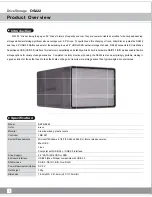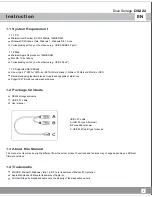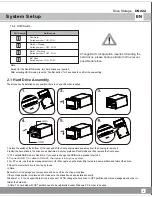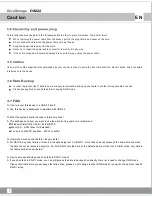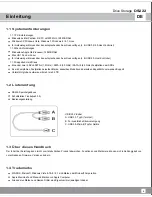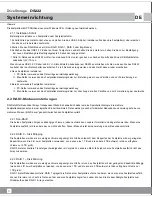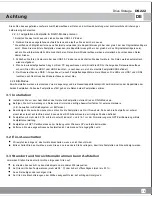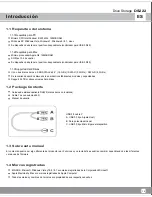Instruction
Drive Storage
DS222
3
EN
Power
HDD1
HDD2
Non-RAID
RAID 0
RAID 1
BIG
LED
Note
1. In order to determine if the correct mode is selected, please ensure the RAID switch is in the correct position.
2. If drive failed in any mode, the alarm (buzzer) will sound to warn users.
Status
Red = Power on
Blue = hard drive detected , Flashing = Data access (read/write), Off = HDD failed or empty drive bay
Blue = hard drive detected , Flashing = Data access (read/write), Off = HDD failed or empty drive bay
Yellow = Non-Raid activated.
Yellow = Raid 0 activated.
Yellow = Raid 1 activated.
NR, R0 and R1 = Yellow = total volume of existing one or two hard drives
1.5.1 LED indication
1.5 Detailed View
LED
Buzzer switch
DC 5V
RAID mode change
*
If your laptop is unable to support DS222 with full power, please connect the micro-USB 5V/1A mobile phone
charging cable to provide sufficient power for the DS222.
You need to first turn DS222’s power switch off, wait for 3-5 seconds, then turn it back on to connect the
USB 3.0 Y cable and 5V/1A mobile phone charging cable to the DS222.
Confirm button
for RAID mode change
Front View
Rear View
RAID
indication
Содержание DS222
Страница 18: ......
Страница 20: ......
Страница 55: ......
Страница 61: ...CN Drive Storage DS222 60 3 1 RAID SATA 2 2TB Windows 7 8 8 1 GPT GPT Windows XP 3 2 3 3 38 C 90 3 4 2 2 4 BIG...
Страница 64: ...G11221860...