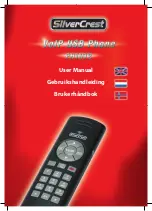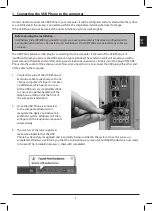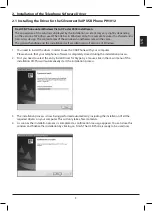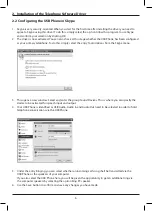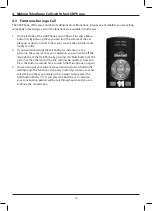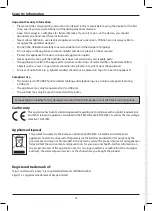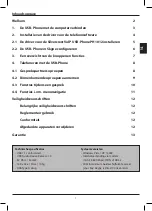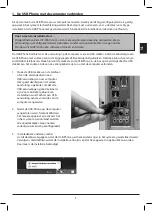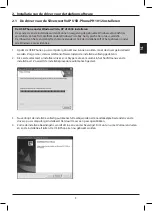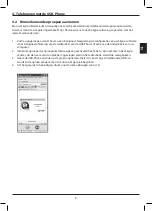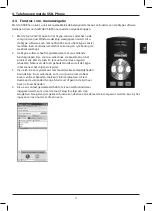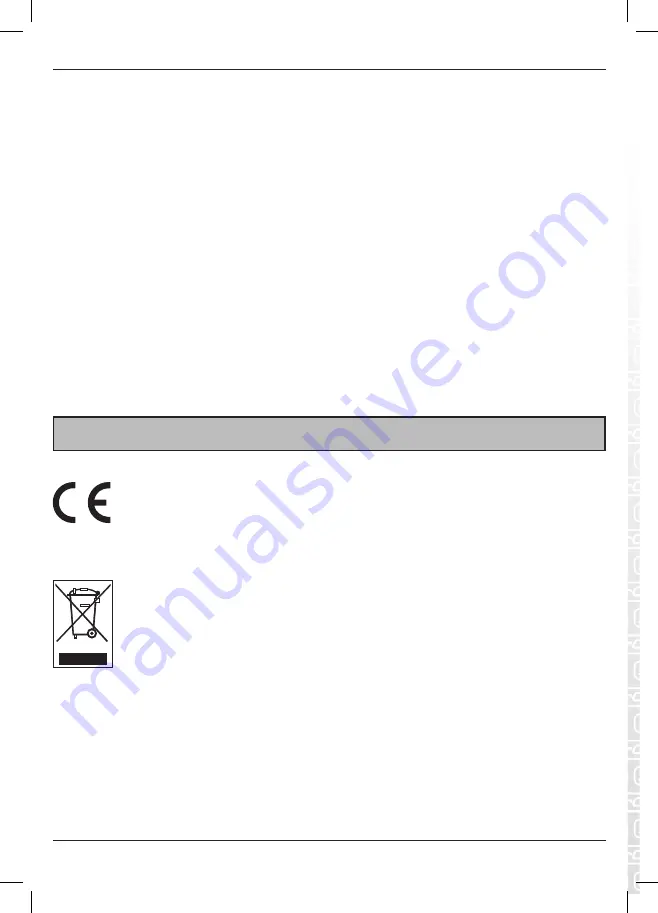
12
Security Information
Important Security Information
– Please read the corresponding instructions contained in this manual before using the device for the first
time, even if you are quite familiar with handling electronic devices!
– Keep this manual in a safe place for future reference. If you sell or pass on the device, you should
absolutely also hand over these instructions!
– Never allow children to use electrical appliances without supervision. Children are not always able to
recognize the potential dangers!
– Position the USB cable carefully to avoid accidents! Avoid the danger of tripping!
– Do not expose the appliance to direct sunlight and do not place it on heat sources!
– Protect the appliance from dust, soiling and aggressive liquids!
– Never open the casing of the VoIP phone; it does not contain any serviceable parts!
– The appliance should not be exposed to splashes and/or drips of water. Neither should water-filled
objects such as vases or open drinks containers be placed on top of or near the appliance!
– Sources of open flame (e. g. lighted candles) should not be placed on top of or near the appliance!
Compliant Use
– The Silvercrest VoIP USB Phone facilitates dialling and telephoning via an online computer featuring
a USB port.
– The appliance may only be operated with a USB port.
– The product may only be used in closed and dry rooms.
Targa accepts no liability for any damages resulting from the improper use of the Silvercrest VoIP phone.
Conformity
This appliance has been tested and approved regarding its compliance with essential requirements
and other relevant regulations contained in the EMC directive 89/336/EEC as well as the low voltage
directive 73/23/EEC.
Appliance disposal
This product is subject to the European directive 2002/96/EC. All electrical and electronic
appliances need to be disposed off separately via the facilities provided for this purpose by the
government and may not be included in the domestic waste. The proper disposal of old appliances
helps protect the environment and prevent risks for your personal health. Further information on
the proper disposal of this appliance, once it is no longer needed, is available from the municipal
authority, the waste disposal services, or the shop where you bought the product.
Registered trademark of:
Targa® and Targa Visionary® are registered trademarks of TARGA GmbH.
Skype® is a registered trademark of Skype Limited.
Important warranty
information
Dear Customer,
Thank you for purchasing a SILVERCREST product.
Please carefully read through the enclosed documentation or online help before putting your
SILVERCREST product into service. If you have a problem, which can’t be solved in this way,
please contact our hotline.
If the problem cannot be solved over the phone, you will be given a reference number (RMA),
which you should enclose together with a copy of the proof of purchase. After you have
packaged the unit safe for transport and in plain packaging, please send it for warranty
processing, with the RMA noted on the outside of the package, to the address given to you by
our hotline employee. After receiving the unit we will correct the manufacturing and material
defect free of charge.
Up-to-date information and answers to the most frequently asked questions are available on
the internet from:
www.silvercrest.cc
Please note that the warranty period for rechargeable batteries is 6 months.
This guarantee is valid in the UK.
Your statutory guarantees from the seller are in addition to this warranty and are not limited by
it.
H o t l i n e n u m b e r :
0 2 0 7 - 3 6 5 0 7 4 4
( P l e a s e h a v e y o u r
s e r i a l n u m b e r t o h a n d ! )
36 month warranty from
date of purchase
Manufacturer:
TARGA GmbH, Postfach 2244,
D-59482 Soest
www.silvercrest.cc
sb_silvercrest_uk_akku-6-monate.qxd:sb_silvercrest.qxd 28.02.2007
1