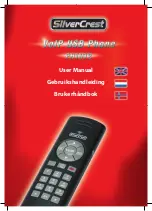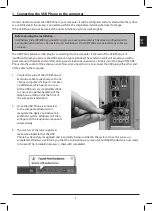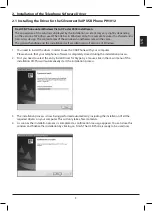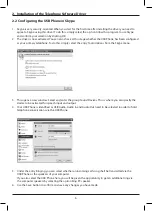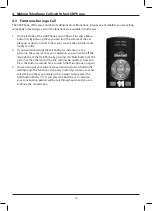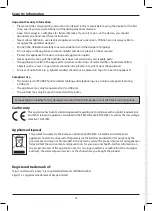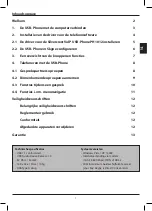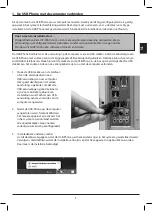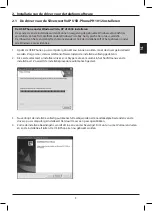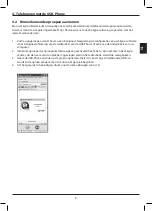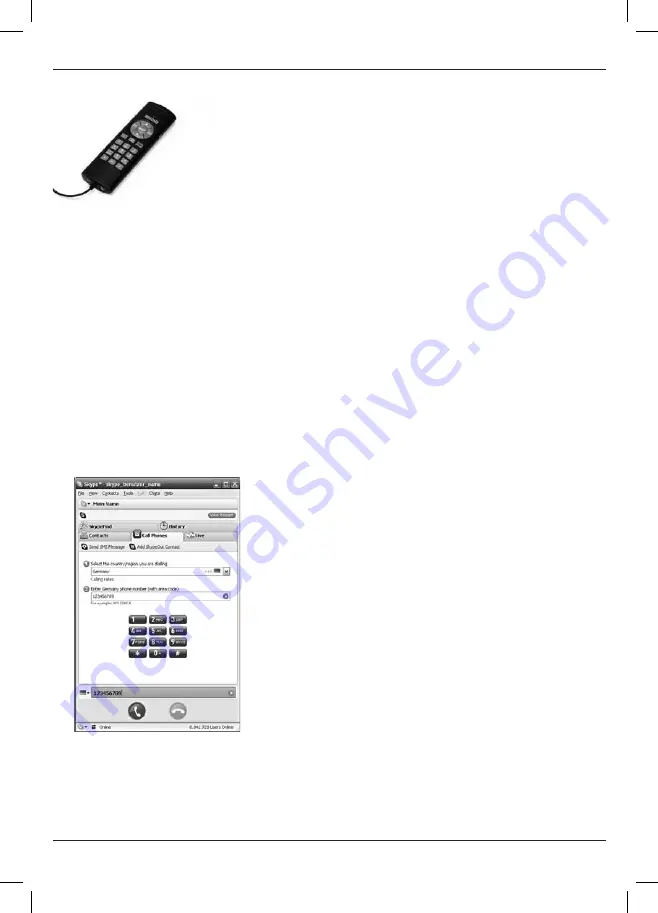
8
4. Making Telephone Calls with the USB Phone
In order to be able to use the USB Phone you need to ensure that the driver
for Skype has been installed in your computer as described. You also need to
ensure that the USB Phone is connected to a USB port properly and has been
recognized by Windows.
Start the Skype software in the Windows start menu. The main menu of the
telephone software opens. Now you can use your USB Phone for a telephone
call.
4.1
Dialling other Subscribers
The simplest and fastest way to call another subscriber is by entering the telephone number directly.
1. To do this, take the USB Phone and enter the figures of the desired telephone number via the number
keys. The figures you enter will be displayed in the number field of the telephone software.
If an error occurs, the last figures can be deleted by using the Back button (5).
2. Next you need to press the Dial button marked with the green receiver symbol (10).
3. The Skype software displays the number and now creates a connection with the other subscriber.
A corresponding message is meanwhile displayed in the window.
4. You can now hold the USB Phone up to you ear like a traditional phone and engage in your telephone
conversation. The ear piece (1) transmitting the voice of your conversation partner is located at the top.
The mouth piece (14) capturing your speech is located at the bottom.
5. During the call the Skype window displays a symbol for your conversation partner and the call duration.
6. If you wish to end the conversation, simply press the Hang Up button marked with the red receiver (12).