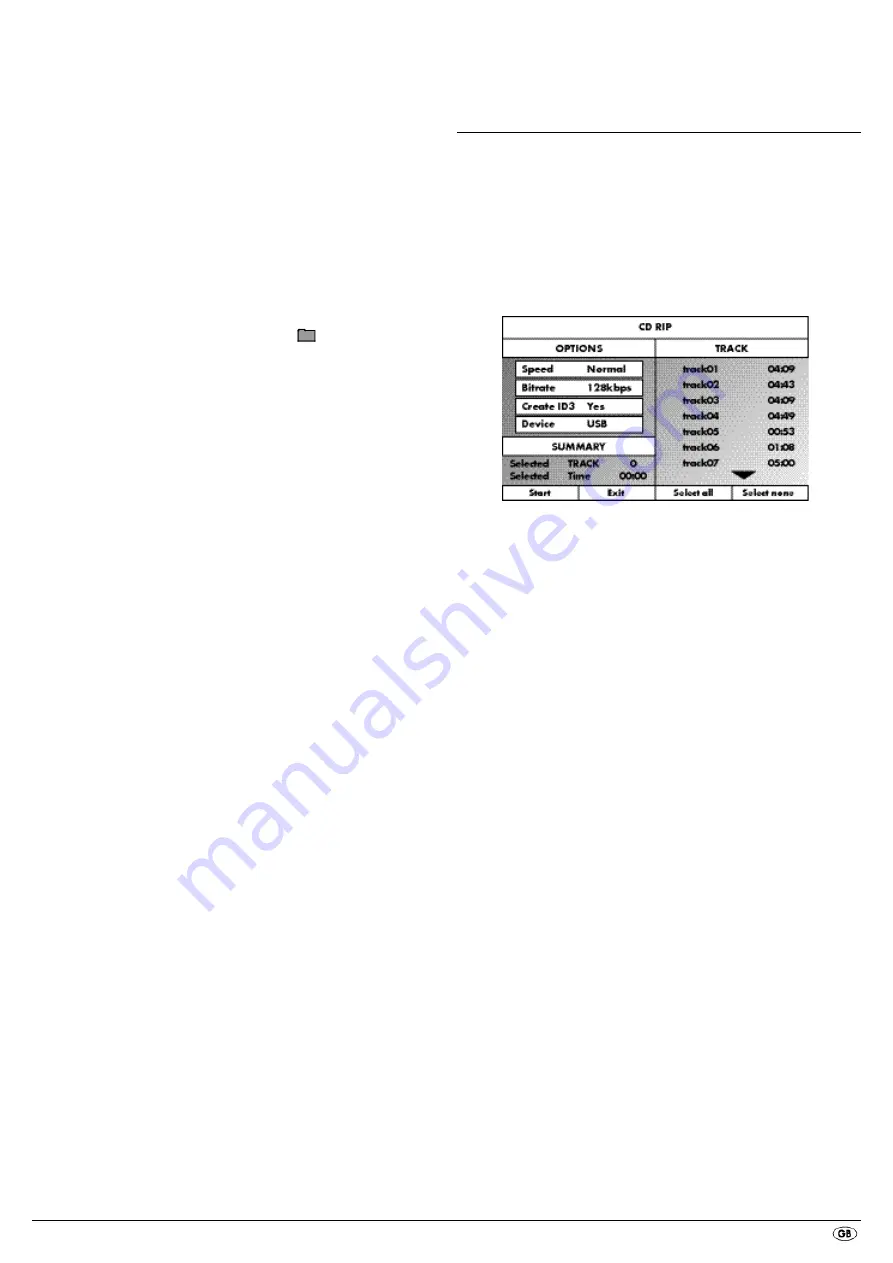
- 19 -
• To superimpose the folders available on the disc press the
PROG
button
repeatedly until the notice
FOLDER
appears at the bottom of the display.
• Press the
PROG
button again repeatedly until the notice
FILELIST
appears at
the bottom of the display. Folders will now be faded out and all data on
the disc is represented in a list.
• The area on the right is intended for the previewing of JPEG images.
A preview appears as soon as you highlight a JPEG file in the file window.
• At the bottom is located the information bar, in which is displayed the image
size (JPEG Image) as well as the medium (DISC, USB or CARD), on which
the files are located.
• Select a file with the aid of the navigation buttons
. You confirm the
selection by pressing the
ENTER
button. The file will be played back and/
or the JPEG Photo displayed.
1. To open a folder select the folder and press the
ENTER
button. The contents
of the folder will be listed.
2. To reach a higher folder level select the symbol
with the entry ".." and
press the
ENTER
button.
Playback of JPEG discs
• With the navigation buttons
highlight an image and press the
ENTER
button or the
PLAY/PAUSE
button to open the image.
The image is shown on the display
Subsequently change the view to the next available image on the disc/in the
folder.
• To display the currently shown image press the
PLAY/PAUSE
button longer.
• To continue the playback press the
PLAY/PAUSE
button again.
• You can access an image directly by entering the image's file number with
the number buttons and subsequently confirm the entry with the
ENTER
button.
• With the navigation buttons
you can rotate the image in 90° increments
during playback.
• With the navigation buttons
you can mirror the image horizontally
or vertically during playback.
• During playback press the
STOP
button to display a miniature view of all
images in the folder/on the disc. 12 miniatures will be displayed on each
page.
• Select with the navigation buttons
an image and start playback
with
ENTER
or
PLAY/PAUSE
.
• Select with the navigation buttons
one of the following entries
from the bottom display lines and confirm the entry with the
ENTER
button.
Slide Show
Starts a slide show of the images in the folder/on the disc
Menu
Shows the available button functions for JPEG playback.
Press the
ENTER
button until this menu has faded out.
Prev
switches to the previous page
Next
switches to the next page
• Press the
MENU
button to switch to the file list again
Selection of slide show transitions:
You can select different transitions for changing from one image to the next.
WIPE TOP
,
WIPE BOTTOM
,
WIPE LEFT
,
WIPE RIGHT
,
DIAGONAL WIPE
LEFT TOP
,
DIAGONAL WIPE RIGHT TOP
,
DIAGONAL WIPE LEFT BOTTOM
,
DIAGONAL WIPE RIGHT BOTTOM
,
EXTEND FROM CENTER H
,
EXTEND
FROM CENTER V
,
COMPRESS TO CENTER H
,
COMPRESS TO CENTER V
,
WINDOW H
,
WINDOW V
,
WIPE FROM EDGE TO CENTER
and
NONE
.
• During the slide show press the
PROG
button until the name of the desired
transition appears in the upper left corner of the television screen.
14. CD Ripping function
With the DVD player you can transfer music and speech files in the format
.cda (CD Audio) or from a disc onto a USB memory stick. Thereby files in
the MP3 format will be saved onto the USB memory stick.
Note:
When transfering audio files to a data carrier be aware of the existing copyright
laws and regulations! Make sure that you are producing copies for private
use only and do not violate applicable laws!
• Place an audio CD into the disc tray.
• Insert a USB memory stick into the USB port.
• Whilst playback is stopped press the
RIPPING MENU
button on the remote
control. The menu depicted above appears on the television screen.
Speed
Select this menu input to set the speed of the transfer either
to
Normal
or
Fast
.
Bitrate
Select this menu input to set the MP3 quality. Possible bitrates
are 96 kbps, 112 kbps and 128 kbps. A higher bitrate
will result in a larger
MP3 file on the data carrier after copying.
Create ID3
Select this menu input to automatically create an ID3 tag
for the MP3 files.
• Select, with the control buttons
, a title from the
Title list and confirm with the
ENTER
button. The title will be marked with
a tick. In the same way you select further titles for copying in MP3 format.
• To mark all titles for copying in MP3 format select, with the control buttons
the input
Select all
and confirm with the
ENTER
button.
All titles will be marked with ticks.
• To cancel the marking of all titles select, with the control buttons
, the
input
Select none
and confirm with the
ENTER
button. The markings will be
deleted.
• To start the copying process select, with the control buttons
,
the input
Start
and confirm with the
ENTER
button.
• To exit the CD-Ripping function select, with the control buttons
,
the input EXIT and confirm with the
ENTER
button.






























