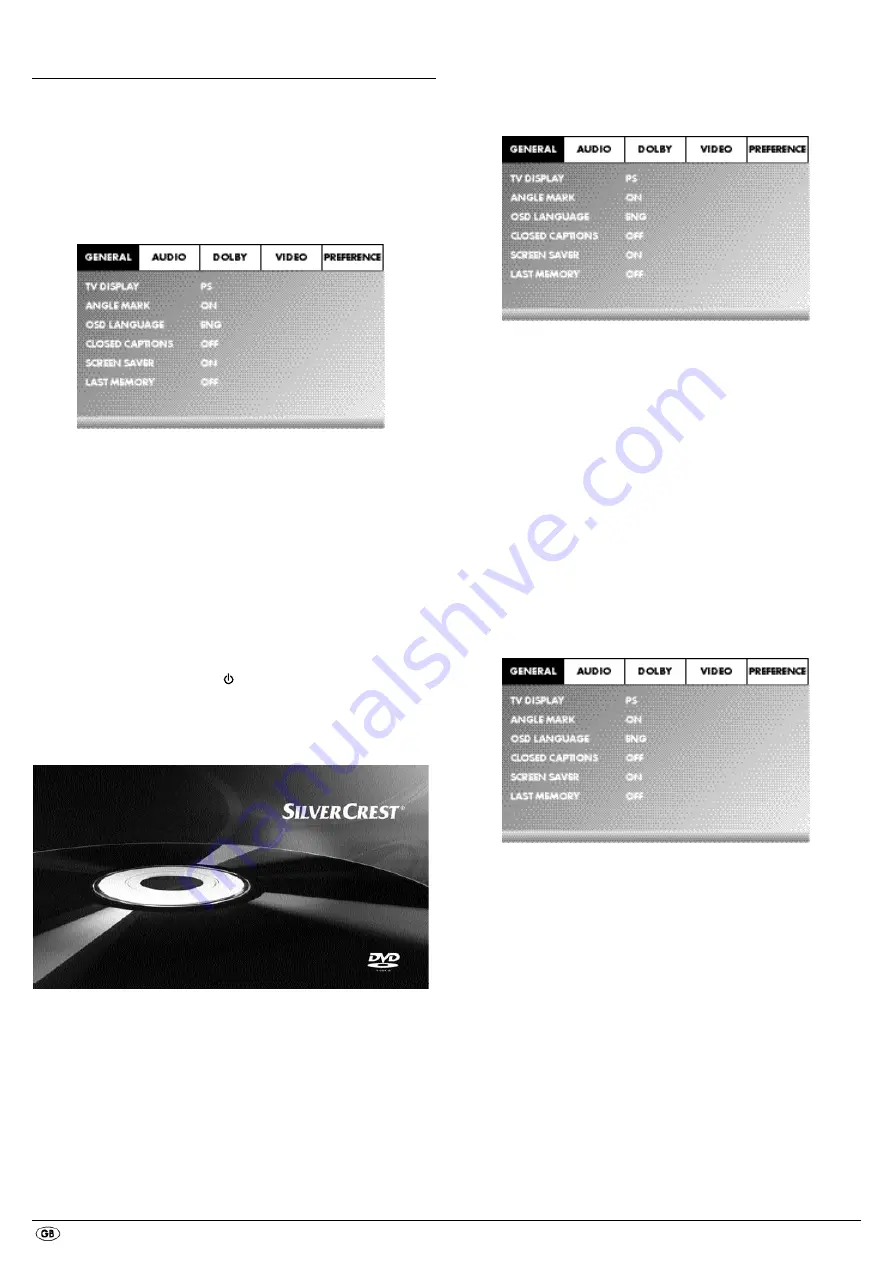
- 8 -
10. OSD menu settings
All of the DVD player's settings can be made with the remote control via
the so called "On Screen Display" menu ("OSD menu" for short). The OSD
Menu will be superimposed on the television screen.
Note:
In these instructions the English OSD menu is described. At any time you can
set the menu to your country's language as described in "
GENERAL
>
OSD
LANGUAGE
".
Before you use the DVD player for the first time for playback of DVDs,
VCDs/S-VCDs or audio/MP3-CDs you must implement a few settings via the
OSD Menu. These settings are dependent amongst others on...
•
the language, in which you want the OSD menu to be displayed
•
which TV standard corresponds to the television, to which you want to
connect the DVD player
•
Which image format your television can display
Administering settings via the OSD menu
•
First insert the connector plug of the DVD player's power cord into
a power socket.
•
To switch the DVD player on activate the
POWER
switch on the rear panel
of the DVD player. If the DVD player is already switched on but is in
standby mode, press the button
STANDBY
on the remote control to
switch the DVD player on. Standby mode is identified by the green LED
in the display on the front panel of the device.
The device will check to see if a disc is inserted. The SilverCrest logo appears
on the television screen:
If no disc is inserted the notification
NO DISC
appears on the television
screen and in the display.
•
Firstly please familiarize yourself with the OSD Menu's operation by
means of the following brief introduction.
10.1 Using the OSD Menu
•
To access the DVD players OSD menu press the
SETUP
button on the remote
control. The OSD Menu with its menu options will appear on the television
screen:
The following menu options can be selected:
GENERAL
,
AUDIO
,
DOLBY
,
VIDEO
and
PREFERENCE
.
• With the control buttons
and the
ENTER
button you can carry
out all the settings in the menu.
• With the control buttons
you can select a menu by moving the yellow
marking onto the corresponding menu symbol.
• With the control buttons
you select an input in a menu by moving
the green bar over an input.
• With the control button
you change an input in the sub menu and with
the control button
you move back to the previous menu level.
• To confirm a selection press the
ENTER
button.
All navigation possibilities in a current menu are displayed at the lower
edge of the menu.
• To exit the OSD menu press the
SETUP
button again.
10.2 Setup menu GENERAL
In this menu you can, for example, set the image presentation or the language
of the OSD menu.
TV DISPLAY
Note:
The menu option
TV DISPLAY
is only selectable when the HDMI output
is deactivated.
-4:3/PANSCAN
Select this setting to display broadcasts in the usual 4:3
format on a 4:3 television set. Broadcasts in the 16:9 format
will be displayed in full screen without the distracting bars
although the side edges of the image will be trimmed.
-4:3/LETTERBOX
Display of a film in 16:9 format on a traditional 4:3 format
television. The image is displayed with black bars on the
lower and upper edges of the screen.
-16:9
This setting is recommended when using a wide screen
television in 16:9 format. An image in 4:3 format will be
adapted horizontally to the image width.
-Wide Squeeze
An image in 4:3 format will be presented with black bars
on the right and left edges.

























