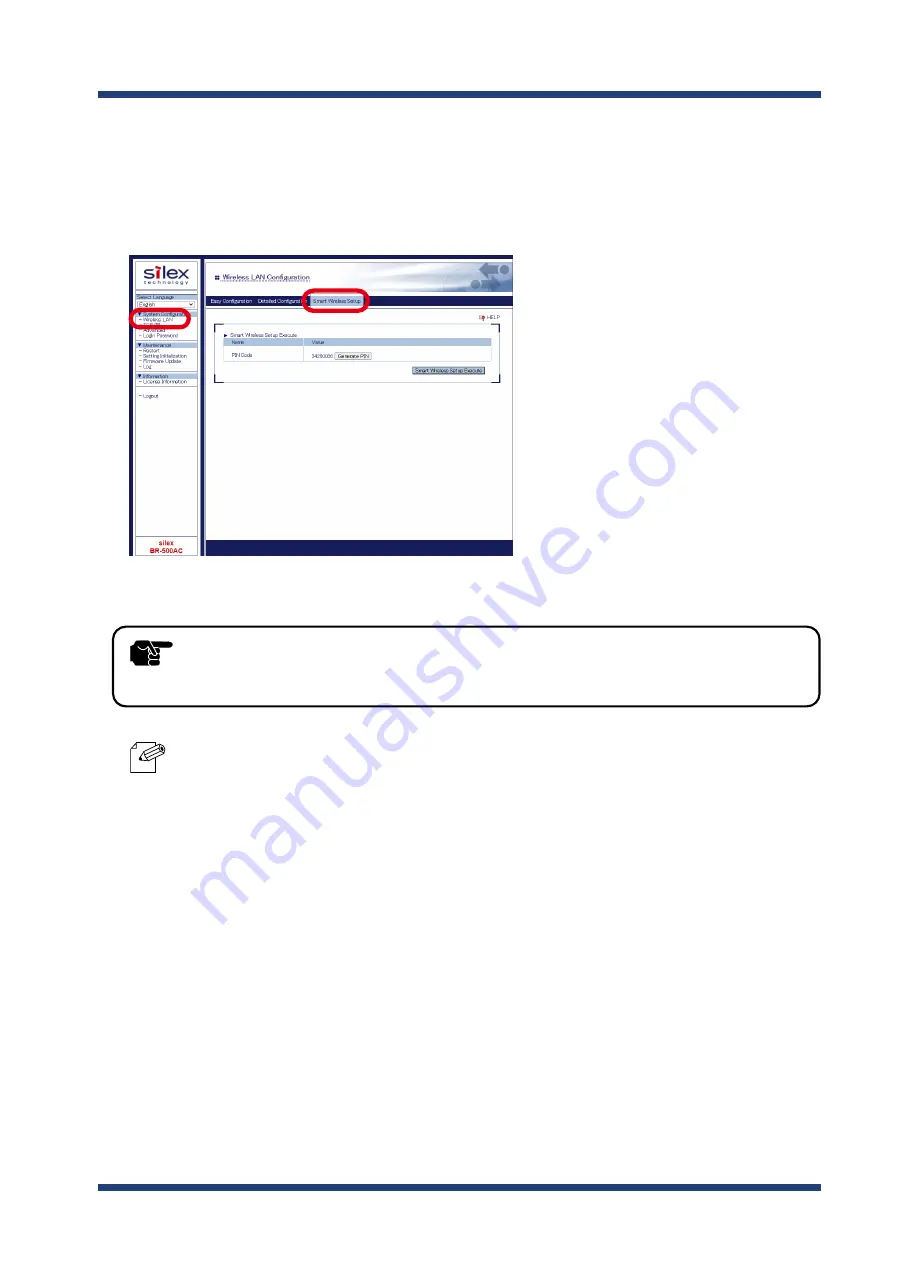
4. How to Configure BR-500AC
47
- To change the PIN code, click the
Generate PIN
. A new PIN code will be generated automatically.
4.
In the Web configuration interface, click
Wireless LAN
-
Smart Wireless Setup
and
check the PIN code. Keep this screen displayed as it will be used again at
Configuration
in the next page. Do not click the
Smart Wireless Setup Execute
yet.
Note
- Do not click the
Smart Wireless Setup Execute
yet.
It will need to be clicked at
Configuration
in the next page.
TIP
Содержание BR-500AC
Страница 1: ...Wireless Bridge BR 500AC User s Manual...
Страница 2: ...Copyright 2021 silex technology Inc All rights reserved WA106560XA...
Страница 6: ...Blank page...
Страница 12: ...6 BR 500AC User s Manual Blank page...
Страница 24: ...18 BR 500AC User s Manual Blank page...
Страница 58: ...52 BR 500AC User s Manual Blank page...
Страница 96: ...90 BR 500AC User s Manual 3 The combination information is listed in the management table Click Submit...
Страница 98: ...92 BR 500AC User s Manual 3 Click Submit...
Страница 100: ...94 BR 500AC User s Manual 2 Select the default access category to use and click Submit...
Страница 128: ...122 BR 500AC User s Manual Blank page...






























