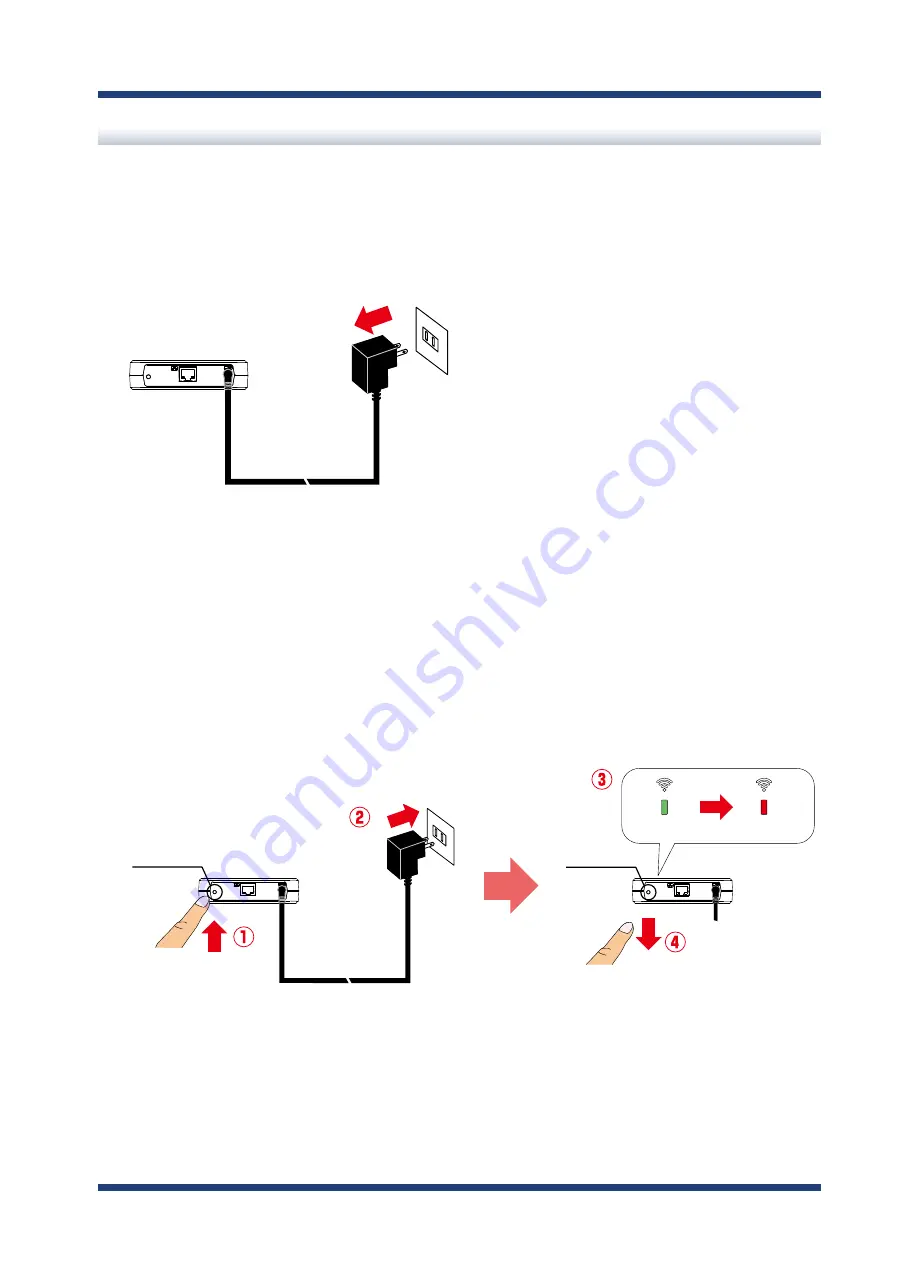
5. List of Functions
97
Factory Default Configuration
2.
Press and hold the push switch on the front while inserting the AC adaptor back into
the electrical outlet.
When the WLAN LED turns green and then to red, release the push switch. The factory
default configuration begins.
After the factory default configuration is completed, the BR-500AC will start in a normal
mode.
How to reset BR-500AC to factory defaults using the Push Switch:
1.
Unplug the AC adaptor of BR-500AC from the outlet.
AC adaptor
BR-500AC
Electrical Outlet
Push Switch
Release the push switch
Red
Green
BR-500AC
BR-500AC
AC adaptor
Electrical Outlet
Push Switch
Keep holding
Содержание BR-500AC
Страница 1: ...Wireless Bridge BR 500AC User s Manual...
Страница 2: ...Copyright 2021 silex technology Inc All rights reserved WA106560XA...
Страница 6: ...Blank page...
Страница 12: ...6 BR 500AC User s Manual Blank page...
Страница 24: ...18 BR 500AC User s Manual Blank page...
Страница 58: ...52 BR 500AC User s Manual Blank page...
Страница 96: ...90 BR 500AC User s Manual 3 The combination information is listed in the management table Click Submit...
Страница 98: ...92 BR 500AC User s Manual 3 Click Submit...
Страница 100: ...94 BR 500AC User s Manual 2 Select the default access category to use and click Submit...
Страница 128: ...122 BR 500AC User s Manual Blank page...
















































