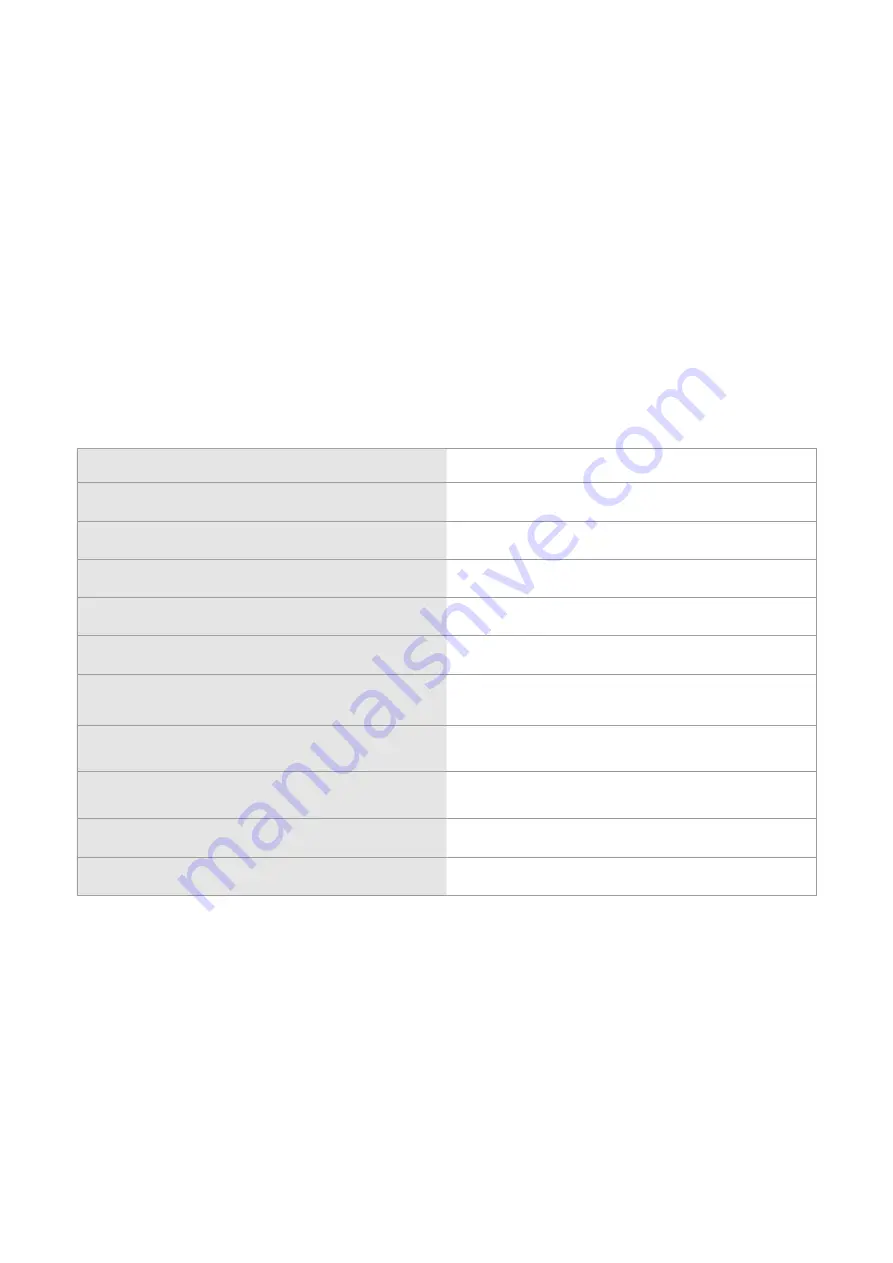
6.8 ENGRAVING
The TRIAX PRO key-cutting machine can use the
R28
clamp and W146 cutter to engrave texts on various items,
such as the head or stem of keys (flat, laser, dimple) or medals, plates, etc.
The items can be in several types of material: aluminium, brass, steel, etc.
Duration of the cutter depends on the hardness of the material to be engraved and the size of the text (number
of lines) (see indicative table).
*t he keys and medals must be metal.
Engraving on other materials (wood, paper, plastic, ceramics, etc.) is not allowed
* the maximum dimensions of the part to be engraved are: 38x40 mm (see Fig. 24)
6.8.1 ENGRAVING TEMPLATE PARAMETERS
The key-cutting machine can be used without a PC, but with certain limitations.
To make use of all the potential available it is advisable to use the special function included in the Triax Engraving
Program (see machine accessories) and Silca Key Programs.
Engraving templates are made up of the parameters defining an engraving job:
No. of lines
Max 8
Text alignment
LH - Centred - RH
Character height
1.5 mm to 10 mm
(0,059” to 0,394”)
Font
One only
Special functions
2 self-increasing functions (counters)
Use of TOKENS with SKP and SSI
T0 - T7
Possibility to engrave 2 sides of the key using the
same template (front-back)
Yes
Key thickness
1 to 4 mm
(0,039” to 0,157”)
Engraving depth
5 to 30 hundredths of mm
(0,002” to 0,012”)
Clamp
From those available (R28,…)
Cutter
From those available (146W, …)
Operating manual
TRIAX PRO
Copyright Silca 2016
45
Содержание Triax Pro
Страница 1: ...Operating Manual Original Instructions D446001XA vers 1 0 EN...
Страница 6: ......
Страница 106: ......
Страница 108: ...Appendix Allegato 1 TRIAX PRO Copyright Silca 2016 2...
Страница 109: ...Appendix Allegato 1 TRIAX PRO Copyright Silca 2016 3...
Страница 110: ...Appendix Allegato 1 TRIAX PRO Copyright Silca 2016 4...
Страница 111: ...Appendix Allegato 1 TRIAX PRO Copyright Silca 2016 5...
Страница 112: ...Appendix Allegato 1 TRIAX PRO Copyright Silca 2016 6...
















































