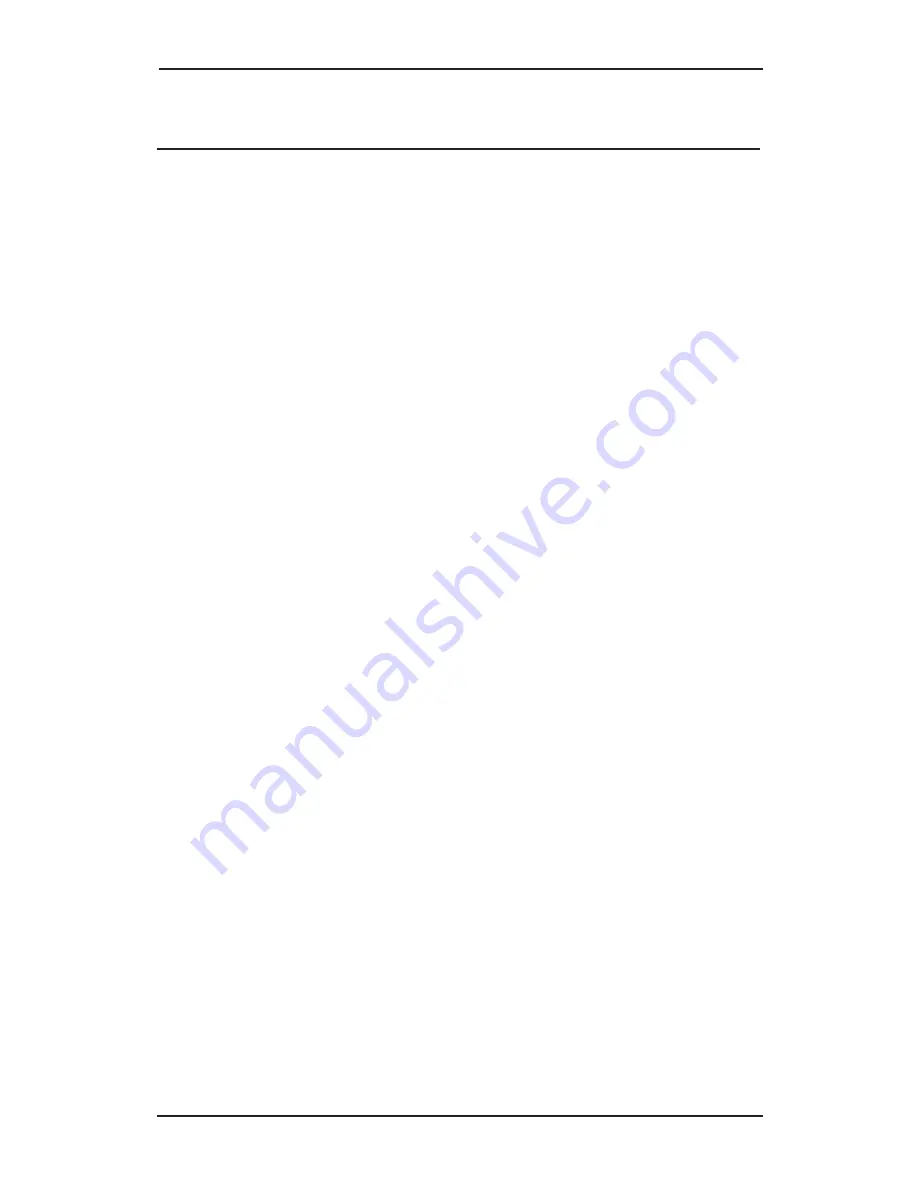
Introduction
1-3
1-2 Introducing the
USB over IP
The
USB over IP
allows network users to connect remote
USB devices like, printers, scanners, digital cameras and
USB Flash drives over the network. It is ideal for home
office, small office or classroom use! User friendly client
software, which maps USB devices connected to the
USB over IP
onto the local host computer, is included
1-2.1
Features and Benefits
USB Connectivity
•
Supports various types of USB devices
•
Four high-speed USB ports
•
Compatible with bulk, interrupt and isochronous
USB devices
Network Connectivity
•
Supports Ethernet networks
•
RJ45 LAN connectors
•
10/100 auto sensing
•
Supports Static or DHCP IP addressing
Client Software
•
Supports various types of USB Traffic (Control,
Bulk, Interrupt and Isochronous)
•
Designed to comply with Microsoft WHQL
Unclassified software category tests
•
Support both Ethernet and Wi-Fi networks
•
User-friendly application interface
•
Device mapping feature for adding and removing
USB devices
•
Printer auto connect feature
Содержание USB Over IP
Страница 17: ...User s Manual 3 2 5 At Choose Components click Next 6 At Choose Install Location click Install...
Страница 20: ...Driver Installation 3 5 11 At the Security Alert click Yes skip this step for 32 bit XP 12 Click Finish...
Страница 22: ...Driver Installation 3 7 4 At the USB Over IP screen click Install 5 At Choose Components click Next...
Страница 23: ...User s Manual 3 8 6 At Choose Install Location click Install 7 At Security Alert click Yes...
Страница 27: ...User s Manual 3 12 4 At the USB Over IP screen click Install 5 At Choose Components click Next...
Страница 31: ...User s Manual 3 16 5 At Choose Components click Next 6 At Choose Install Location click Install...
Страница 34: ...Driver Installation 3 19 4 At the USB Over IP screen click Install 5 At Choose Components click Next...
Страница 59: ...Configuration Utility 4 15 5 Select the Password tab 6 Check Modify uncheck Enable Password then click Save...
Страница 62: ...User s Manual 4 18 2 Click OK 3 Click OK again 4 Click Refresh to display the server list...
Страница 71: ...5 3 Technical Support Product Return Blank Page...
Страница 72: ...03 0315B...























