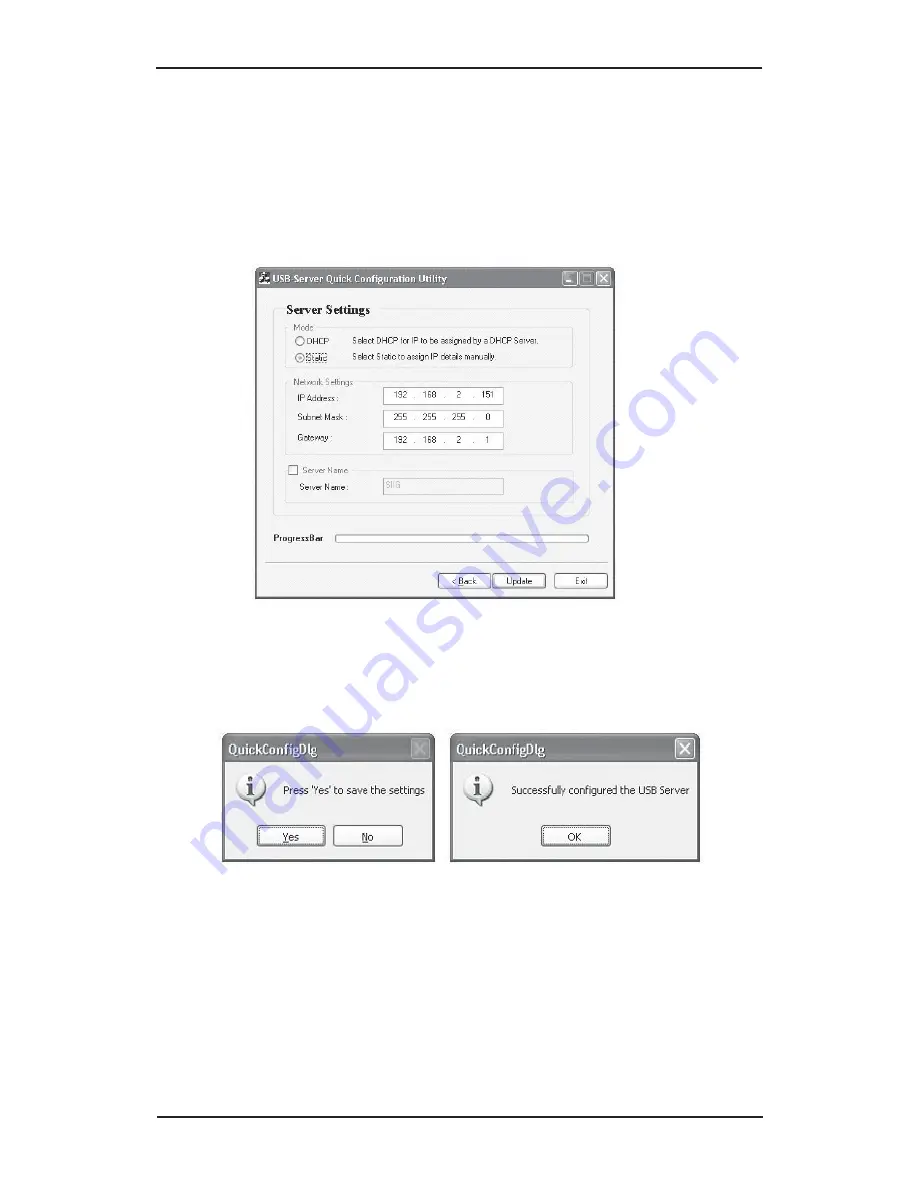
Configuration Utility
4-21
3.
In Server Settings, either select
Static
and type in
the IP address and Gateway or select
DHCP
to
have them assigned by the DHCP server. After
making your changes, click
Update
.
4.
Click
Yes
to save your changes, then click
OK
.
5.
Click
Exit
to close the USB Server setup screen.
Содержание USB Over IP
Страница 17: ...User s Manual 3 2 5 At Choose Components click Next 6 At Choose Install Location click Install...
Страница 20: ...Driver Installation 3 5 11 At the Security Alert click Yes skip this step for 32 bit XP 12 Click Finish...
Страница 22: ...Driver Installation 3 7 4 At the USB Over IP screen click Install 5 At Choose Components click Next...
Страница 23: ...User s Manual 3 8 6 At Choose Install Location click Install 7 At Security Alert click Yes...
Страница 27: ...User s Manual 3 12 4 At the USB Over IP screen click Install 5 At Choose Components click Next...
Страница 31: ...User s Manual 3 16 5 At Choose Components click Next 6 At Choose Install Location click Install...
Страница 34: ...Driver Installation 3 19 4 At the USB Over IP screen click Install 5 At Choose Components click Next...
Страница 59: ...Configuration Utility 4 15 5 Select the Password tab 6 Check Modify uncheck Enable Password then click Save...
Страница 62: ...User s Manual 4 18 2 Click OK 3 Click OK again 4 Click Refresh to display the server list...
Страница 71: ...5 3 Technical Support Product Return Blank Page...
Страница 72: ...03 0315B...






















