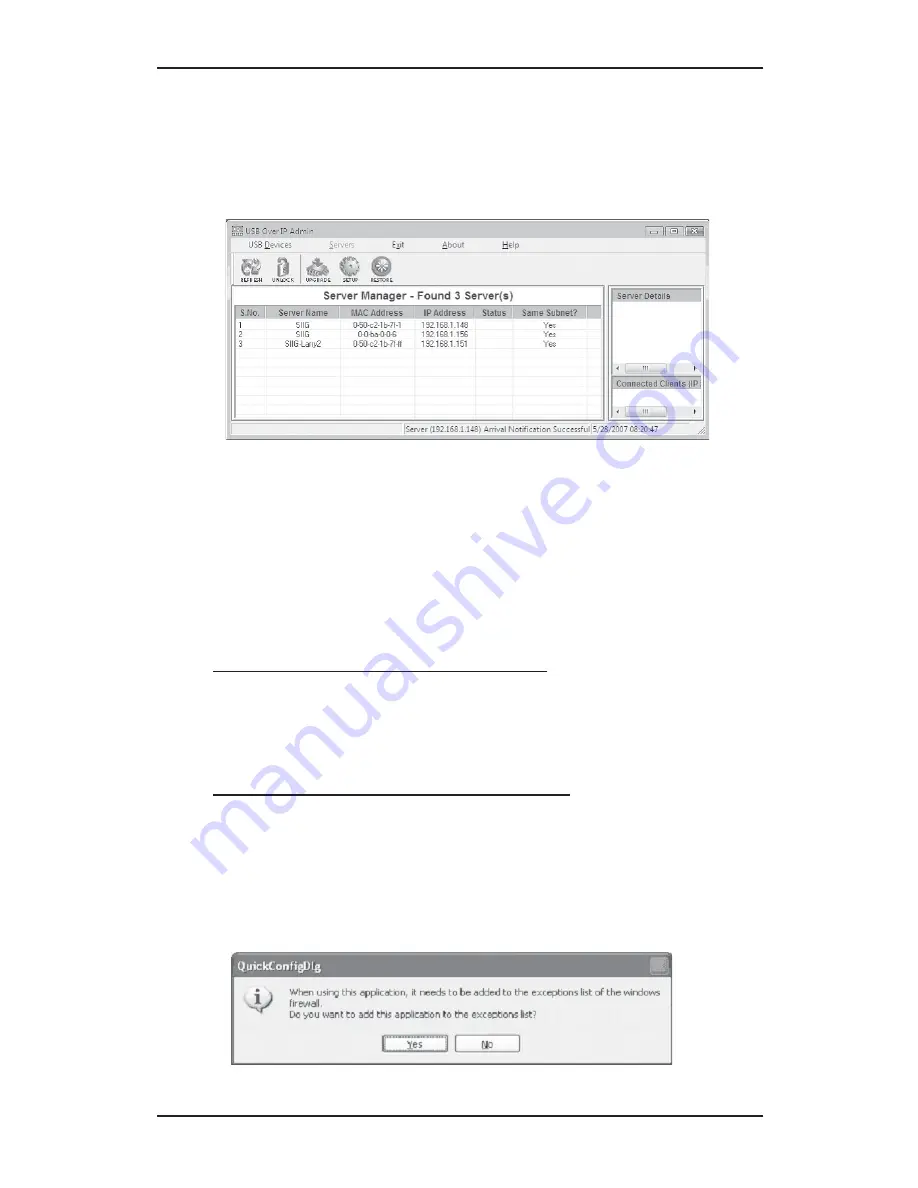
User's Manual
4-22
5.
At the Server Manager screen, click
Refresh
.
Yes
should be displayed in the
Same Subnet
?
column of
the server.
4-3.2.7 Configure IP Address: Server On Different
Subnet
1.
Insert the
USB Over IP
CD.
2.
Click the
Start
button.
For Windows 7 / Vista / 2008: In the Start Search
box, type
D:\IPConfig\DiscoveryUtility.exe
,
press
Enter
. (Change
D:
to match your CD-ROM
drive letter)
For Windows XP / Server 2003: Click
Run
, type
D:\IPConfig\DiscoveryUtility.exe
, then click
OK
.
(Change
D:
to match your CD-ROM drive letter)
3.
Click
Yes
to add the application to Windows
Firewall exceptions list.
Содержание USB Over IP
Страница 17: ...User s Manual 3 2 5 At Choose Components click Next 6 At Choose Install Location click Install...
Страница 20: ...Driver Installation 3 5 11 At the Security Alert click Yes skip this step for 32 bit XP 12 Click Finish...
Страница 22: ...Driver Installation 3 7 4 At the USB Over IP screen click Install 5 At Choose Components click Next...
Страница 23: ...User s Manual 3 8 6 At Choose Install Location click Install 7 At Security Alert click Yes...
Страница 27: ...User s Manual 3 12 4 At the USB Over IP screen click Install 5 At Choose Components click Next...
Страница 31: ...User s Manual 3 16 5 At Choose Components click Next 6 At Choose Install Location click Install...
Страница 34: ...Driver Installation 3 19 4 At the USB Over IP screen click Install 5 At Choose Components click Next...
Страница 59: ...Configuration Utility 4 15 5 Select the Password tab 6 Check Modify uncheck Enable Password then click Save...
Страница 62: ...User s Manual 4 18 2 Click OK 3 Click OK again 4 Click Refresh to display the server list...
Страница 71: ...5 3 Technical Support Product Return Blank Page...
Страница 72: ...03 0315B...





















