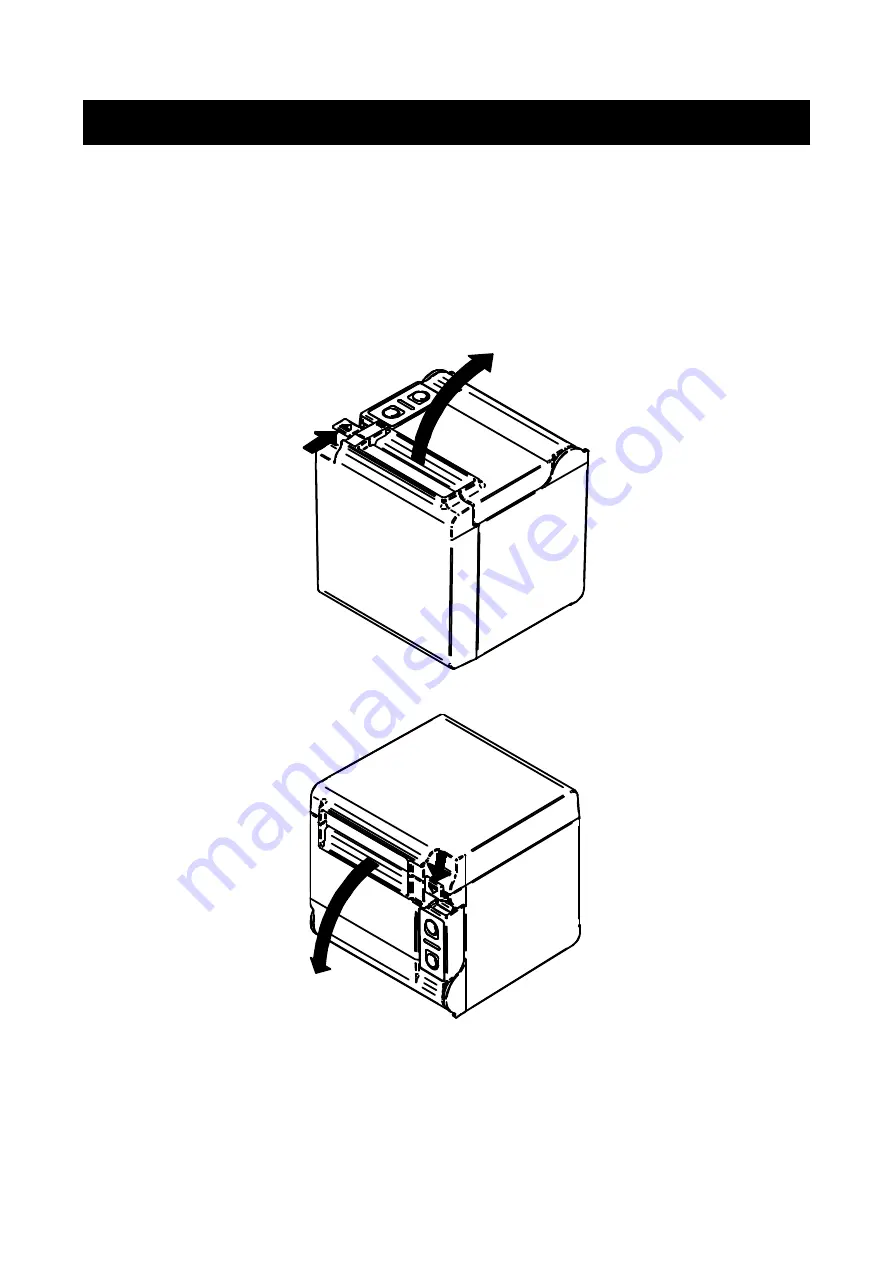
15
8. THERMAL PAPER SETTING
The printer uses the paper roll (hereinafter referred to as thermal paper). The Function Setting of the printer
differs depending on the used thermal paper. See "11. FUNCTION SETTING" for details.
Thermal Paper Setting
(1) Operate the release lever to the direction of the arrow shown in the figure to open the paper cover.
Top eject
Front eject
















































