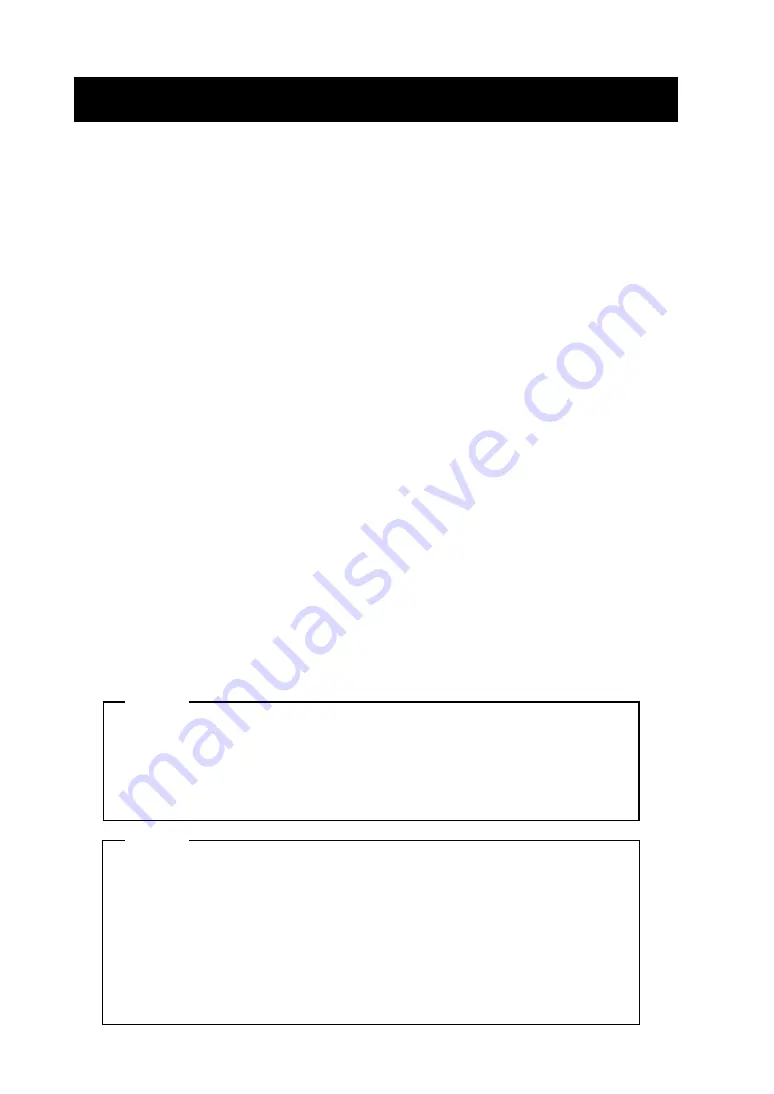
-
24
-
8 RECHARGING THE BATTERY PACK
The battery pack is partially charged prior to shipping, and provides sufficient power
to check the printer operation. To use the printer for an extended time, fully recharge
the battery pack.
This battery pack does not need to be used up or discharged before recharging.
The battery pack can be recharged when it is installed in the printer connected with
an AC adapter. The battery pack can also be recharged with exclusive battery
charger.
Q
Q
Q
Q
Recharging the Battery Pack in the Printer
An AC adapter and a power cable are required to recharge the battery pack in the
printer.
(1) Remove the interface cable from the connector and turn the printer off.
(2) Install the battery pack in the printer.
(3) Connect the AC adapter to the printer.
(4) Connect the AC cable to the AC adapter and insert the AC plug of the AC cable to
a wall outlet.
(5) Hold down the POWER button for five seconds. The POWER lamp lights and
starts blinking. When the lamp starts blinking, recharging begins.
(6) The POWER lamp will continue to blink while recharging. When recharging is
complete, the POWER lamp lights continuously. At this time, when the paper is
not set or the platen cover is opened, the ERROR lamp lights. The recharging time
depends on the ambient temperature and the voltage level of the battery pack.
Normally, it takes about 4 to 5 hours to recharge a battery pack.
NOTE
DO NOT remove the battery during recharging. If it is removed during
recharging, remove the AC plug from the outlet immediately. Never
touch the battery terminal. Remove the interface cable from the
connector during recharging.
HINT
•
The printer cannot print or receive data while it is recharging the
battery pack. It is convenient to purchase exclusive battery charger or
another battery pack.
•
To stop recharging, press the POWER button. The printer will turn off.
To recharge the battery pack again, repeat the steps shown in (1).
•
The battery pack should be recharged at 10 to 30
°
C for optimum
performance.





















