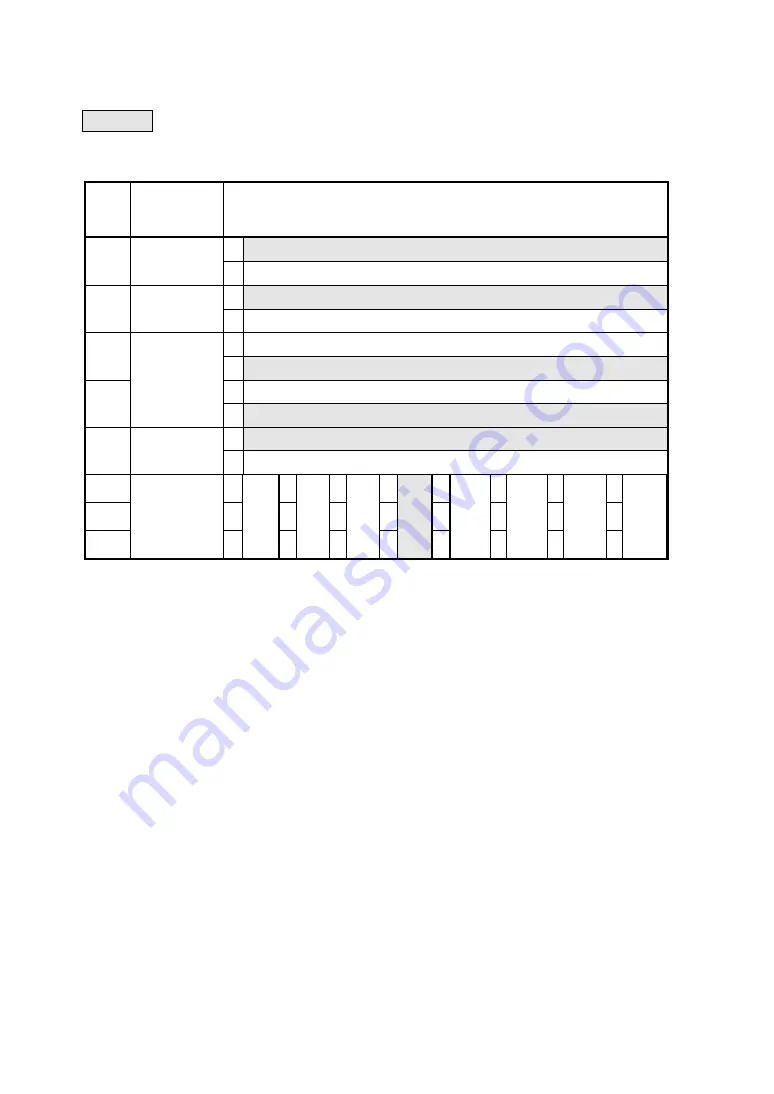
-
20
-
Q
Q
Q
Q
Software DIP Switch Setting List
: Factory settings
DIP switch 1
Posi
-tion
Function
Setting
1 Busy control
bit8
Serial
control
0 Xon/Xoff control
1 1 bit
bit7
Stop bit
0 2 bits
1 Even
bit6
0 Odd
1 Yes
bit5
Parity
0 No
1 8 bits
bit4
Bit length
0 7 bits
bit3
0
0
0
0
1
1
1
1
bit2
0
0
1
1
0
0
1
1
bit1
Baud rate
(bps)
0
1200
1
2400
0
4800
1
9600
0
19200
1
38400
0
57600
1
115200
*1
: This setting is enabled only when Serial is selected as the transmission mode with
DIP switch 2.
When BHT Ir is selected as the transmission mode with DIP switch 2, the baud rate
is set to 2400 bps automatically.
*2
: This setting is enabled only when BHT Ir is selected as the transmission mode with
DIP switch 2.
When Serial is selected as the transmission mode with DIP switch 2, the baud rate
is set to 9600 bps automatically.
*2
*2
*1











































