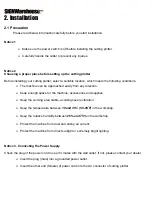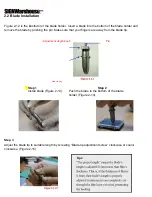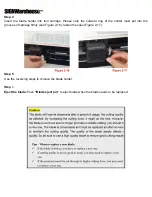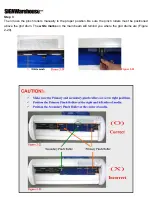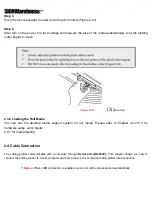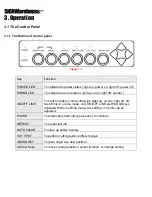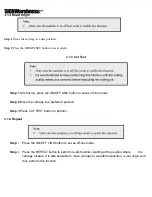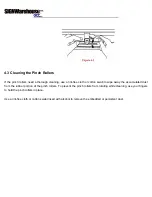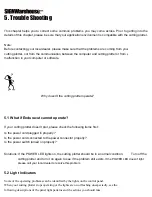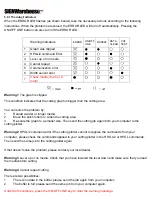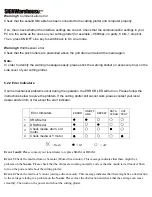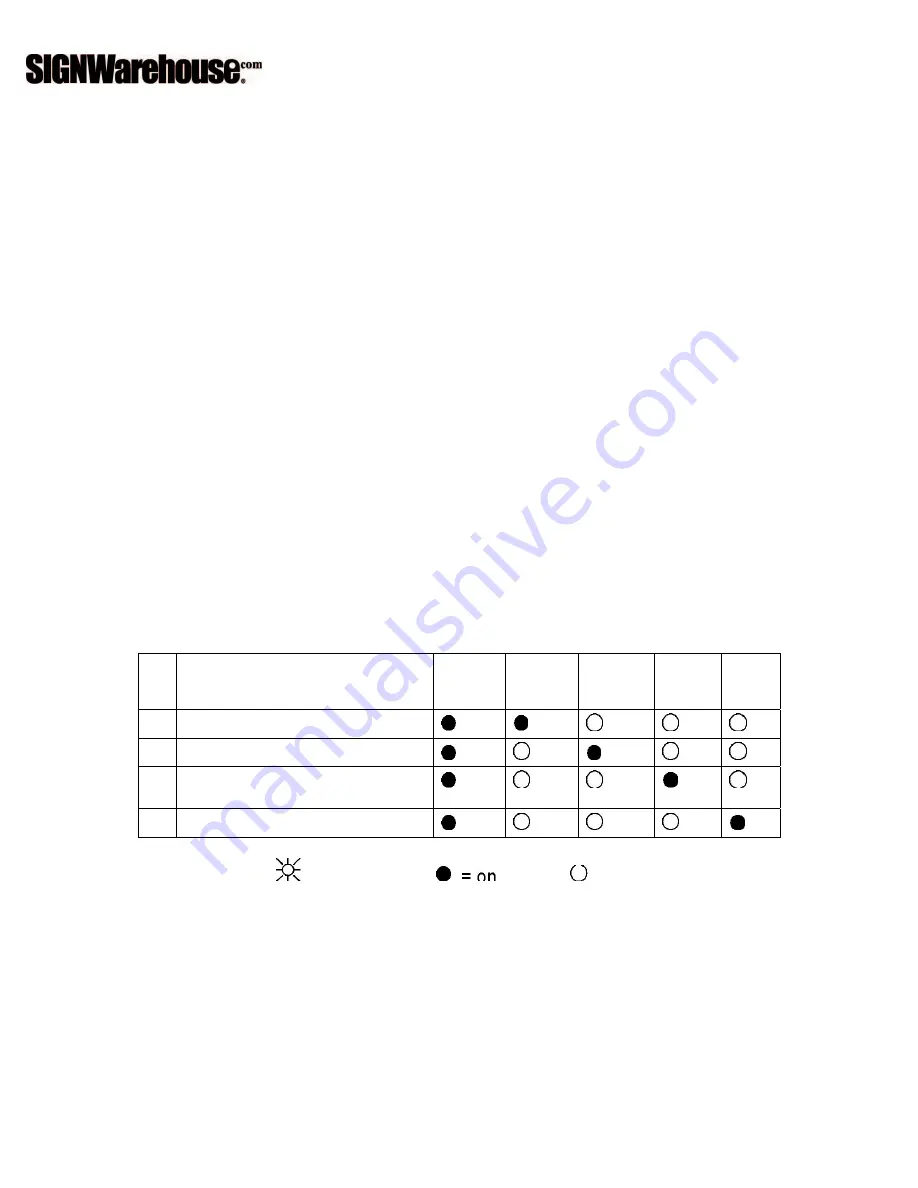
Warning 5
Communication error
Check that the serial/USB cable has been connected to the cutting plotter and computer properly.
If so, then check whether the interface settings are correct. Check that the communication settings in your
PC are the same as the ones on your cutting plotter (for example – 9600bps, no parity, 8 bits, 1 stop bit).
Then, press ON/OFF Line key to switch back to On Line mode.
Warning 6
Width sensor error
Check that the pinch rollers are positioned above the grid drum and reload the media again.
Note:
In order to identify the warning messages easily, please stick the warning sticker (in accessory box) on the
side cover of your cutting plotter.
5.2.2 Error Indicators
If some mechanical problems occur during the operation, the ERROR LED will turn on. Please follow the
instructions below to solve the problem. If the cutting plotter still cannot work, please contact your local
dealer and tell him or her about the error indicator.
Error Indicators
ERROR
ON/OFF
LINE
REPEAT
DATA
CLEAR
CUT
TEST
1
SRAM error
2
DRAM error
3
Check media, drum, or X
motor
4
Check media or Y motor
= flash
= off
Error 1 and 2
Please contact your local dealer to replace SRAM or DRAM.
Error 3
Check the media, drum or X-motor (Drum driven motor). This message indicates that there might be a
problem on the
X-axis
. Please check that the drums are working normally and see that the media is well loaded. Then
turn on the power and reboot the cutting plotter.
Error 4
Check the media or Y motor (carriage driven motor). This message indicates that there might be an obstruction
to the carriage relating to a problem on the
Y-axis
. Please clear the obstruction and check that the carriage can move
smoothly. Then turn on the power and reboot the cutting plotter.
Содержание Enduracut
Страница 1: ......