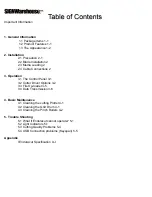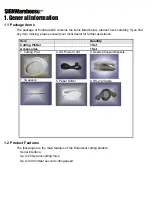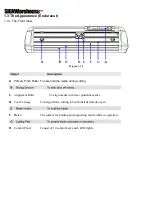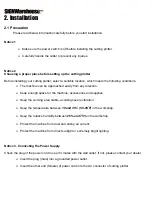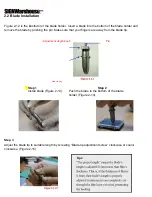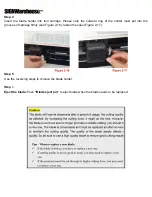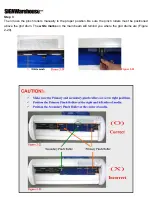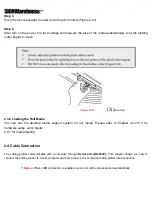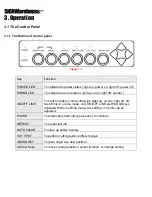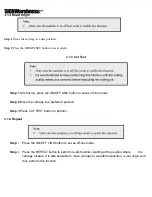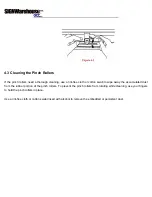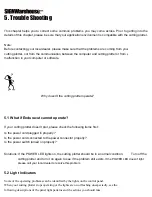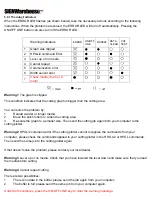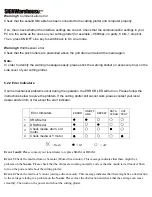4. Basic Maintenance
This chapter explains the basic maintenance (i.e. cleaning the cutting plotter) required for the cutting
plotter. Except for the steps mentioned below, all the other maintenances must be performed by a
qualified service technician.
4.1 Cleaning the cutting plotter
In order to keep the cutting plotter under good conditions and have the best performance, you need to clean the
machine properly and regularly.
Precaution in Cleaning
.
Unplug the cutting plotter before cleaning.
.
Never use
solvents, abrasive cleaners or strong detergents
for cleaning. They may damage
the surface of the cutting plotter and the moving parts.
Recommended Methods
. Gently wipe the cutting plotter surface with a lint-free cloth. If necessary, clean it with a water-rinsed or an
alcohol-rinsed cloth. Wipe the cutting plotter to remove any residues on the cutting plotter. Finally absorb
water with a soft, lint-free cloth.
.
Wipe all the dust and dirt from the tool carriage rail.
.
Use a vacuum cleaner to clean any accumulated dirt and media residue beneath the pinch roller housing.
.
Clean the platen, paper sensors and the pinch rollers with a water-rinsed cloth or alcohol-rinsed cloth. Finally
absorb water with a soft, lint-free cloth.
.
Use the same method mentioned above to clean dust and dirt from the stand.
4.2 Cleaning the Grid Drum
.
Turn off the cutting plotter, and move the tool carriage away from the area needed to be cleaned.
.
Raise the pinch rollers and move them away from the grid drum for cleaning.
.
Use a bristle (a toothbrush is also acceptable) to remove dust from the drum surface. It needs to rotate the drum
manually to clean the drum completely (Figure 5-1).
Содержание Enduracut
Страница 1: ......