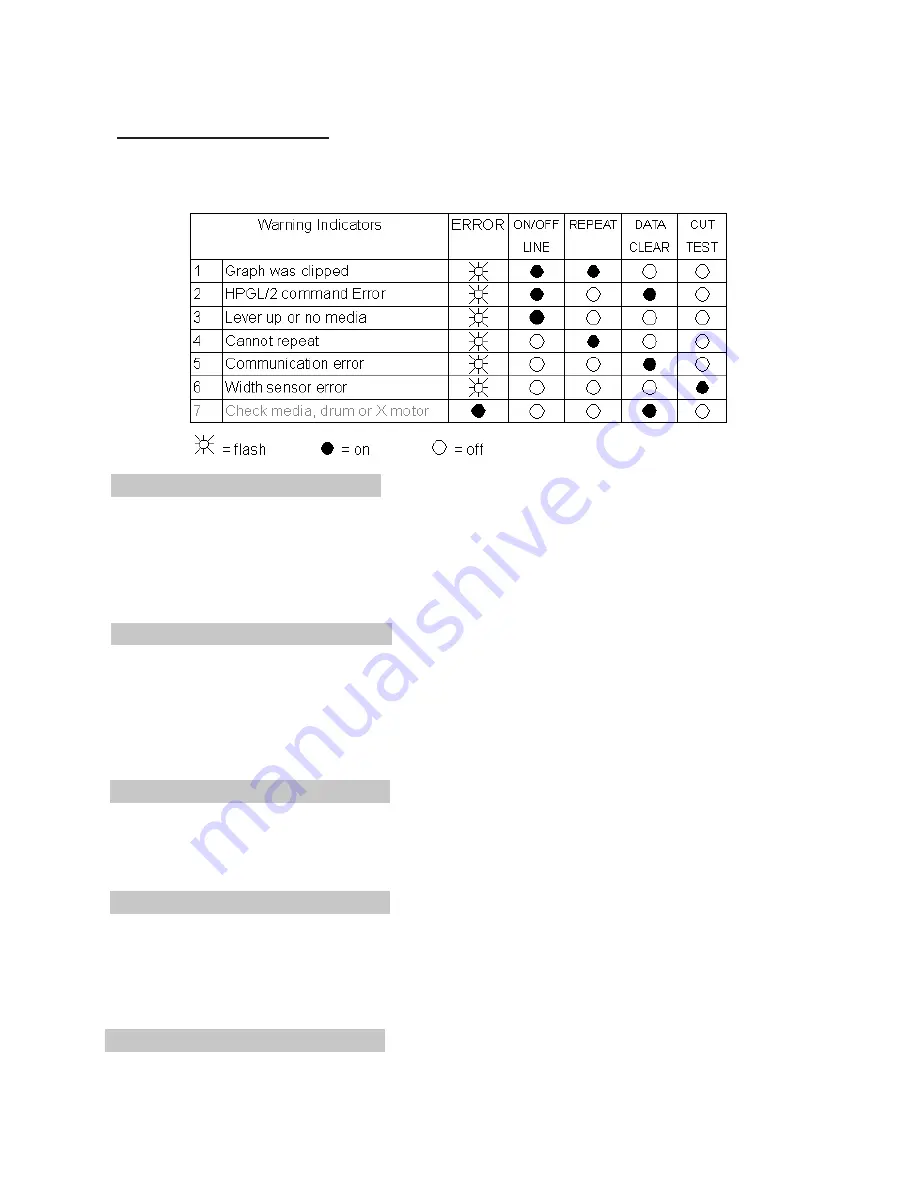
6.2.1 Warning Indicators
When the ERROR LED flashes (as shown below), take the necessary actions according to the following
instructions. When the problems are solved, the ERROR LED will turn off automatically. Pressing the
ON/OFF LINE button can also turn off the ERROR LED.
Warning 1 The graph is clipped
This condition indicates that the cutting graph is bigger than the cutting area.
You can solve the problem by:
1. Reload a wider or longer media.
2. Move the pinch rollers to widen the cutting area.
3. Re-scale the graph to a smaller size. Then send the cutting job again from your
computer to the cutting plotter.
Warning 2 HPGL/2 command error
If the cutting plotter cannot recognize the commands from your computer, please check the commands
applied to your cutting plotter in the HP-GL/2 or HPGL commands. Then send the same job to the cutting
plotter again.
If that doesn’t solve the problem, please contact your local dealer.
Warning 3 Lever up or no media
Check that you have lowered the lever down and make sure that you load the media before cutting.
Warning 4 Cannot repeat cutting
There are two possibilities:
1. There is no data in the buffer: please send the job again from your computer;
2. The buffer is full: please send the same job from your computer again.
Under both conditions, press the ON/OFF LINE key to clear the warning message.
Warning 5 Communication error
Check that the serial/USB/parallel cable has been connected to the cutting plotter and computer
properly.
If so, then check whether the interface settings are correct. Check that the communication settings in
your PC are the same as the ones on your cutting plotter (for example – 9600bps, no parity, 8 bits, 1
stop bit. Then, press ON/OFF Line key to switch back to On Line mode.
Warning 6 Width sensor error
Check that the pinch rollers are positioned above the grid drum and reload the media again.
6-2
Содержание Bobcat BA-60
Страница 1: ...BOBCAT Desktop Vinyl Cutter Users Manual...
Страница 4: ...CHAPTER 1 Parts Names and Functions 1 1 Front View and Back View 1 1...
Страница 13: ...3 4 Control Panel 3 7...
Страница 23: ...6 3 Cutting plotter Quality Problems 6 4...




















