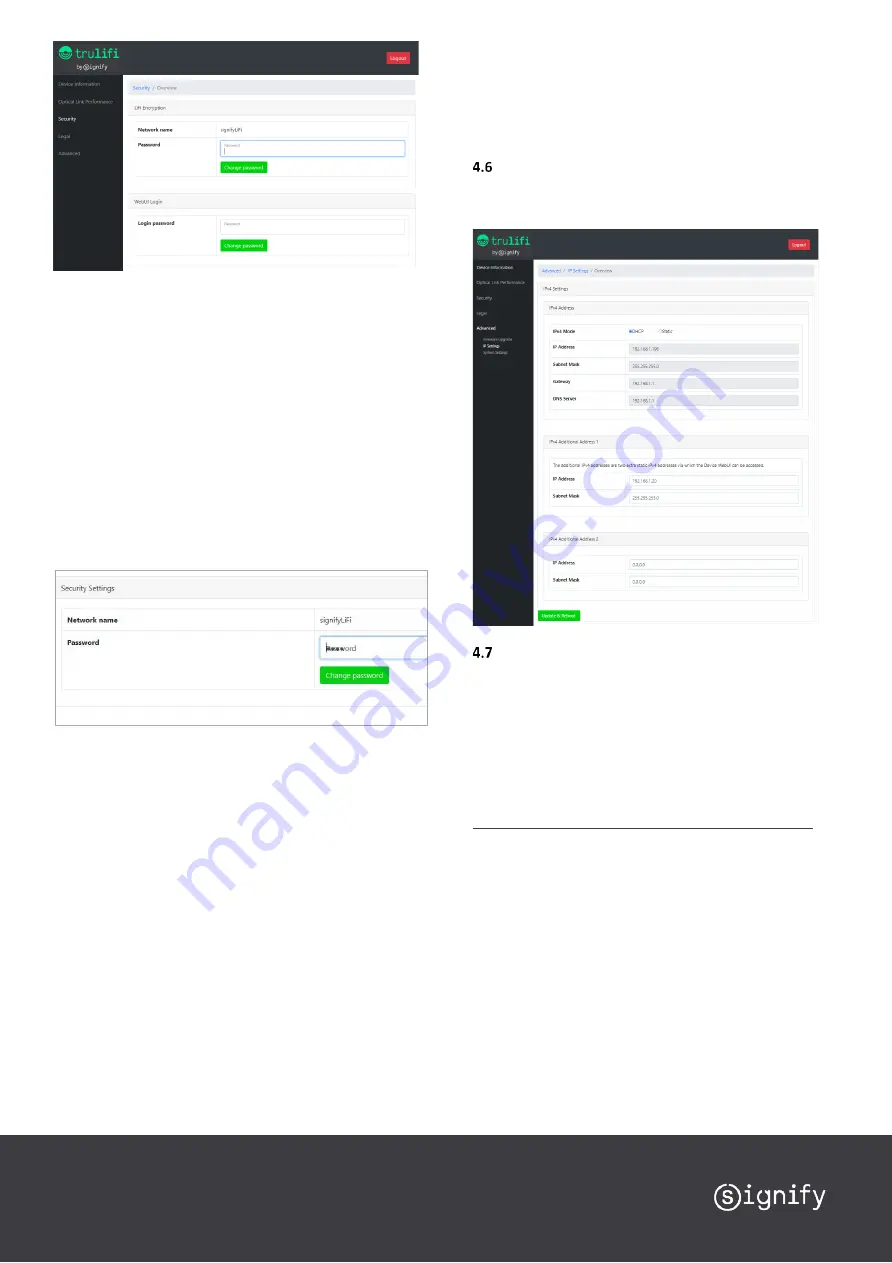
Changing the LiFi encryption password
The LiFi encryption password must be identical on the Access
Point and all USB Keys. Any difference in the password will result
in a loss of LiFi connection between the Access Point and the USB
Key.
Change the LiFi encryption password of the Access Point
1.
Disconnect your USB Key from your computer. Make sure that
your computer is connected to the Access Point via the Access
Point’s LAN connection (instead of the LiFi connection).
2.
Use your web browser to open the web configuration system
of the Access Point. Log in using the correct password and
switch to the Security tab
3.
Change the LiFi encryption password. Simply type a new
password into the “Password” field and click on “Change
password”.
Change the LiFi encryption password of the USB Key
4.
Reconnect your USB Key. You will notice that the connection
between to Access Point will not be established because the
encryption passwords are different at this moment.
5.
Ensure that your computer’s IP address configuration is
correctly set, as described in sections 4.1 and 4.4..
o
Note that because you reconnected the USB Key, your
computer can no longer reach the DHCP server in your
network.
o
If you are using the factory default static IP address as
described in section 4.1, you may have to manually assign
a temporary static IP address 192.169.1.x (with x unequal
to 10 or 20) to your computer’s Wireless LAN adaptor and
set the subdomain to 255.255.255.0. (In Windows, go to
Control Panel, Network and Internet, Wi-Fi, Change
Adaptor options).
6.
Open the web configuration system of the USB Key using your
web browser at correct IP address. Log in using the correct
password and switch to the Security tab
7.
Change the LiFi encryption password. Use the same LiFi
encryption password as you have used for the Access Point
and click on “Change password”.
8.
Restart the USB Key by disconnecting and reconnecting the
USB-C cable. The LiFi connection will now be established.
9.
If you changed your computer’s IP configuration, don’t forget
to set it back to its original values. The green status LED on the
USB Key will remain ON.
Legal tab
The Legal tab displays the End User License Agreement for using
the device and associated software.
Advanced tab
The advanced tab is divided in 3 sections:
-
Firmware Upgrade
-
IP Settings
-
System Settings.
4.7.1
Firmware upgrade
This screen displays the current firmware version and offers the
opportunity to update the firmware to a newer version. The latest
firmware version can be downloaded from:
https://www.signify.com/global/innovation/trulifi/downloads
After downloading the latest firmware store the file on a
convenient location, e.g. Desktop.
Select
[Choose File]
and browse to the location where the
new firmware version is saved. Select
[Upgrade]
Note:
The upgrade takes approximately 2 minutes.
Please wait at
least 2 minutes
before rebooting the system manually.
Once the upgrade process has started, you will be redirected to
the “Login” page automatically.
In case a non-valid file is selected to upload, the following error
message will be displayed.








