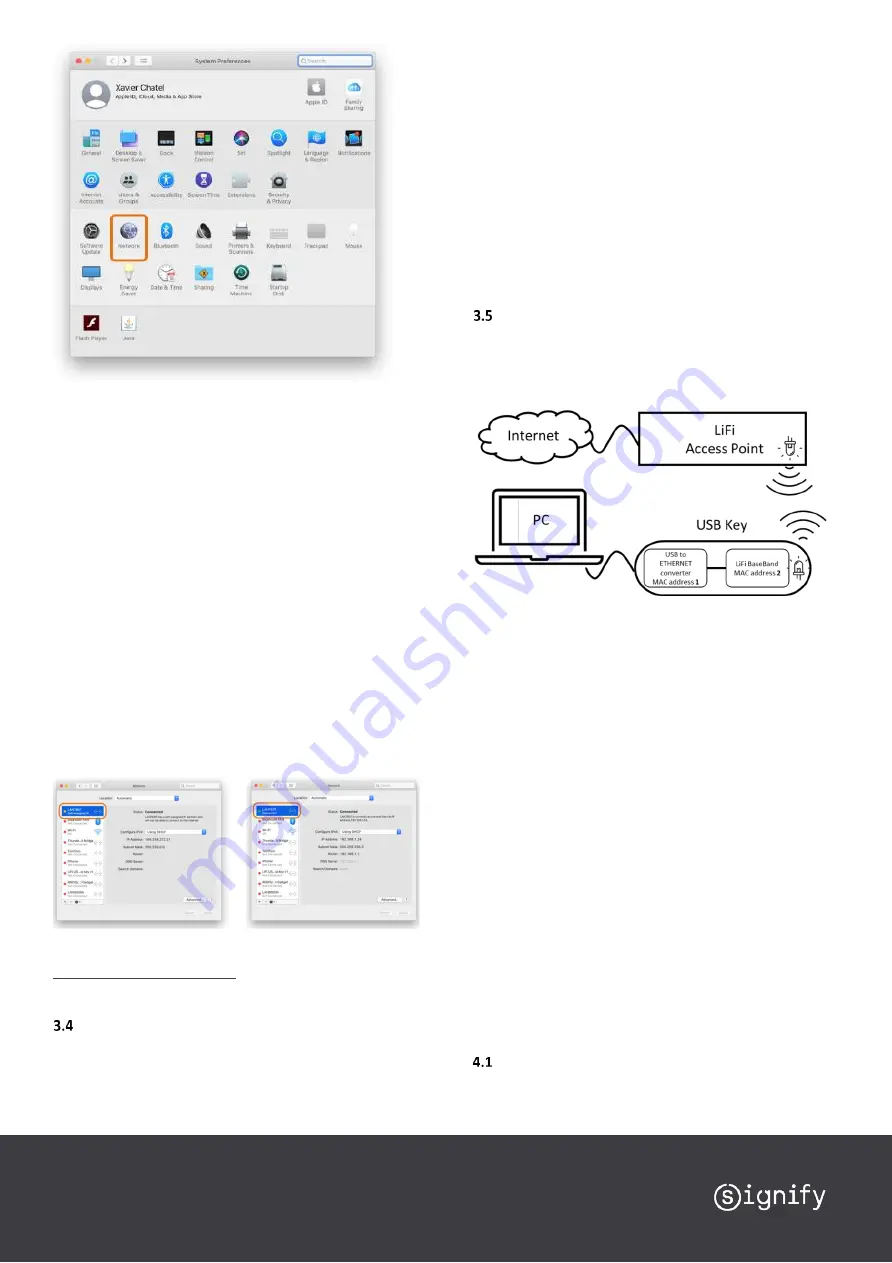
In the Network screen, on top of the left column list, you should
see “LAN7801”. The button next to “LAN7801” can
have 3 colours:
•
Red
: Trulifi USB key is not detected due to the following cases:
o
USB key is not correctly connected to your Mac
=> verify the USB key and the USB cable connection
o
The driver is not allowed to be loaded.
=> restart from step 8 and check if the message about be-
ing blocked has disappeared.
If you don’t see any message
,
restart the installation procedure from step 5.
•
Orange
: Trulifi USB key is running correctly on your Mac, but
no LiFi connection or internet connection is established.
=> verify your ethernet connection on your Trulifi Access
Point and check your internet setting
=> check the status LED on your Trulifi USB key (see section
3.4)
•
Green
: Trulifi USB key is running, and internet connection is
established on your Mac
In case of questions, please contact:
Status LED
A green LED on the top of the USB Key indicates the status of the
LiFi connection.
•
Status LED off
: Trulifi 6002 USB has no connection to a Trulifi
6002 Transceiver device.
–
Ensure that the Trulifi 6002 USB Key as a direct light of
sight to the Trulifi 6002 Transceiver. Place the USB Key
directly underneath a Trulifi 6002 Transceiver
–
Ensure that USB Key is connected to a compatible desktop
or laptop computer.
•
Status LED blinking
: Trulifi 6002 USB Key has a LiFi connection
to a Trulifi 6002 Access point, but no connection to the LAN
network.
–
Ensure that the Trulifi 6002 Access Point is correctly
connected to the LAN network.
•
Status LED on
: Trulifi 6002 USB is fully connected to the LAN
network.
USB key MAC address
The PC will recognize the USB key as an Ethernet interface
(network adaptor). The USB key has two MAC addresses, one for
the USB-to-Ethernet converter and one for the LiFi baseband. This
is depicted in the below schematic diagram.
MAC Address 1
: This is the MAC address which the PC sees as
Ethernet Interface
MAC Address 2
: This is the MAC address which the LiFi Access
point sees as Ethernet Interface
The MAC address is also printed on the USB-key. There may be
either 1 or 2 MAC-addresses printed on the USB key.
•
In case 1 MAC address is printed on the USB key this will be
MAC address 1 (USB to Ethernet convertor).
•
In case 2 MAC address are printed on the USB; MAC address
1 will be for the USB to Ethernet convertor and MAC address
2 will be for the LiFi Baseband.
4
Advanced configuration
If necessary, use the Trulifi 6002 web configuration system to
configure specific operating parameters, for example to change
the LiFi encryption password or to update the firmware of the
devices.
Note: The web configuration system is designed for IT managers
and requires a basic understanding of LAN network configuration.
Factory default IP configuration
Out of the box the Trulifi 6002 Access Points and USB keys are pre-
configured with DHCP enabled. With DHCP enabled, the device
will automatically receive an IP address and subset mask. In








