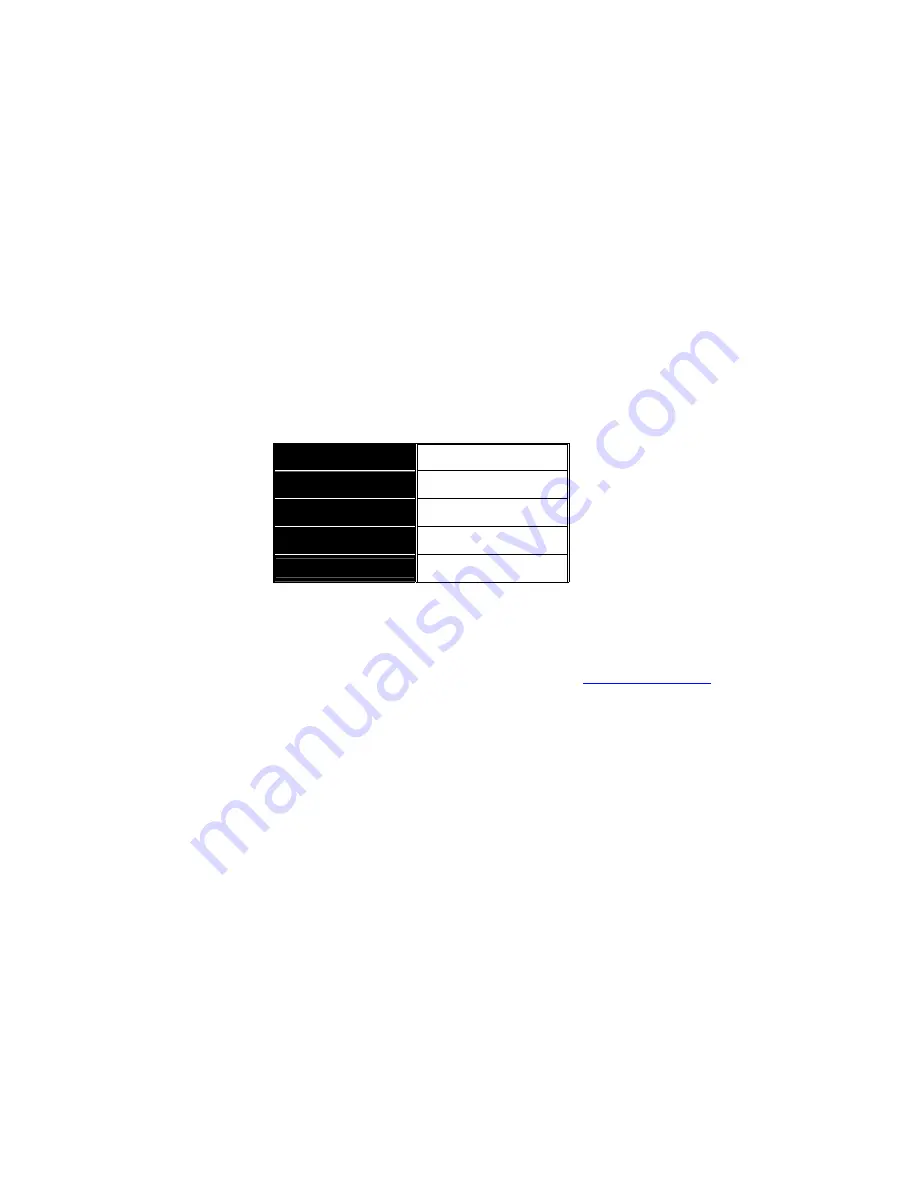
Signamax 065-7840 24-Port 10/100/1000BaseT/TX Managed Switch
27
3. Operation of
Web-based Management
This chapter instructs you how to configure and manage the 065-7840
managed switch through the web user interface it supports, in order to access and
manage the 22-Port 10/100/1000 Mbps TP ports and the 2 Gigabit TP/SFP Fiber
ports in the switch.
With this facility, you can easily access and monitor through any
one port of the switch all the statuses of the switch, including MIB statuses, each
port's activity, Spanning Tree status, port aggregation status, multicast traffic, VLAN
and priority status, and even illegal access records and so on.
The default values of the Signamax 065-7840 managed switch are listed in
the table below:
IP Address
192.168.1.1
Subnet Mask
255.255.255.0
Default Gateway
192.168.1.254
Username
admin
Password
admin
Table 3-1
After the managed switch has been configured in the CLI via the switch’s
serial interface, you can browse it. For instance, type
http://192.168.1.1
in the
address row in a browser, it will show the following screen (see Fig.3-1) and ask you
to input your username and password in order to login and access authentication.
The default username and password are both “admin”. For the first use, please
enter the default username and password, and then click the
<Login>
button. The
login process now is completed.
In this login menu, you have to input the complete username and password
respectively; the switch will not give you a shortcut to the username automatically.
This looks inconvenient, but it is safer.
The switch supports a simple user management function allowing only one
administrator to configure the system at the same time. If there are two or more
users using administrator’s identity, the switch will allow the only one who logs in
first to configure the system. The rest of users, even with an administrator’s identity,
can only monitor the system. Those who have no administrator’s identity can only
monitor the system at any time. There are a maximum of only three users able to
log in to the switch simultaneously.
To optimize the display, Signamax recommends that you use Microsoft IE
and have the 1024x768 resolution set for your monitor.
The following pages describe the entire function tree using the web-based
user interface. We will navigate through it in this chapter.
Содержание 065-7840
Страница 2: ......
Страница 4: ...Signamax 065 7840 24 Port 10 100 1000BaseT TX Managed Switch ii ...
Страница 7: ...Signamax 065 7840 24 Port 10 100 1000BaseT TX Managed Switch v ...
Страница 9: ...Signamax 065 7840 24 Port 10 100 1000BaseT TX Managed Switch vii ...
Страница 144: ...Signamax 065 7840 24 Port 10 100 1000BaseT TX Managed Switch 134 Fig 4 1 Fig 4 2 065 7840 065 7840 065 7840 065 7840 ...
















































