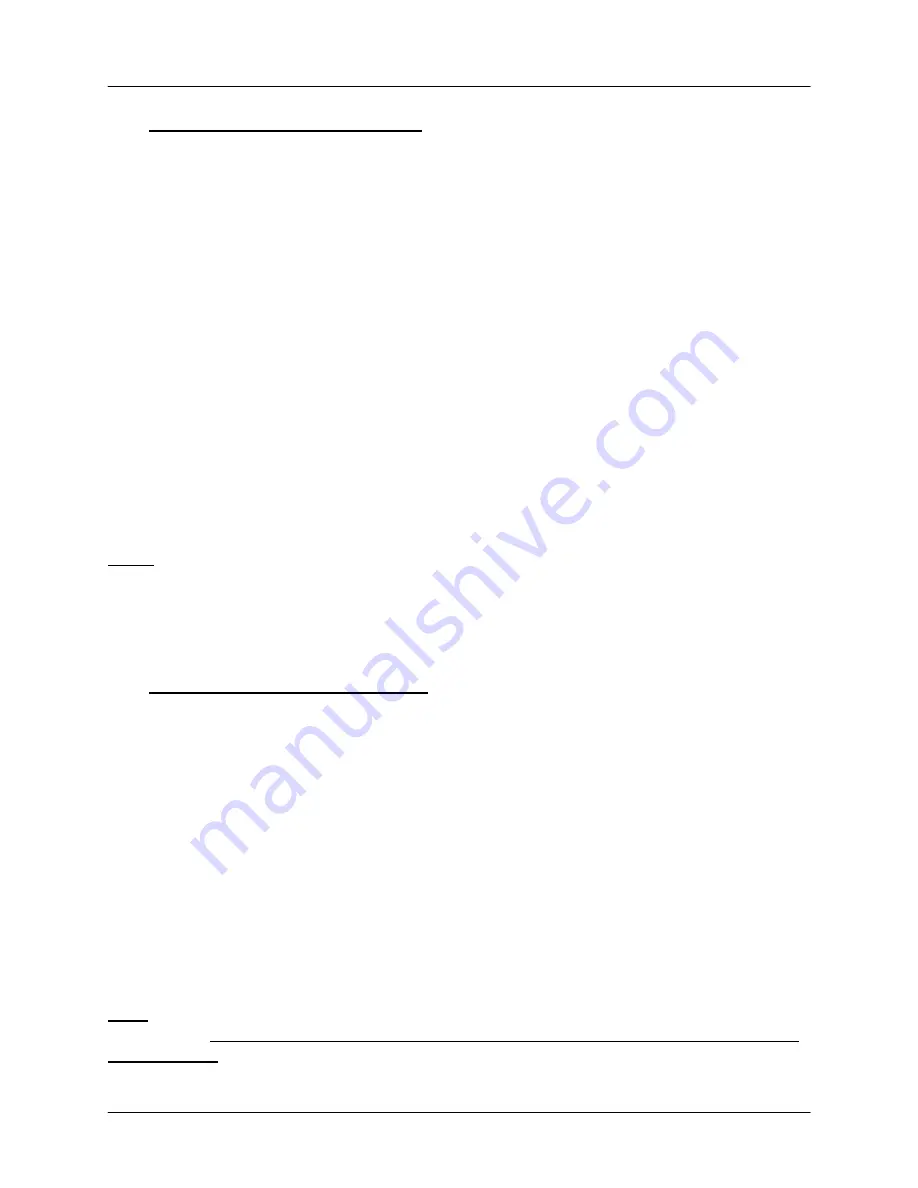
Chapter 1
Installation
1-3
1.2 SQM-242 Driver Installation
1. Turn on the computer and start Windows. Windows should find New Hardware and
prompt to Install Device Drivers.
2. If you are prompted for the location of the Device Drivers, insert the Sigma CD-ROM
and direct Windows to
D:\SQM242 Card\Drivers
(assuming D is your CD drive).
3. When driver installation is complete, you may be prompted to restart your computer.
4. Check the README file in the \SQM242 Card\Drivers folder of the Sigma CD-ROM
for additional steps that are specific to your version of Windows.
5. Verify that the card was installed properly in Device Manager. Right-click on My
Computer, then left-clicking on Properties. Click on the Device Manager tab (Hardware
tab in Windows 2000 or XP, then Device Manager). You should see Sigma Instruments
listed, with the SQM-242 cards in the sub folder.
If the card is not listed (or has a red x or yellow exclamation point), repeat the
installation procedures above carefully.
Note:
Occasionally it may be necessary to completely uninstall and reinstall a card.
Highlight the improperly installed card in Device Manager and press <Delete>. Next,
run the “Clean” program in the \SQM242 Card\Drivers folder of the Sigma CD-ROM.
Reboot the computer, then follow the steps in this section carefully.
1.3 CoDep Software Installation
SQM-242 Card programs are also on the Sigma CD-ROM. Insert the CD-ROM, click
the Windows Start button, and then select Run. Enter
D:\SQM242 Card\Setup.exe
and
click OK.
Accept the default installation prompts. When installation completes, you may be
prompted to restart your computer.
To run the SQM-242 CoDep program, click Start, then Program, then Sigma
Instruments and select the SQM-242 CoDep program.
To verify the SQM-242 cards are properly installed, start SQM-242 CoDep. Select the
View menu, then Card Setup. If the card revision for each installed card is greater than
0.00, then it is installed properly.
Note
: If the version is shown as 0.00, then reinstall the Windows drivers as explained in
section 1.2. Pay particular attention to any Windows version specific instructions in the
README file.






















