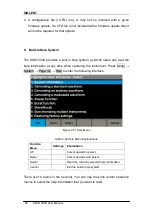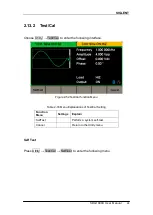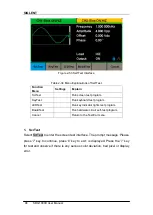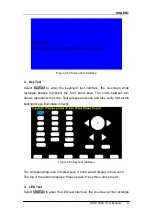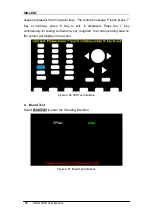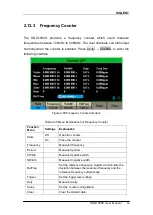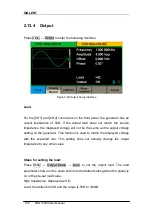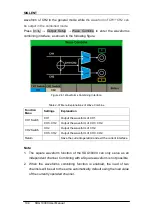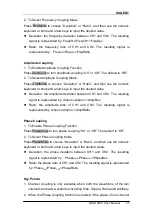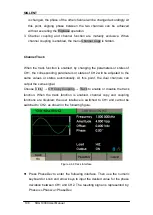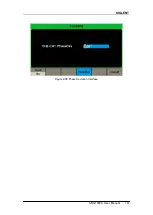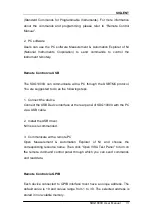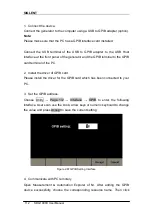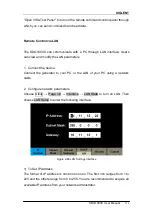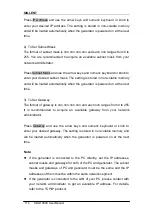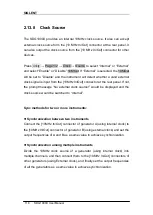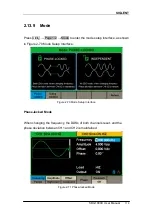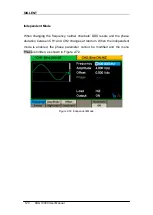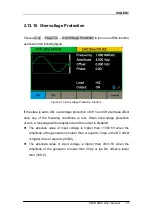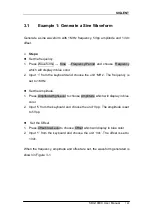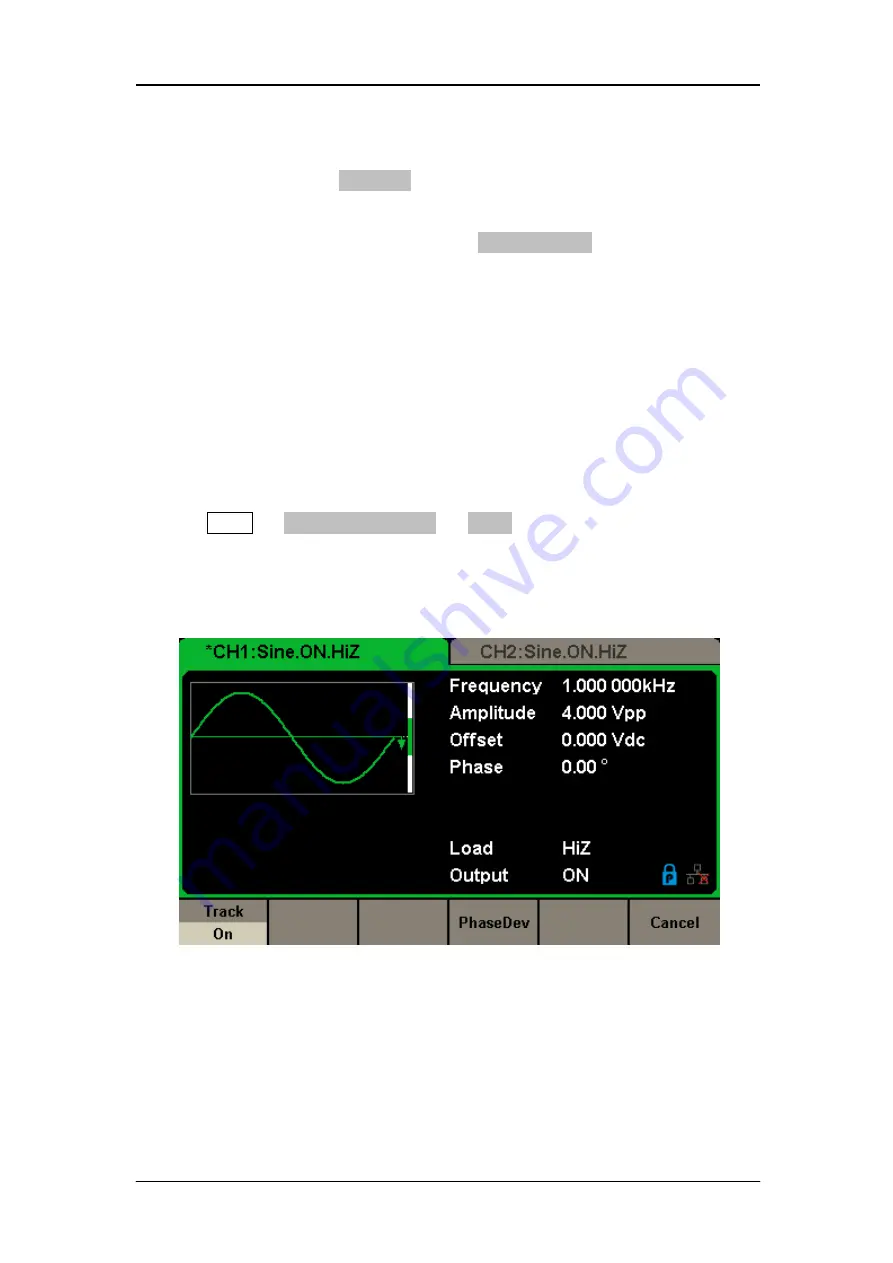
SIGLENT
108 SDG1000X User Manual
is changed, the phase of the other channel will be changed accordingly. At
this point, aligning phase between the two channels can be achieved
without executing the Eqphase operation.
3. Channel coupling and channel function are mutually exclusive. When
channel coupling is enabled, the menu Channel Copy is hidden.
Channel Track
When the track function is enabled, by changing the parameters or states of
CH1, the corresponding parameters or states of CH2 will be adjusted to the
same values or states automatically. At this point, the dual channels can
output the same signal.
Choose Utility
→ CH Copy Coupling → Track to enable or disable the track
function. When the track function is enabled, channel copy and coupling
functions are disabled; the user interface is switched to CH1 and cannot be
switched to CH2, as shown in the following figure.
Figure 2-64 Track Interface
Press PhaseDev to enter the following interface. Then use the numeric
keyboard or knob and arrow keys to input the desired value for the phase
deviation between CH1 and CH2. The resulting signal is represented by:
Phase
CH2
-Phase
CH1
=PhaseDev.
Содержание SDG1000X Series
Страница 2: ......
Страница 44: ...SIGLENT 34 SDG1000X User Manual Figure 2 15 Setting the Mean...
Страница 63: ...SIGLENT SDG1000X User Manual 53 The methods of setting the parameters of DSB AM are similar to AM...
Страница 119: ...SIGLENT SDG1000X User Manual 109 Figure 2 65 Phase Deviation Interface...
Страница 134: ...SIGLENT 124 SDG1000X User Manual Figure 3 1 Generate a Sine Waveform...
Страница 136: ...SIGLENT 126 SDG1000X User Manual Figure 3 2 Generate a Square Waveform...
Страница 148: ...SIGLENT 138 SDG1000X User Manual Figure 3 9 Generate an AM Modulation Waveform...
Страница 150: ...SIGLENT 140 SDG1000X User Manual Figure 3 10 Generate a FM Modulation Waveform...
Страница 152: ...SIGLENT 142 SDG1000X User Manual Figure 3 11 Generate a PM Modulation Waveform...
Страница 154: ...SIGLENT 144 SDG1000X User Manual Figure 3 12 Generate a FSK Modulation Waveform...
Страница 156: ...SIGLENT 146 SDG1000X User Manual Figure 3 13 Figure 3 13 Generate an ASK Modulation Waveform...
Страница 158: ...SIGLENT 148 SDG1000X User Manual Figure 3 14 Generate a PSK Modulation Waveform...
Страница 160: ...SIGLENT 150 SDG1000X User Manual Figure 3 15 Generate a PWM Modulation Waveform...
Страница 162: ...SIGLENT 152 SDG1000X User Manual Figure 3 16 Generate a DSB AM Modulation Waveform...