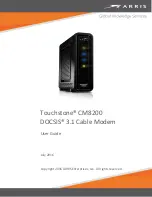Rev 3.0C Mar.10
29
Figure 0-9: Serial
The serial port of your PinPoint X can be connected directly to most computers or
other devices using a standard straight through cable. If you have a DCE device,
you will need a null modem or null modem cable.
Figure 0-10: USB
Your PinPoint X’s full-speed (12 Mbit) USB 2.0 port can be connected directly to
most computers or other devices using a standard full-speed USB 2.0 cable. If the
computer or device you are connecting or the cable is not rated for full-speed, the
modem will communicate at a reduced speed to match. The PinPoint X functions
as a device, not a host.
When it is connected to a computer, the USB port should be seen as a COM port
or Ethernet port after the applicable driver is installed.
The PinPoint X has a standard B connector.
Figure 0-11: I/O
Your PinPoint X also has an I/O port with digital inputs, analog inputs, and relay
outputs which can be connected to external devices.
The I/O port can use an optional I/O harness available through Sierra Wireless.
Indicator Lights
When solid, PinPoint X indicates a successful connection. When your PinPoint X
is connected to power and an antenna, there is a specific pattern to the lights to
indicate its operation mode.
Содержание PinPoint X
Страница 1: ...CoverTitle PinPoint X Quick Start Guide for AT T 20070914 Rev 3 0C...
Страница 27: ......