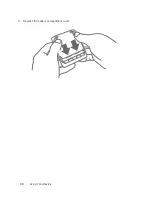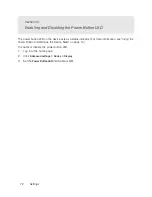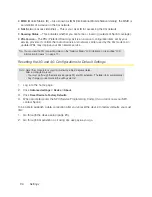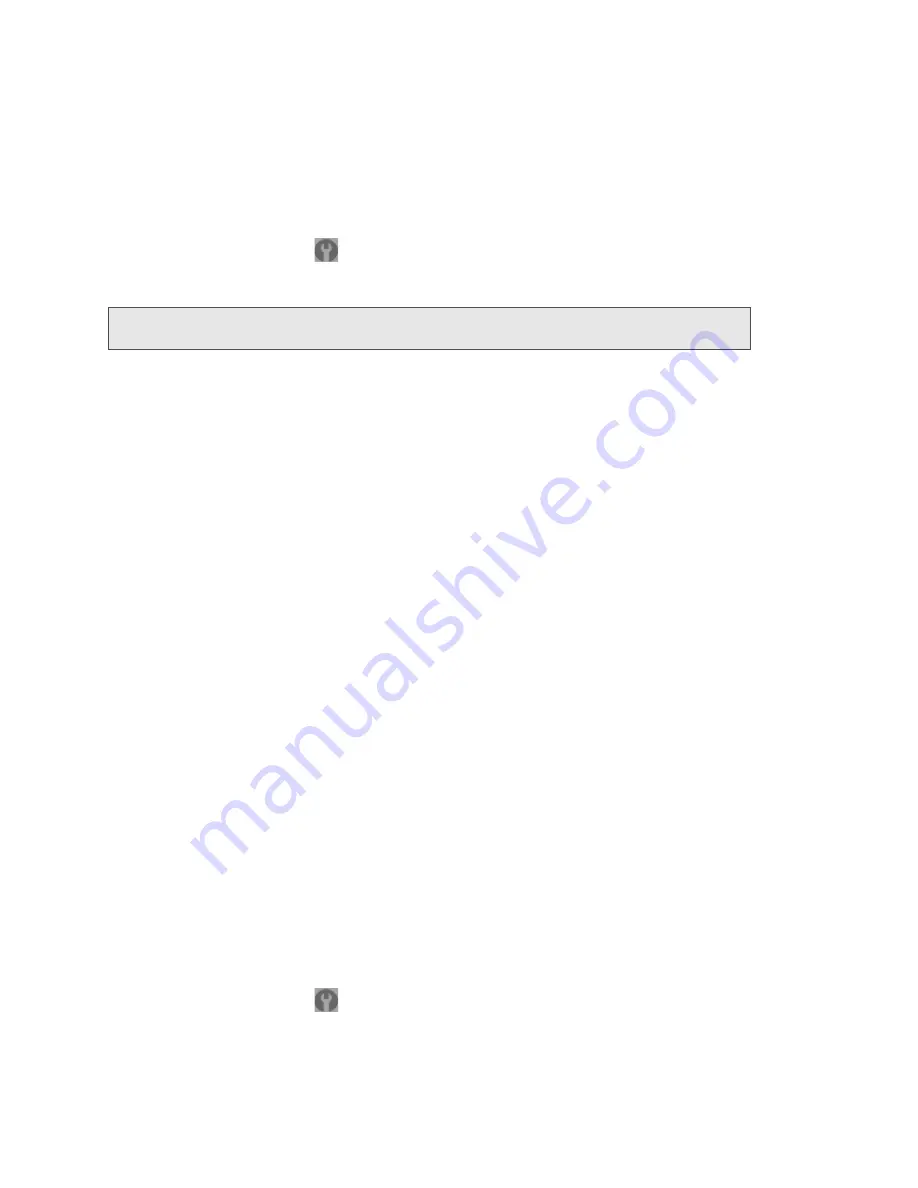
82 Settings
3G Panel
See “3G Panel” on page 95.
4G Panel
1.
Log in to the home page.
2.
Click
Advanced settings
(
).
3.
Click
WAN > 4G
.
Note:
4G information is not available if
WAN mode
is “3G only.” (
WAN mode
is in
Advanced
settings > WAN > Setup
.)
From this window, you can view this 4G information:
●
Connection Status
— This field reflects whether you are connected to 4G.
●
Service Type
— This field reflects the 4G service type: 4G, 4G Off, or no service.
●
Coverage Type
— This is a list of the types of 4G networks that are available. The RSSI and CINR for
each type are shown.
●
RSSI
and
CINR
.
RSSI reflects the signal strength of the network.
CINR stands for Carrier to Interference-plus-Noise Ratio and is a measurement of signal
effectiveness. For the receiver to decode the carrier signal, the latter must be in an acceptable
CINR range.
●
TX Power
— This number indicates the transmitter power. A higher number is better.
●
Center Frequency
— This number indicates the frequency of the 4G channel used for the data
connection.
●
NSP-ID
— This number is the ID of the 4G Network Service Provider.
●
NAP-ID
— This number is the ID of the 4G Network Access Provider.
●
BSID
— This number is the ID of the Base Station.
●
Preamble
— This number is the preamble ID of the current base station that the modem is listening
to.
●
Realm
— This login address is used for 4G service (user@realm).
●
Certificate Information
— Click the link to display information in a popup window. You will be
prompted to enter the Service Programming Code (SPC). (If you don't know your SPC, contact
Sprint.)
GPS Panel
1.
Log in to the home page.
2.
Click
Advanced settings
(
).
3.
Click
WAN > GPS
.
Содержание Overdrive Pro
Страница 2: ...Document 2131389 Revision 1 ...
Страница 8: ......
Страница 9: ...Section 1 Getting Started ...
Страница 12: ......
Страница 13: ...Section 2 Your Device ...
Страница 26: ......
Страница 27: ...Section 3 Getting Your Device Ready ...
Страница 34: ......
Страница 35: ...Section 4 Using Your Device ...
Страница 76: ...68 Using Your Device 4 Replace the battery compartment cover ...
Страница 77: ...Section 5 Settings ...
Страница 125: ...Section 6 Resources ...
Страница 145: ...Section 7 Technical Specifications Safety Information and Regulatory Information ...
Страница 180: ......