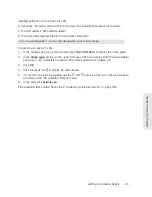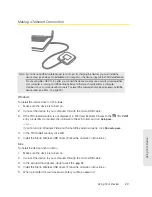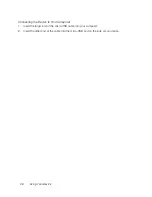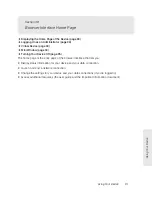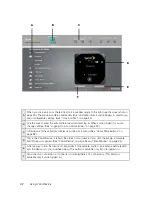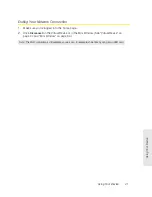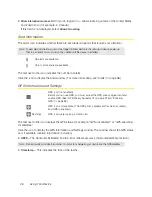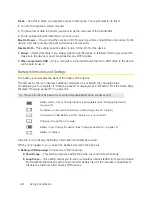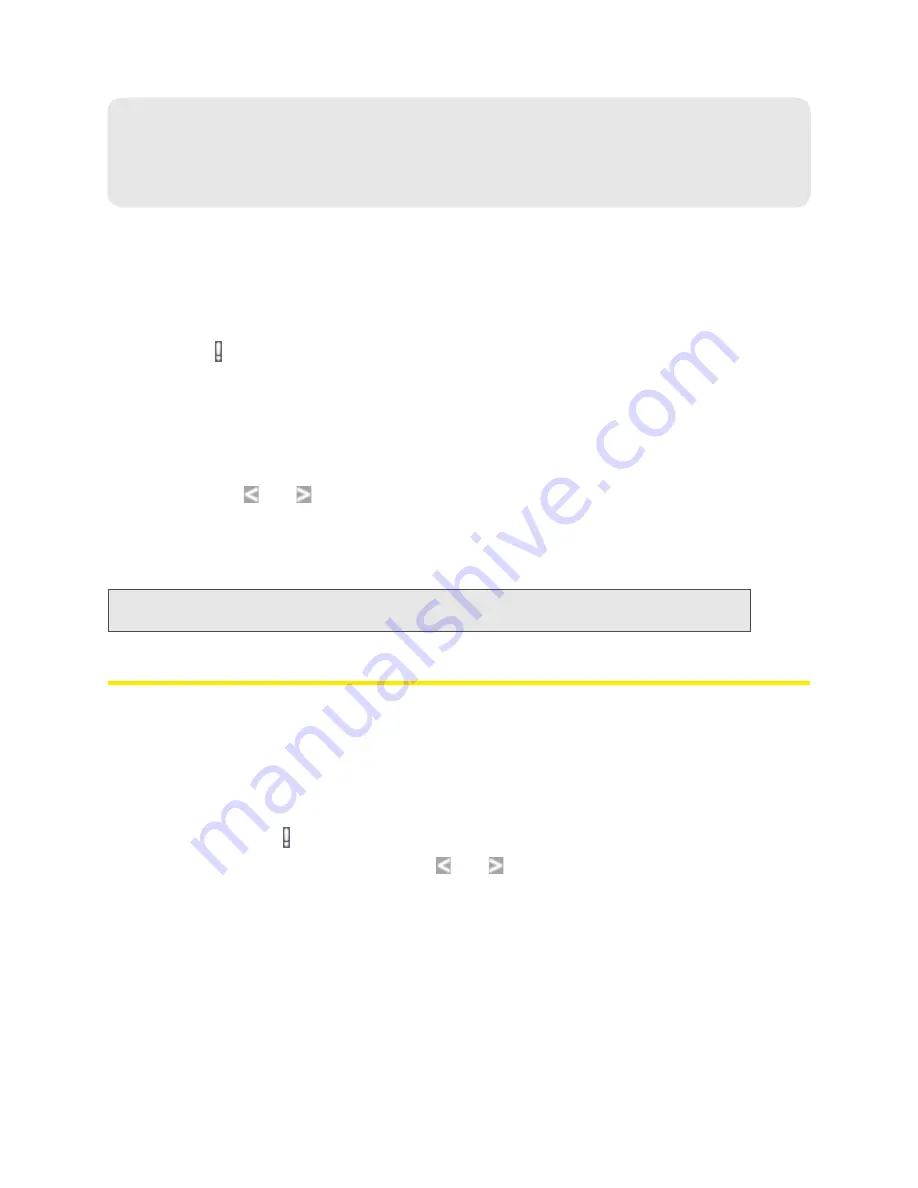
36 Using Your Device
Section 4C
Alerts
⽧
3G Activation Required (page 36)
⽧
3G Network Update Available (page 37)
⽧
GPS Privacy Agreement (page 37)
⽧
SD Card Error (page 38)
⽧
Software Update Available (page 38)
The alerts icon indicates whether there are any alerts (messages that require your attention).
The icon is on the left side of the home page.
Click the icon to display the Alert window. If more than one alert is available:
●
The higher priority alert opens.
●
When you close an alert, the next alert opens.
●
You can use the
and
buttons (at the top of the alert window) to view other alerts.
The options and instructions shown in the alert window depend on the alert event. Please read the
instructions carefully. They may state, for example, that you have to reconnect to Wi-Fi after an update
is installed.
Tip:
You can view a list of available alerts on the “Alerts” LCD information screen. (See “LCD Information
Screens” on page 17.)
3G Activation Required
If only 3G coverage is available, you won’t be able to connect to the Internet until 3G activation has
been completed.
To activate 3G on your device:
1.
Make sure you have 3G coverage.
2.
Make sure you’re logged in to the home page.
3.
Click the alerts icon to display the alert window.
4.
If more than one alert is available, use the
and
buttons (at the top of the alert window) to
browse to the alert.
5.
In the 3G Activation Required alert window, click
Activate now
. (Activation is then performed over
the network; no user interaction is required.)
●
If activation is successful, “Activation complete!” is displayed. You can now connect to the 3G
network. If the connection is not established automatically, click
Connect
on the home page or Mini
Window.
Содержание Overdrive Pro
Страница 2: ...Document 2131389 Revision 1 ...
Страница 8: ......
Страница 9: ...Section 1 Getting Started ...
Страница 12: ......
Страница 13: ...Section 2 Your Device ...
Страница 26: ......
Страница 27: ...Section 3 Getting Your Device Ready ...
Страница 34: ......
Страница 35: ...Section 4 Using Your Device ...
Страница 76: ...68 Using Your Device 4 Replace the battery compartment cover ...
Страница 77: ...Section 5 Settings ...
Страница 125: ...Section 6 Resources ...
Страница 145: ...Section 7 Technical Specifications Safety Information and Regulatory Information ...
Страница 180: ......