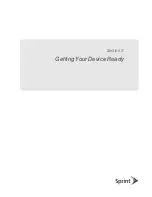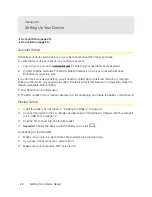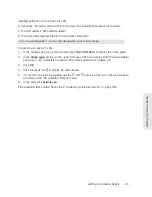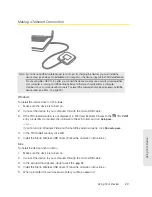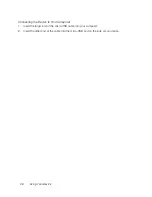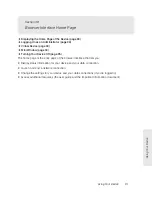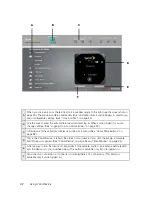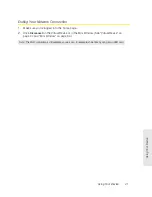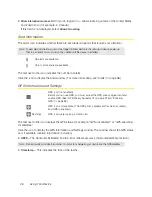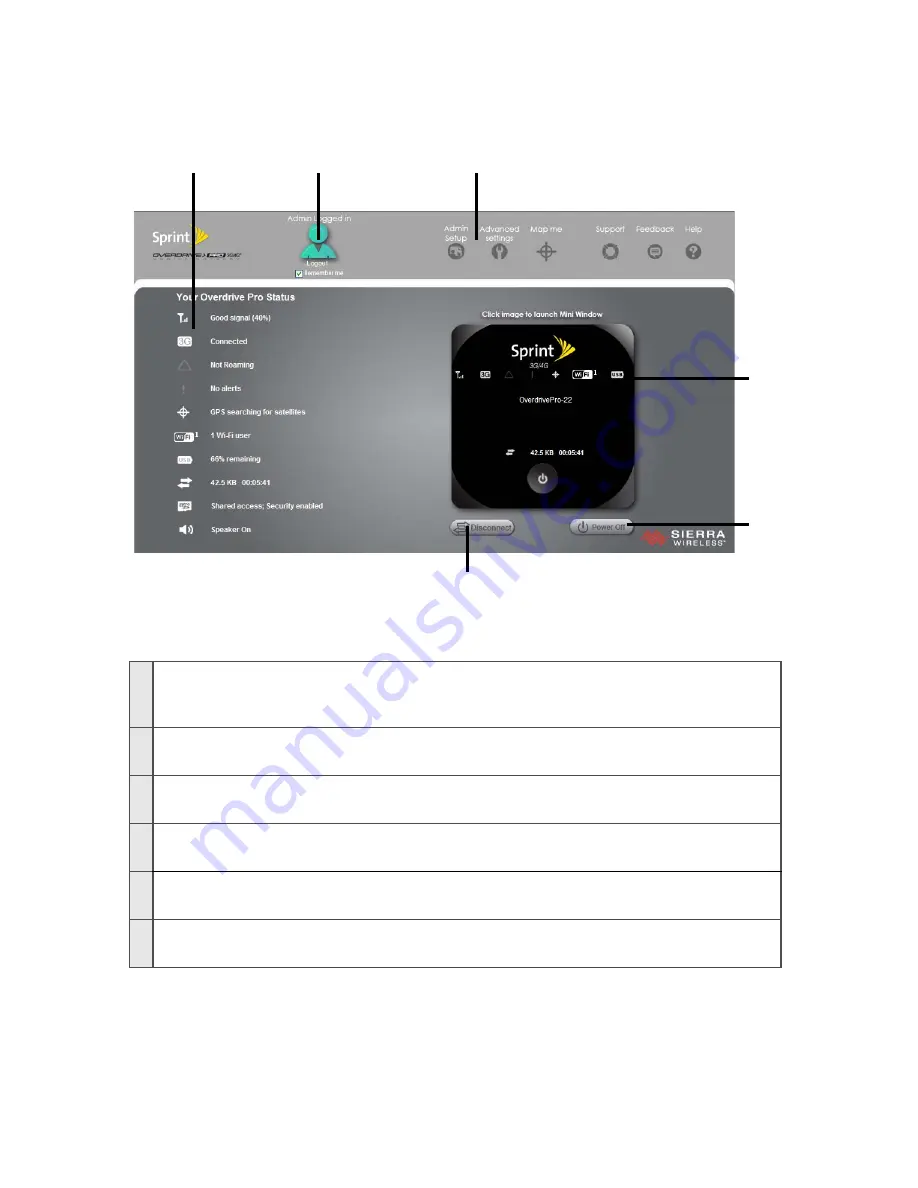
A
B
D
C
F
E
A
When you click an icon or the text next to it, a window opens to the right (see the screenshot on
page 43). The window contains additional status information and, if you’re logged in, commonly-
used configurable settings. (See “Icons and Text” on page 42.)
B
Use this area to enter the administrator password and log in. When you’re logged in, you can
change settings. (See “Logging On as an Administrator” on page 33.)
C
Clicking one of these buttons displays a window or a menu. (See “Home Page Buttons” on
page 52.)
D
This is the Virtual Device; it reflects the status of your device. If you click the image, a movable
Mini Window is opened. (See “Virtual Device” on page 34 and “Mini Window” on page 34.)
E
A handy way to turn the device off, especially if, for example, you’re in an airplane before takeoff,
and the device is in your overhead bag. (This button is available only if you’re logged in.)
F
Disconnects a connection, or connects (if currently there’s no connection). (This button is
available only if you’re logged in.)
32 Using Your Device
Содержание Overdrive Pro
Страница 2: ...Document 2131389 Revision 1 ...
Страница 8: ......
Страница 9: ...Section 1 Getting Started ...
Страница 12: ......
Страница 13: ...Section 2 Your Device ...
Страница 26: ......
Страница 27: ...Section 3 Getting Your Device Ready ...
Страница 34: ......
Страница 35: ...Section 4 Using Your Device ...
Страница 76: ...68 Using Your Device 4 Replace the battery compartment cover ...
Страница 77: ...Section 5 Settings ...
Страница 125: ...Section 6 Resources ...
Страница 145: ...Section 7 Technical Specifications Safety Information and Regulatory Information ...
Страница 180: ......