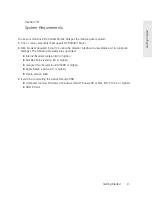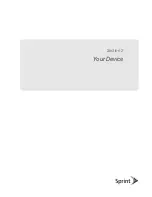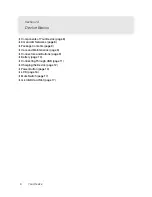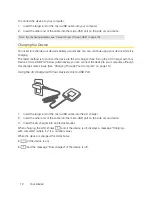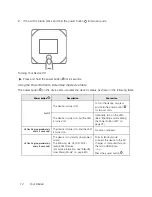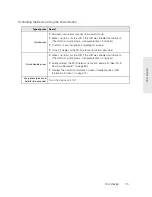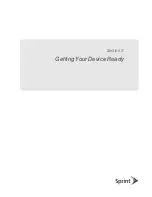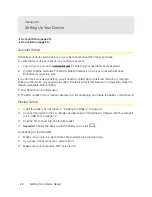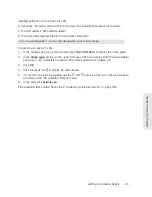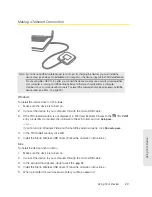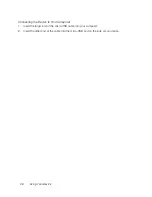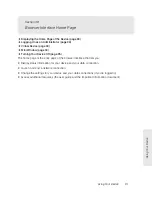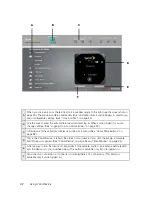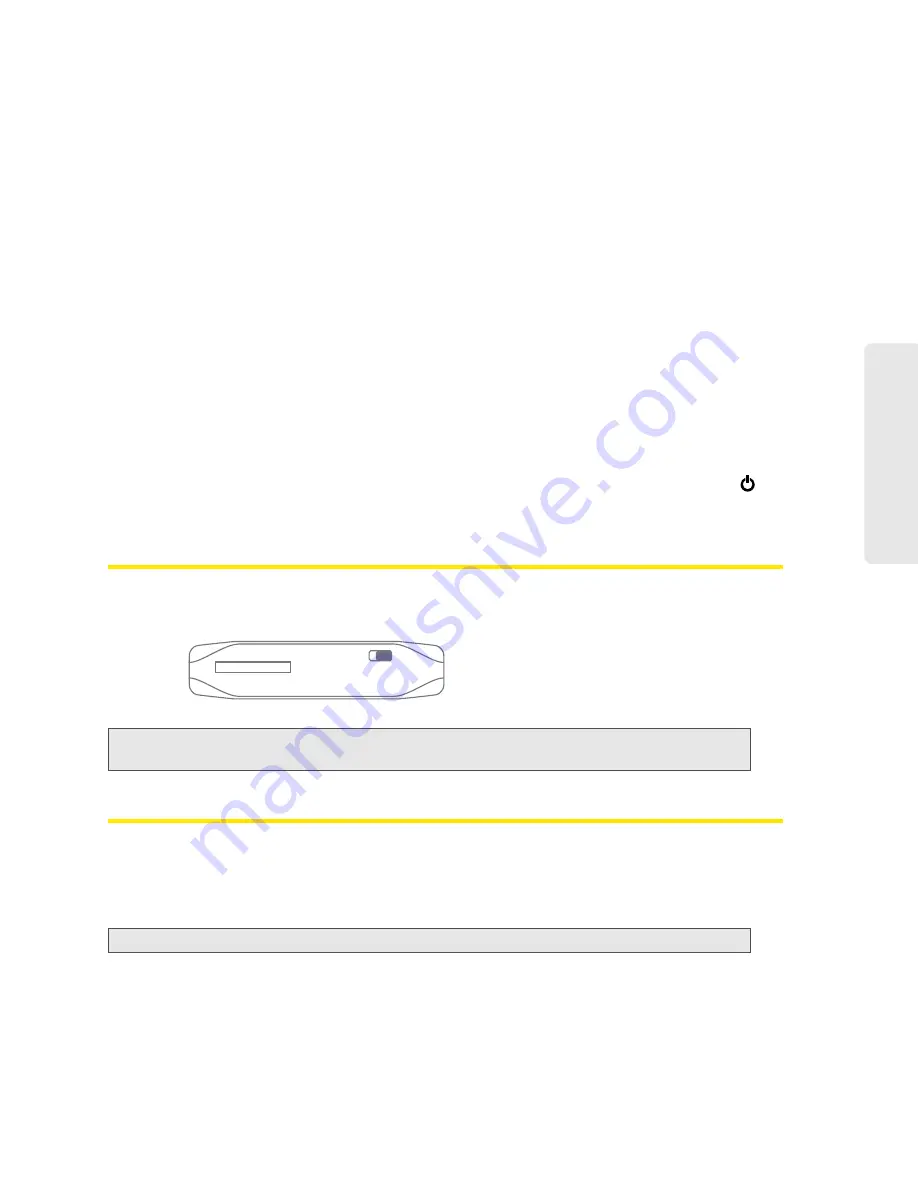
Your Device 17
Yo
u
r D
e
v
ic
e
LCD Information Screens
The LCD of the Overdrive Pro 3G/4G Mobile Hotspot can display, on separate screens, summary
information for the following:
●
Connection information (the Wi-Fi network name [SSID] and password [if the Wi-Fi Password
Reminder feature is enabled])
●
Alerts
●
Data usage (displayed on the “Billing Info” LCD information screen)
●
Network status
●
Device information (for example, ESN or whether an update is available) (displayed on the
“About...” LCD information screen)
●
Software update status
When more than one information screen is available, the upper right corner of the LCD displays
“(x/y),” where x and y represent “screen x out of y screens.” For example, (1/5) means that the first
of five LCD information screens is shown.
To view the first LCD information screen or to go to the next screen, press the power button
on
the device two times quickly (within a half-second interval).
Mute Switch
The mute switch is used to turn device sounds on or off. The mute switch is located on the side of
your device, to the right of the microSD slot, as shown in the following drawing.
Tip:
You can also disable sounds through the home page. (See “Sounds Information and Settings” on
page 51.)
microSD Card Slot
Your device supports a microSD™ card (not included) for file sharing and transfer or storage.
The microSD slot is located on the same side of the device as the micro-USB port. Your computer
recognizes the microSD card as a removable storage device. The device supports microSD cards
up to 32 GB.
Note:
Using microSD cards larger than 32 GB can cause data loss and damage your device.
Содержание Overdrive Pro
Страница 2: ...Document 2131389 Revision 1 ...
Страница 8: ......
Страница 9: ...Section 1 Getting Started ...
Страница 12: ......
Страница 13: ...Section 2 Your Device ...
Страница 26: ......
Страница 27: ...Section 3 Getting Your Device Ready ...
Страница 34: ......
Страница 35: ...Section 4 Using Your Device ...
Страница 76: ...68 Using Your Device 4 Replace the battery compartment cover ...
Страница 77: ...Section 5 Settings ...
Страница 125: ...Section 6 Resources ...
Страница 145: ...Section 7 Technical Specifications Safety Information and Regulatory Information ...
Страница 180: ......