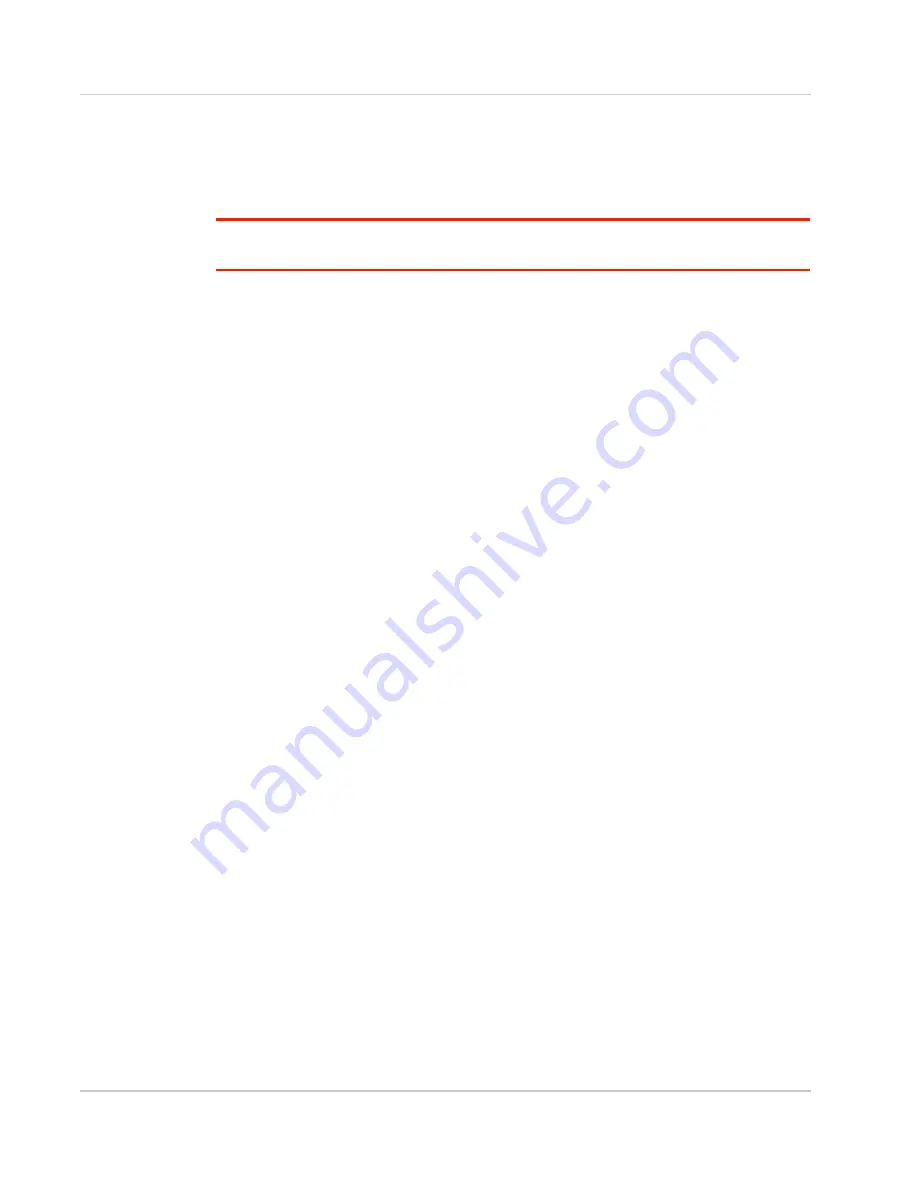
AirLink RV55 Hardware User Guide
Rev. 1 June 2019
24
41113042
Step 5—Connect the Power
The AirLink RV55
router comes with a 3 meter (10 ft.) DC power cable. You can also
purchase an optional AC adapter.
Note: Electrical installations are potentially dangerous and should be performed by personnel
thoroughly trained in safe electrical wiring procedures.
The RV55
router supports a voltage range between 7 V and 36 V, but since low voltage
standby mode is enabled by default, you must supply greater than 9 volts at startup.
If you want to operate the router at a lower voltage, change the low voltage settings once
the router is up and running. For more information, refer to the ALEOS Software
Configuration User Guide (Services chapter).
Cable Strain Relief
Sierra Wireless recommends using cable strain relief for installations in high-vibration
environments.
Place the cable strain relief within 200 mm (8 in.) of the RV55
router to reduce the mass of
cable supported by the power connector under vibration. Ideally, the strain relief mounting
for the DC cable should be attached to the same object as the router, so both the router
and cable vibrate together. The strain relief should be mounted such that it does not apply
additional stress on the power connector, i.e. the cable should not be taut and should not
pull the power connector at an angle.
Fusing
For DC installations, Sierra Wireless recommends fusing the power input using a 4.0 A
fast-acting fuse.
DC Voltage Transients
The AirLink RV55 router has built-in protection against vehicle transients including engine
cranking (down to 5.0 V) and load dump, so there is no need for external power
conditioning circuits. For details, see
















































