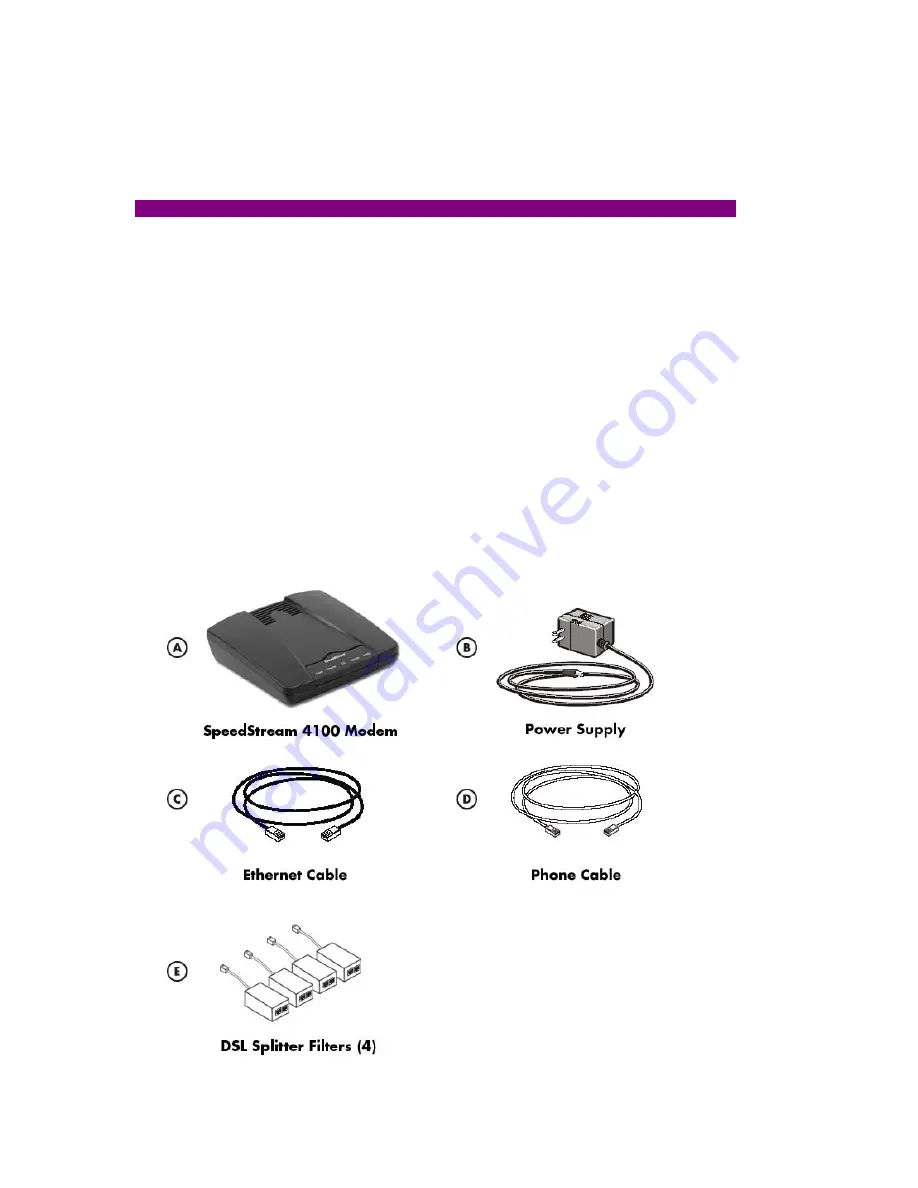
2
Step 1. Minimum requirements for DSL installation
Your system must meet these minimum requirements for DSL service:
Windows/Dos
Macintosh
CPU
300MHz or better
PowerPC G3 or better*
RAM
128 Megabytes
256 Megabytes
HD Space
1.0 Gigabytes
2.0 Gigabytes
Operating System
Win 95/NT or newer
MacOS 7.6 or newer
*Macintosh users: your Macintosh must be Ethernet-capable. You may also need an AAUI Ethernet
Transceiver depending on your model. Consult your computer's documentation or your vendor for system
specifications.
Step 2. Verify the contents of your self-install kit.
Your self-install kit includes:
A.
(1) SpeedStream 4100 DSL modem
B. (1)
Power
supply
C.
(1) Ethernet Cable
D.
(1) Phone Cable
E.
(4) DSL Splitter Filters



























