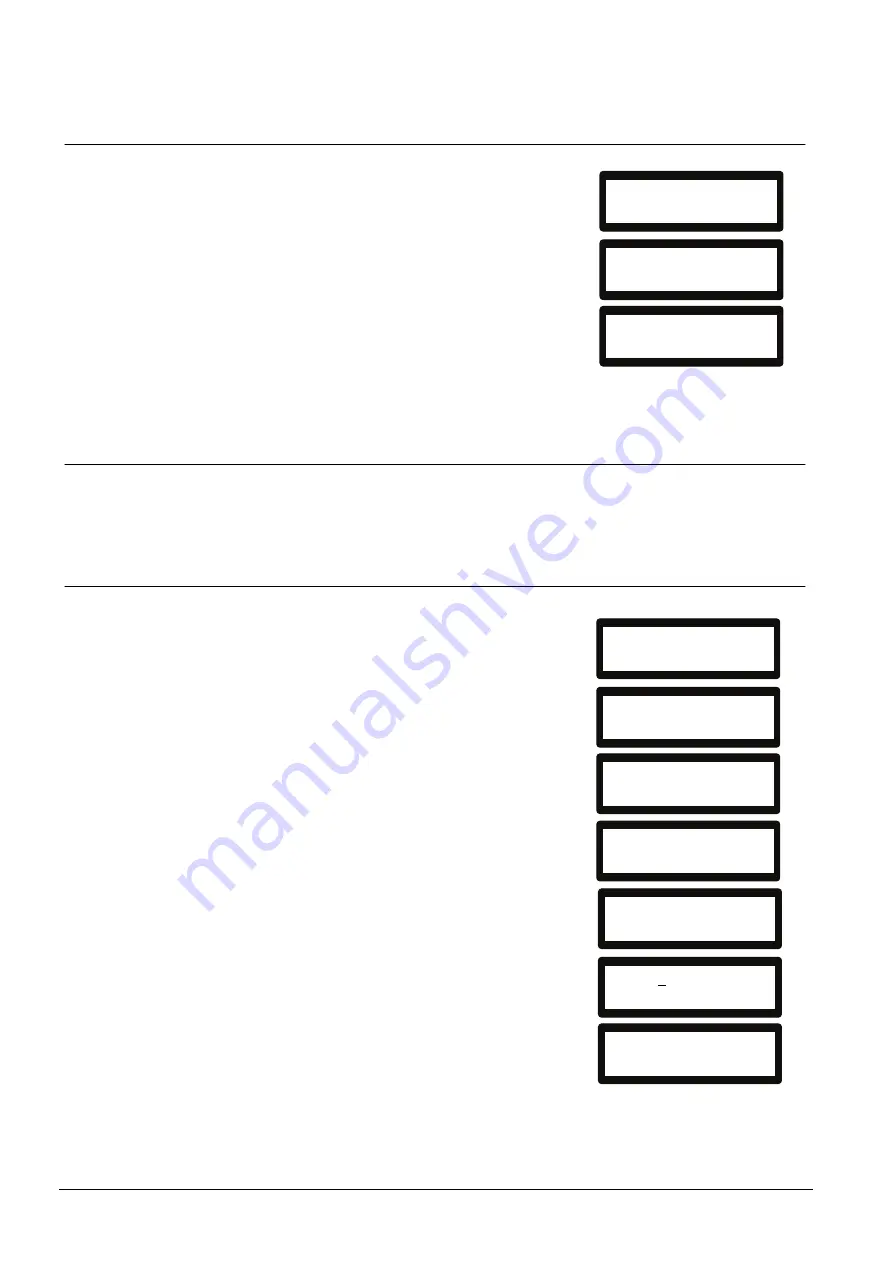
User Menus Via the Keypad
94
Siemens Building Technologies
Fire Safety & Security Products
09.2008
12.9 Enabling the Chime Function
The chime function can be enabled or disabled
on all zones where the chime has been
programmed as an audible alert feature.
To enable or disable the chime function:
1.
Enter a valid user code.
2.
Using the up/down arrow keys, scroll to the
MENUS option and press SELECT.
3.
Scroll to the CHIME option and press
SELECT.
4.
Toggle between ENABLED and DISABLED
for the chime.
12.10 Adding, Editing, and Deleting Users
Only Manager type users have the ability to add, edit, or delete users, unless a
user profile has this capability assigned to their profile. Managers may add, edit or
delete users with these steps:
12.10.1 Adding
To add users to the system:
1.
Enter a valid [Manager] user code.
2.
Using the up/down arrow keys, scroll to the
MENUS option and press SELECT.
3.
Scroll to the USERS> ADD programming
option.
Î
The system generates and displays next
available user name.
4.
Press SELECT for the default name and
number, or enter a customized user name
and press SELECT.There are three types of
users available: STANDARD USER,
LIMITED USER, or MANAGER. Scroll to
the preferred type and press SELECT.
Note: user profiles may be changed at any
time.
The system generates a default code for
each new user.
To change this code, overwrite the digits
shown in the initial digits field.
5.
Press SELECT to accept or enter a new
user code and press SELECT.
Î
The Keypad confirms that the new user has
been created.
...MENUS...
EXIT
SELECT
...CHIME...
EXIT
SELECT
ENABLED
BACK
SELECT
...MENUS...
EXIT
SELECT
...USERS...
EXIT
SELECT
...ADD...
BACK
SELECT
...UNSER1...
BACK
SELECT
...STANDARD USER...
BACK
SELECT
CODE 1234
BACK
ENTER
USER1 CREATED






























