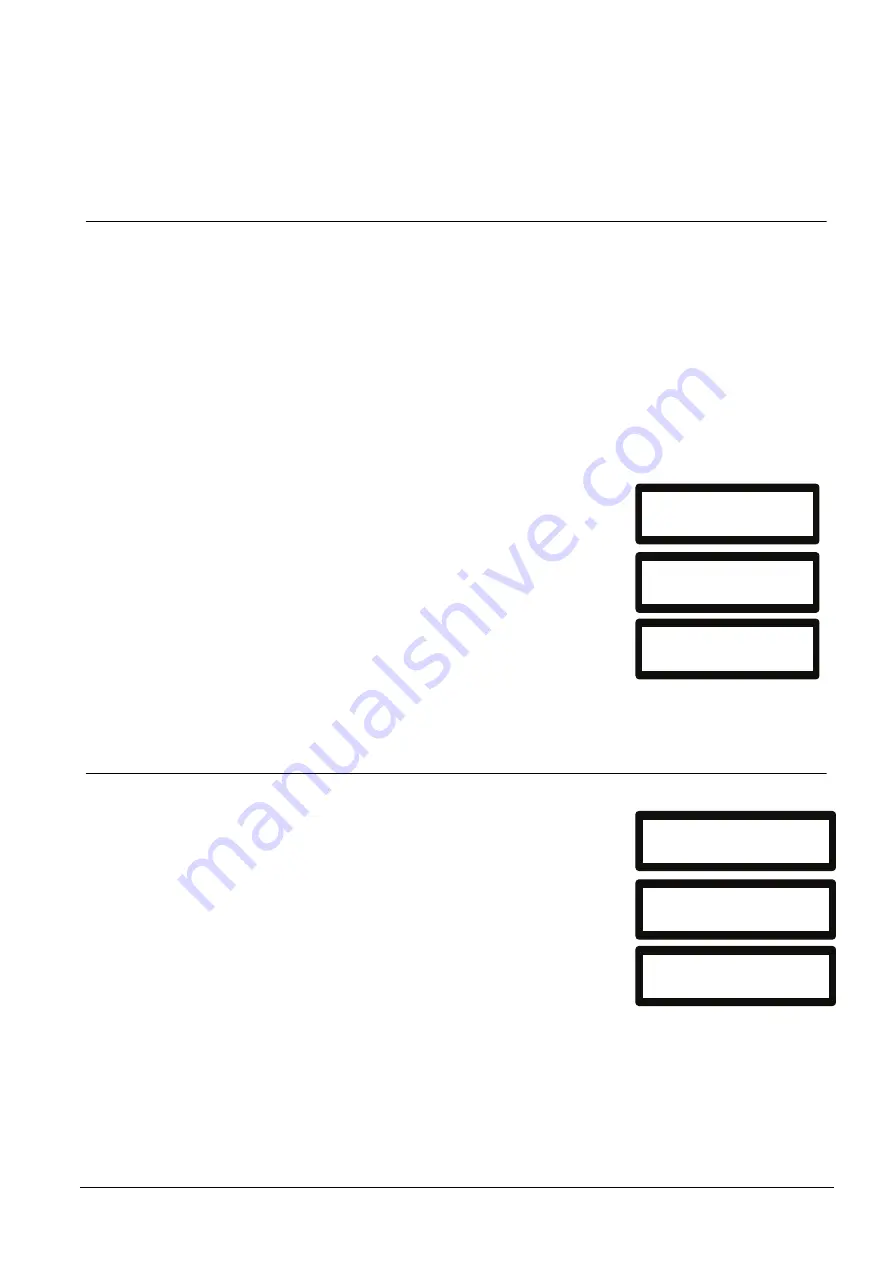
Using the Fast Programmer
105
Siemens Building Technologies
Fire Safety & Security Products
09.2008
Continue on the Keypad or browser for configuring as described in Section 13.3.
To remove the Fast programmer – gently pull the device out of the fast
programmer interface.
13.3 Configuring with the Fast Programmer
Configure the Fast programmer using the browser with these steps:
1.
Enter Full Engineer in browser programming and select the Files
programming page.
2.
Click Fast Programmer.
Î
The options to upload and download files are displayed.
3.
A list of the configuration files stored on the fast programmer is displayed
along with the options to download or delete them.
4.
To upload a configuration file from the Fast Programmer to the SPC, enter the
file name in the file name box and click Upload.
Î
Configure the Fast programmer using the browser with these steps:
5.
Enter Full Engineer in browser programming
and scroll and select the Utilities option menu.
6.
Select Fast Programmer.
7.
Scroll and select the desired option:
–
Data From Panel:
Select desired file from
list
–
Data To Panel:
Select desired file from list
–
Delete Files:
Select desired file from list
–
Firmware Upgrade
Î
Each menu choice provides file lists and the
options to Select the desire file.
13.4 Firmware Upgrade using the keypad
1.
Select utilities.
2.
Fast programmer.
3.
Upgrade firmware.
Î
The panel searches the Fast programmer for a
valid firmware file. Once if finds the firmware file
it will allow the user to select and upgrade the
panel.
FULL ENGINEER
EXIT
SELECT
..FAST PROGRAMMER..
EXIT
SELECT
...DATA FROM PANEL..
BACK
SELECT
FULL ENGINEER
EXIT
SELECT
..FAST PROGRAMMER..
EXIT
SELECT
..FIRMWARE UPGRADE..
BACK
SELECT






























