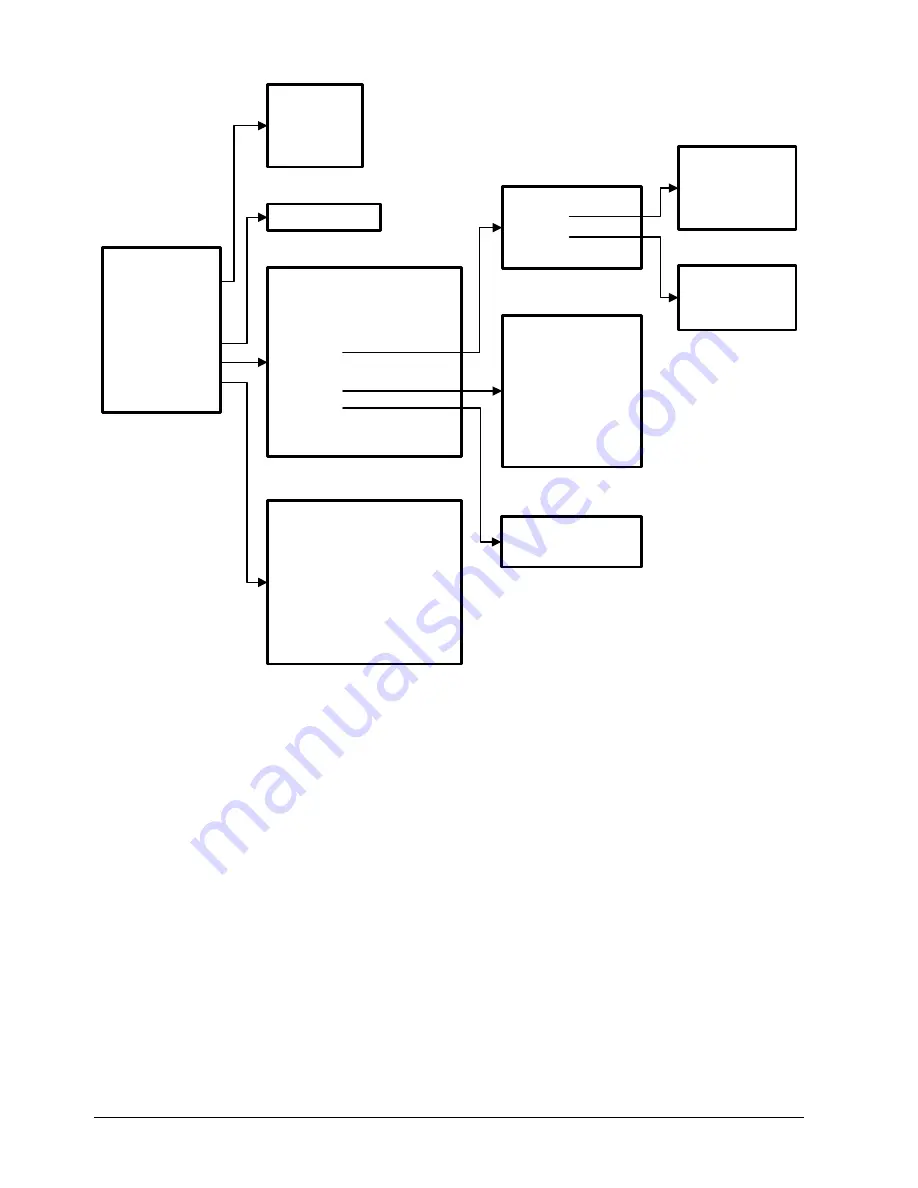
46
Siemens Building Technologies
Fire Safety & Security Products
08.2006
CAMERA MENU
WHITE BALANCE
CHROMA RED
¹
CHROMA BLUE
¹
BACKLIGHT
SPECIAL
EXPOSURE
BACK
BACKUP HU DATA TO XTU
RESTORE HU DATA FROM
XTU
CAMERA MODULE RESET
CLEAR PRESETS
CAMERA RESET
FULL FACTORY RESET
LENS INITIALISE
HELP
BACK
EXPOSURE MENU
EXP PRIORITY .... FULL AUTO/IRIS/
SHUTTER/MANUAL/
KEYBOARD
SHUTTER SPEED
³
IRIS
GAIN
SLOW SHUTTER ................ AUTO/OFF
BACK
SPECIAL MENU
DIGITAL ZOOM .... ON/OFF
DAY NIGHT MODE .... AUTO/MANUAL
AUTOFOCUS KEYBOARD/ON/OFF
VIDEO GAIN
RTU GAIN .... ON/OFF
RESET MENU
BACKUP HU
HELP
BACK
AUTO/MANUAL/
ATW/ONE PUSH/
²
OUTDOOR/
INDOOR
OFF/ON/KEYBOARD
BRIGHTNESS
SHARPNESS
DONE
RESET TO DEFAULTS
*VIDEO GAIN*
VIDEO GAIN
RTU GAIN
BACK
*RTU GAIN*
RTU GAIN OFF/ON
BACK
Fig. 21
The Camera menu
1
) Use “Chroma Red” and “Chroma Blue” to manually adjust the camera’s white
balance. These settings are only available when the WB “Manual” setting is
selected. Follow the onscreen instructions to adjust them.
2
) ATW = Auto Tracing White balance
use this setting when the type of light source is constantly varying.
3
) The Shutter Speed, Iris and Gain settings are only available, when certain EXP
Priority settings are selected. When KEYBOARD is selected, Iris can be
manually controlled using the Iris keys on the VK3-keyboard. Turning ON Auto
Iris on the keyboard will switch to automatic mode.
Содержание Solaris CCDS1415-DN
Страница 73: ......






























