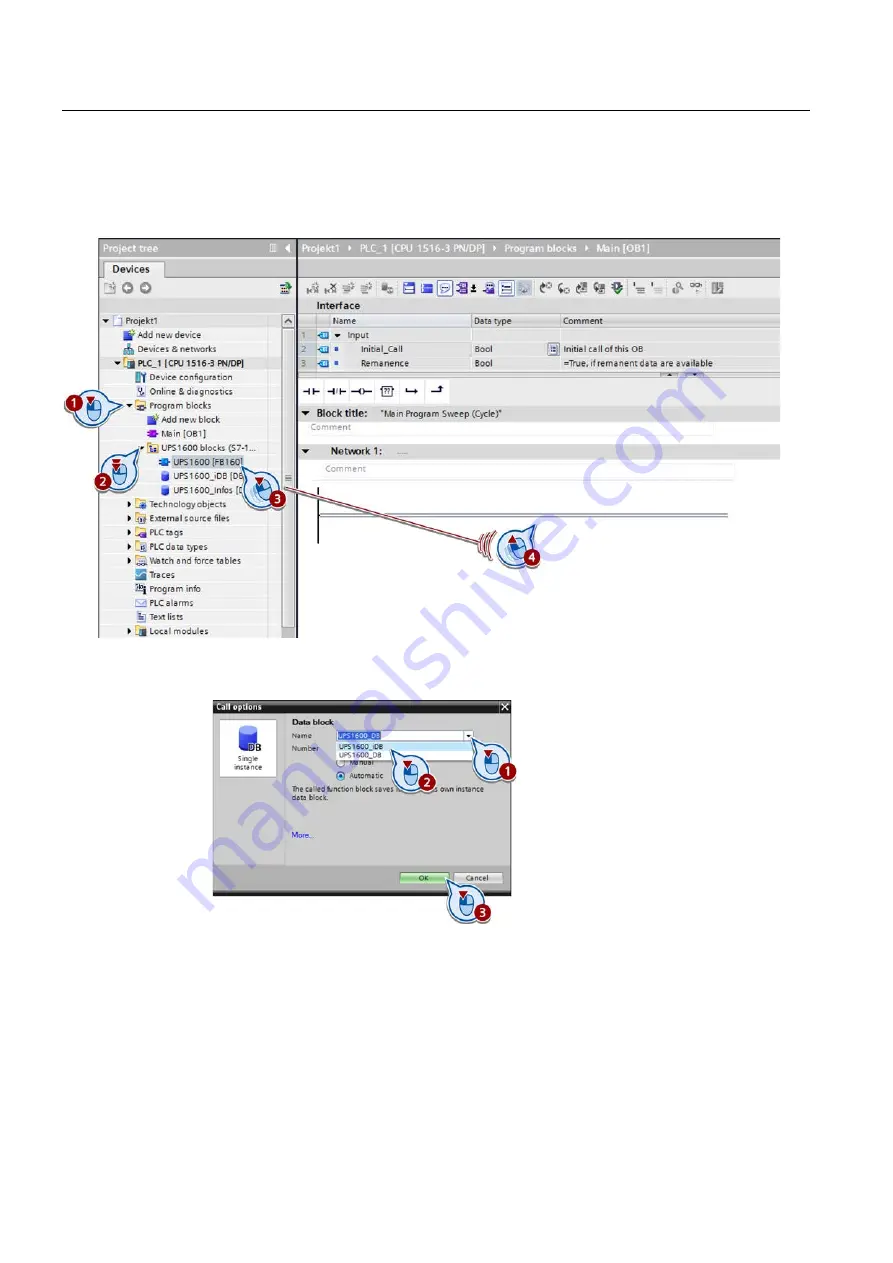
Parameterizing the SITOP UPS1600
6.2 Switching off the UPS when the power fails by a user program
SITOP UPS1600 under STEP 7 V12
34
Getting Started,
1.
Under project navigation, in the "Program blocks", open block "Main [OB1]" and drag it to
the function block "UPS1600 [FB160] in an empty network of block main [OB1] and drop
it there.
The "Call options" dialog box opens.
2.
Under "Name", select the entry "UPS1600_iDB" and confirm the call options.



















