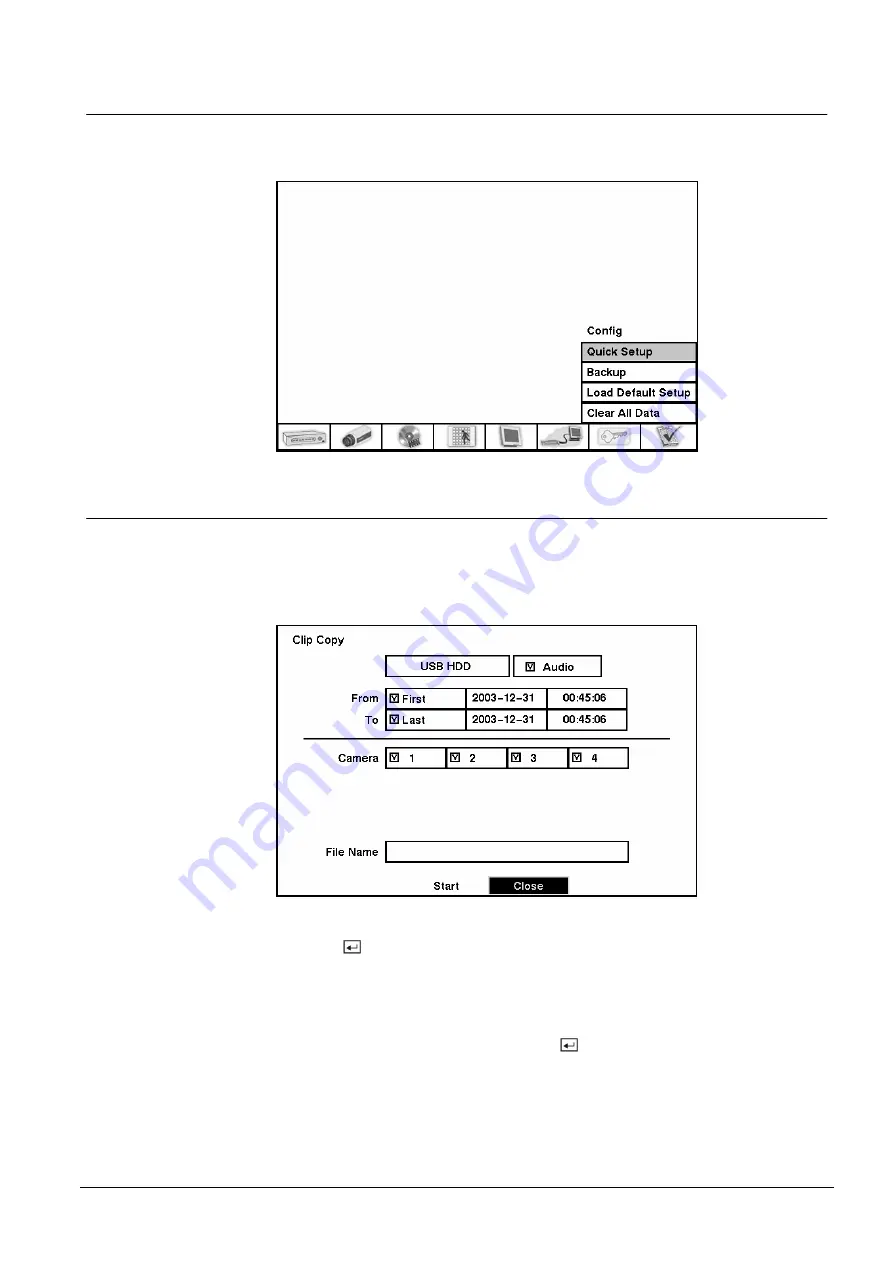
Configuration
53
Siemens Building Technologies
SISTORE AX4_EN.doc
Fire & Security Products
09.2004
3.11 Config Screen
The Config menu is used to perform functions such as switching between Quick
Setup and Normal Setup, backing up video, loading default setup and clearing all
data.
Fig. 68
Config screen.
3.11.1 Clip Copy
The Clip Copy screen can be used to back up video to an external USB hard disk
drive, USB CD-RW drive or USB flash drive. The backup clip images can be
viewed on computers running Microsoft Windows 98, ME, 2000 or XP. Refer to the
Appendix A — USB Hard Disk Drive Preparation
for information on preparing the
external drive for back up.
Fig. 69
Clip Copy screen.
To select the type of the drive to use for back up, highlight the box on the top and
press the
button. A drop-down list of available drives appears. You can select
USB HDD, USB CD-RW or USB Flash Memory.
If you want to archive audio with video, place a checkmark in the Audio box.
You can define how much video to back up by changing the start and end times
and dates. You can also select which camera you wish to back up.
Highlight the File Name box and press the
button. A virtual keyboard appears.
Enter a file name for the video you are backing up and select Close. The DVR will
automatically add the camera number (for example “01”) and “.exe” to the file
name. If you want to save the file in a specific folder, enter the folder name
followed by a “/”. For example: “folder/filename”






























