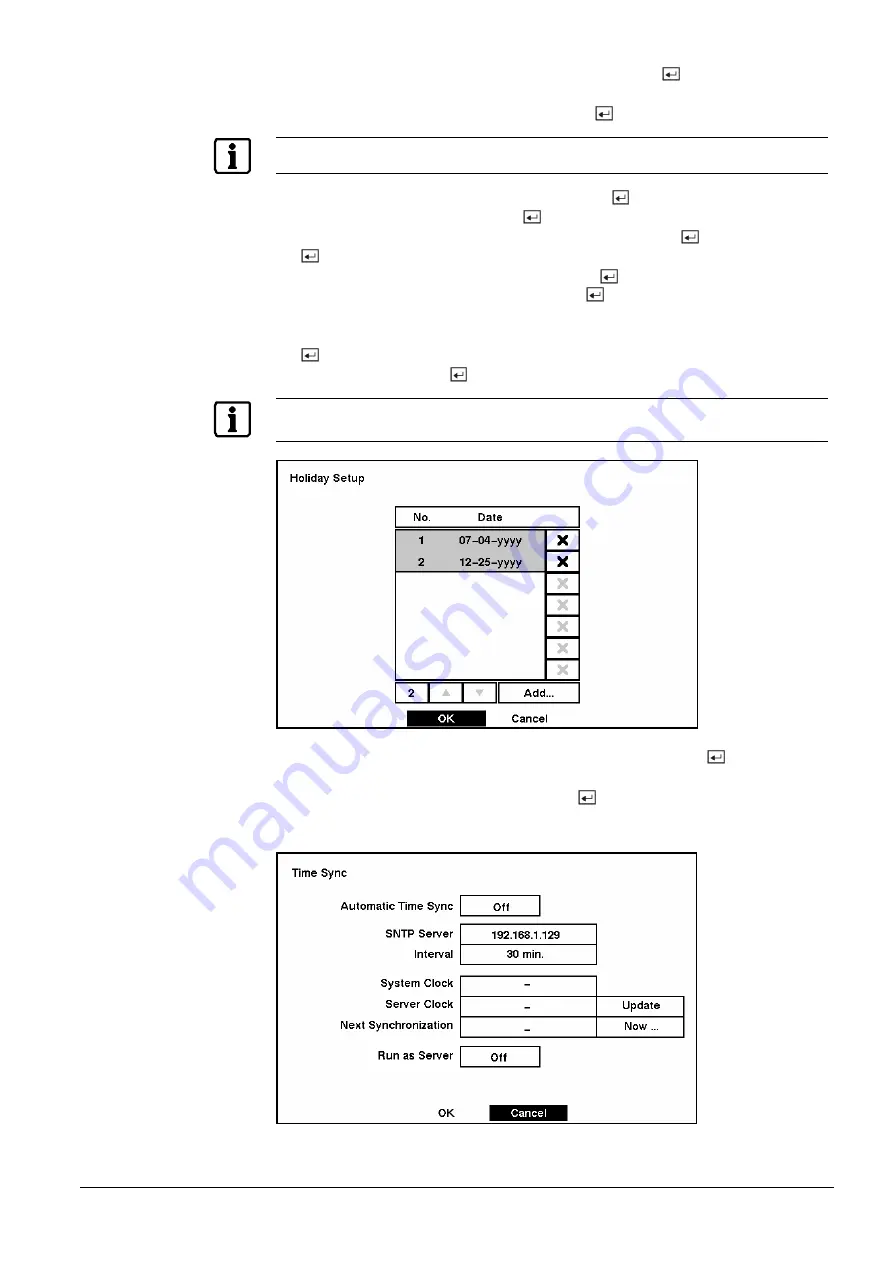
Configuration
21
Siemens Building Technologies
SISTORE AX4_EN.doc
Fire & Security Products
09.2004
Highlight the second box beside Date/Time and press the
button. The
indivi dual sections of the time will high
light. Use the arrow buttons to adjust the
numbers . Once you have the correct time, press the
button.
NOTE:
The clock will not start running until you have restarted the unit, so you may wish to set the time last.
Highlight the box beside Time Zone and press the
button. Select the time zone
you are in from the list and press the
button.
Highlight the box beside Daylight Saving Time and press the
button. Pressing
the
button toggles between On and Off.
Highlight the Holiday Setup… box and press the
button. You can set up
holidays by highlighting Add: and pressing the
button. The current date
appears.
Highlight the month and day and change them by using the arrow buttons. Press
the
button to add the date. Dates can be deleted by highlighting the X beside
the date and pressing the
button.
NOTE:
Holidays that do not fall on the same date each year should be updated once the current year’s
holiday has passed.
Fig. 27
Holiday Setup screen.
You can save your changes by highlighting OK and pressing the
button.
Selecting Cancel exits the screen without saving the changes.
Highlight the Time Sync… box and press the
button. You can set up time
synchronization between the DVR and standard time servers that are available in
most time zones and countries, or between the DVR and another DVR.
Fig. 28
Time Sync screen.






























