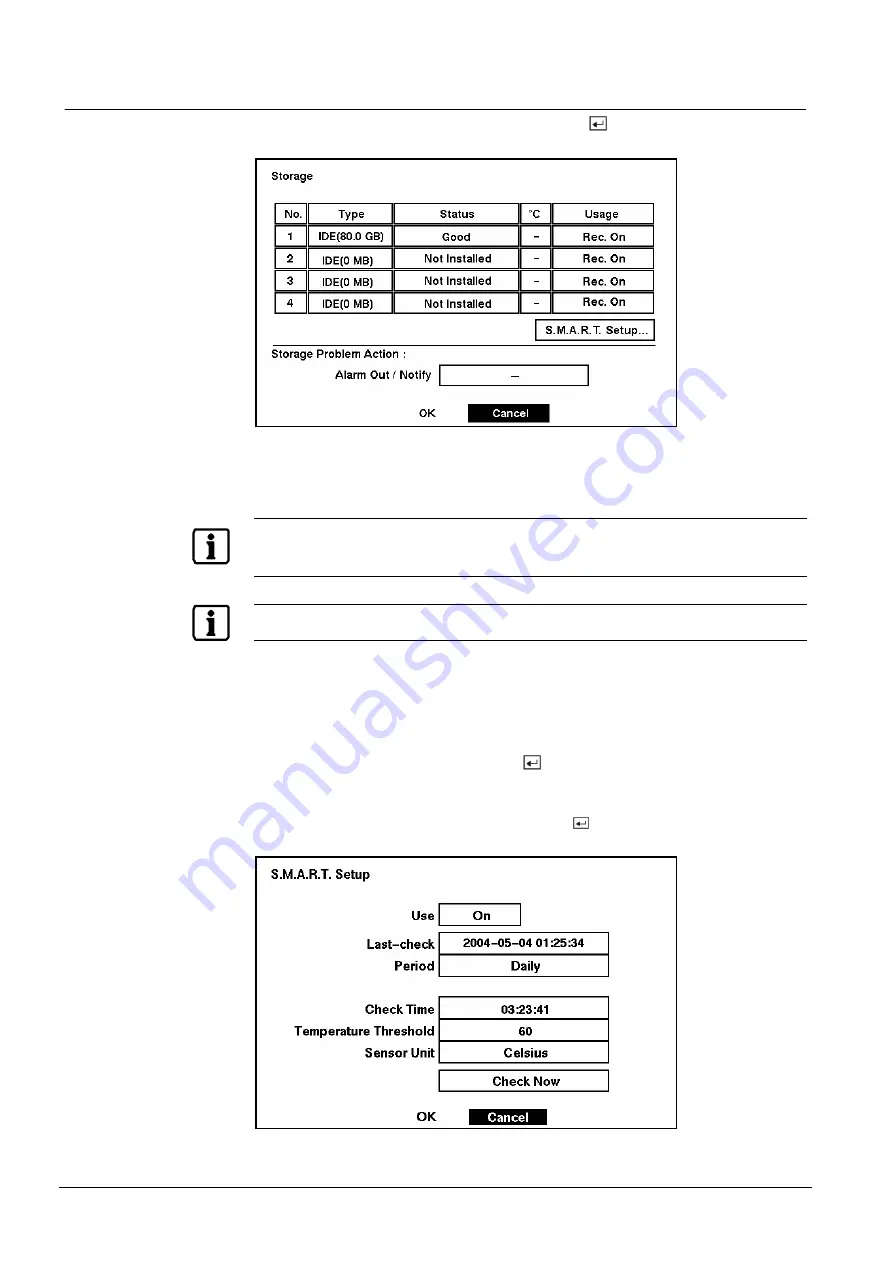
Configuration
24
Siemens Building Technologies
SISTORE AX4_EN.doc
Fire & Security Products
09.2004
3.5.4
Storage Screen
Highlight Storage in the Main menu and press the
button. The Storage setup
screen appears.
Fig. 30
Storage screen.
The Type field displays the type and capacity of storage devices.
The Status field displays the device status or fault conditions. (Good, Disk Bad,
S.M.A.R.T. Alert, High Temperature, or Not installed)
NOTE:
If the DVR senses
S.M.A.R.T. Alert
or
High Temperature
, the S.M.A.R.T. Monitoring Information
screen will appear. Once the S.M.A.R.T. Monitoring Information screen displays, replacing the hard
disk drive is recommended, usually within 24 hours.
NOTE:
The S.M.A.R.T. Monitoring Information screen appears only in the monitoring mode.
The °C field displays the temperature of the storage device.
The Usage field displays the device usage.
The DVR can be set to react to storage problems by activating an internal buzzer
or external alarms, display the warning message and/or notifying a PC running
RAS (Remote Administration System). Highlight the box beside Storage Problem
Action: Alarm Out / Notify and press the
button to select from Beep, the alarm
output terminal that you want to associate with the storage problem event, and/or
Notify.
Highlight the S.M.A.R.T. Setup… and press the
button. The S.M.A.R.T. Setup
screen appears.
Fig. 31
S.M.A.R.T. Setup screen.






























