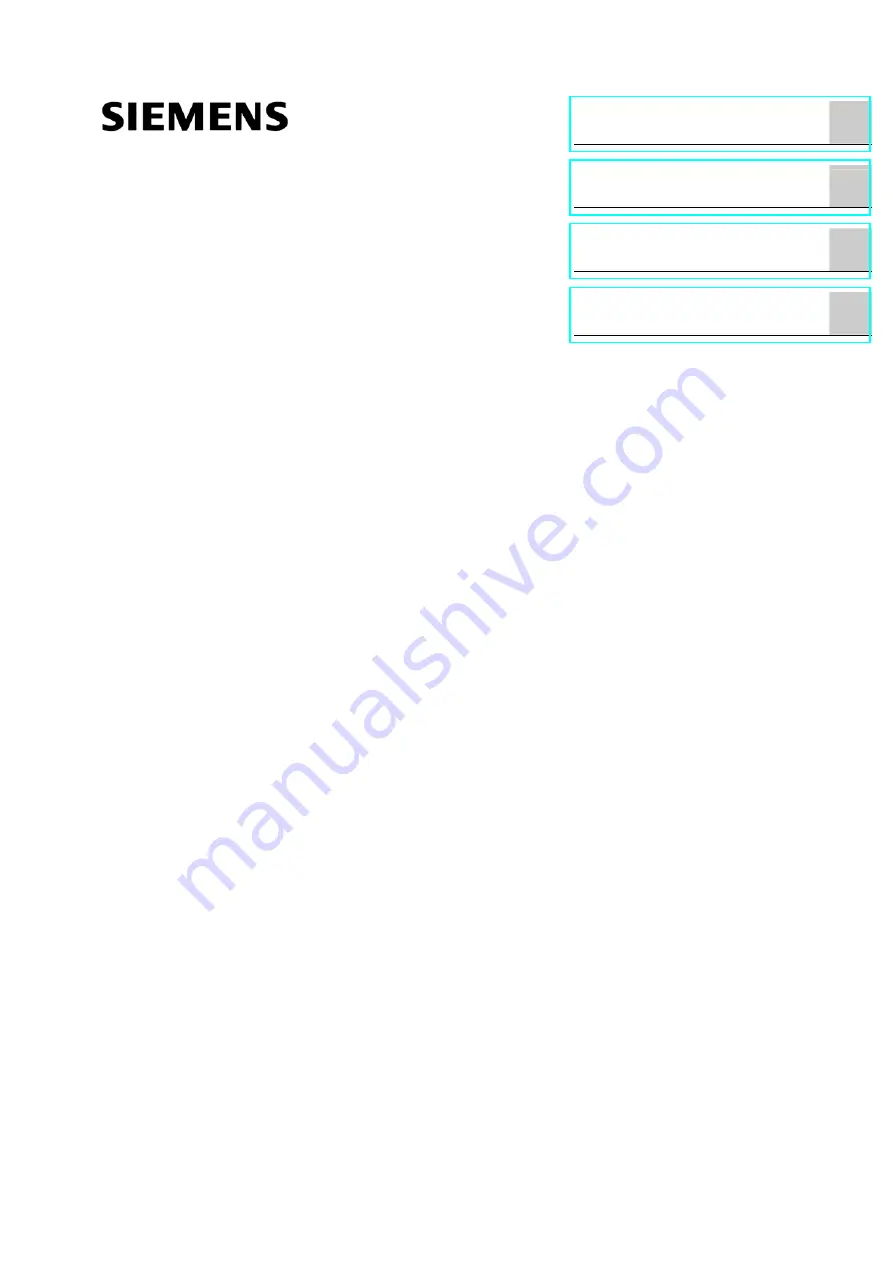
______________
______________
______________
______________
SIMATIC S7 300 PLC CPU 317T-2 DP: Controlling a SINAMICS S120
SIMATIC
S7 300 PLC
CPU 317T-2 DP: Controlling a
SINAMICS S120
Getting Started
12/2005
A5E00480391-01
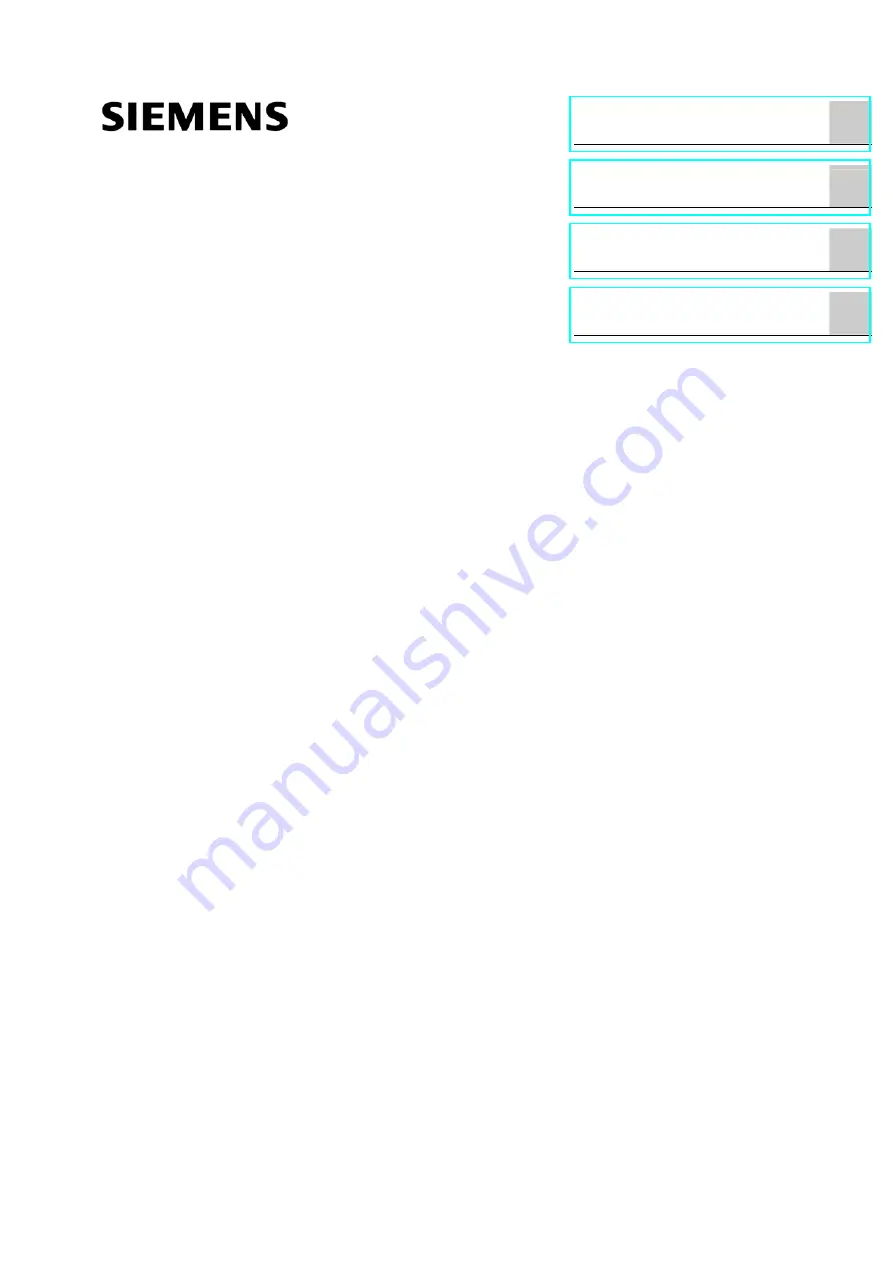
______________
______________
______________
______________
SIMATIC S7 300 PLC CPU 317T-2 DP: Controlling a SINAMICS S120
SIMATIC
S7 300 PLC
CPU 317T-2 DP: Controlling a
SINAMICS S120
Getting Started
12/2005
A5E00480391-01