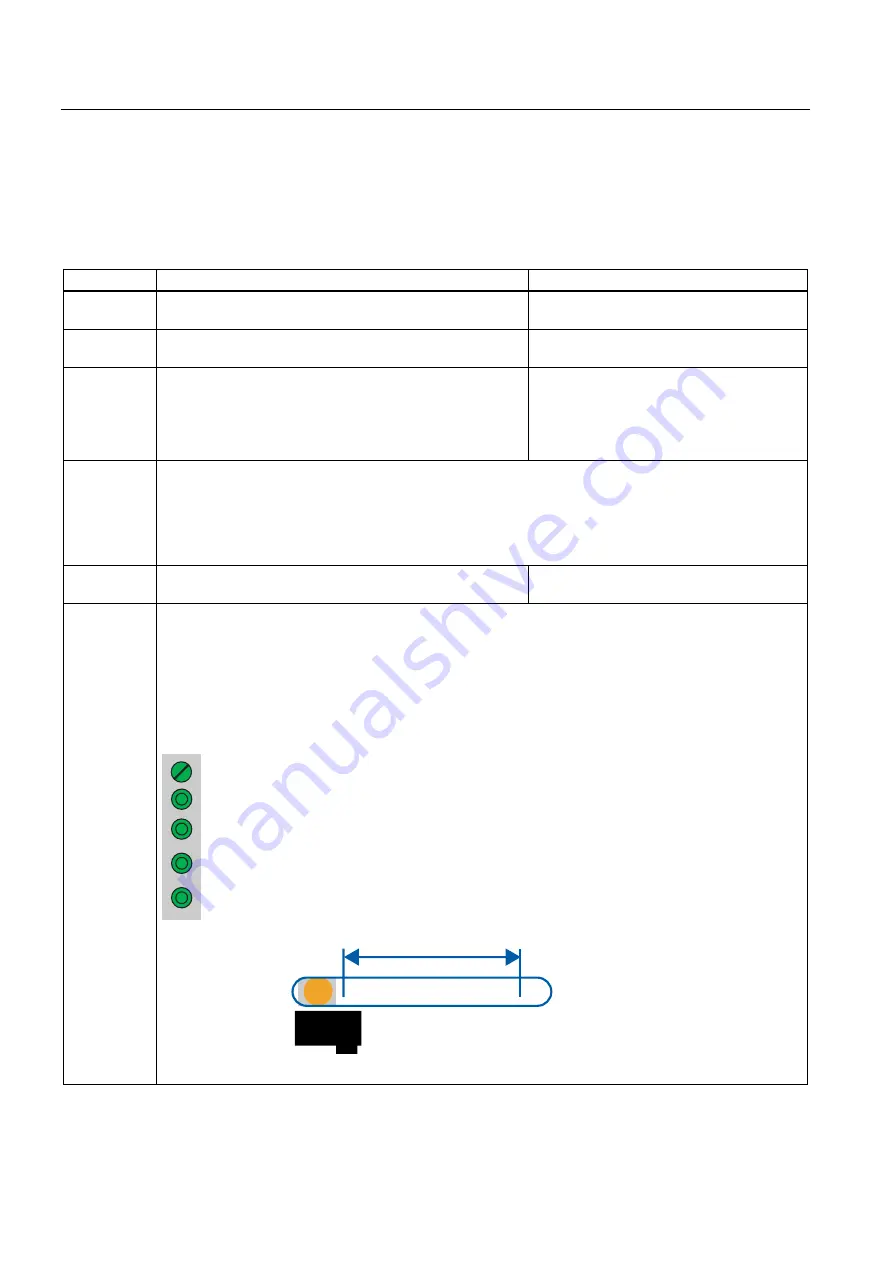
Learning units
3.13 13. Step: Trial run
3.13
3.13
13. Step: Trial run
Procedure
Sequence
Activity
Result
1
In the "Blocks" folder of your project, double-click the
"AxisData" variable table.
The variable table is opened for monitoring.
2
Select PLC > Connect to > Configured CPU to go online.
The CPU "STOP" status is indicated on the
bottom right.
3
Select Variable > Monitor to set monitoring mode.
The "Status value" column shows the actual
values of the addresses.
Use the variable table to monitor the control
and status bits of the application, and the
status of the axis.
Caution
You start the drive in the next two steps.
To stop the drive again:
Set input I0.2 (Stop) to "1"
Switch the CPU to STOP.
4
Switch the CPU to RUN.
The CPU "RUN" status is indicated on the
bottom right.
5
Perform the following trials: Monitor the relevant output values.
•
Enable the axis by setting I0.0 = "1" (DriveEnable)
•
Move the axis into position 2 (500 mm) by setting I0.4 (StartPosition2)
•
Move the axis into position 1 (0 mm) by setting I0.3 (StartPosition1)
•
Stop the moving axis with a signal at I0.2 (Stop)
•
Acknowledge all queued errors of the axis with I0.1 (Reset)
Terminal strip:
PP
Y PPV
PP
'ULYH(QDEOH
5HVHW
9HORFLW\
6WRS
$[LV
$[LV
6WDUWB3RVLWLRQ
6WDUWB3RVLWLRQ
3RVLWLRQ
3RVLWLRQ
CPU 317T-2 DP: Controlling a SINAMICS S120
3-72
Getting Started, 12/2005, A5E00480391-01

















