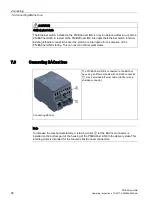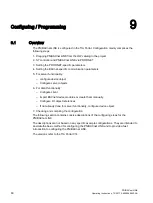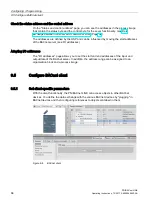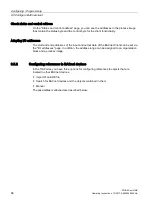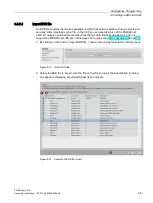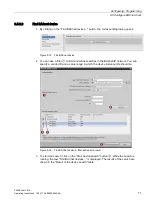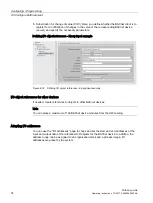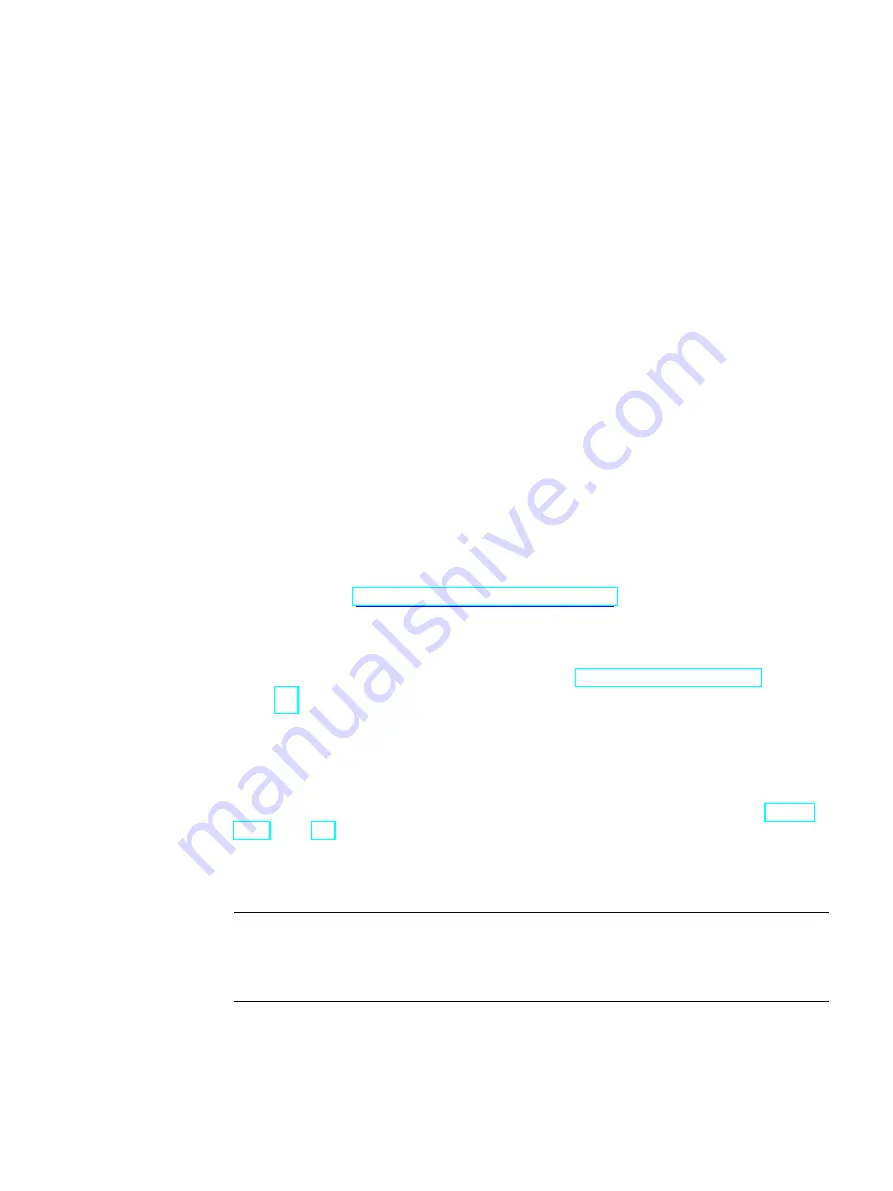
PN/BACnet LINK
Operating Instructions, 10/2017, A5E39895543-AA
59
Commissioning
8
8.1
Commissioning the PN/BACnet LINK
Prerequisites
●
The PN/BACnet LINK is installed and connected to a SIMATIC S7 CPU via PROFINET.
●
The BACnet-Bus is connected to the PN/BACnet LINK.
●
The PN/BACnet LINK and all other components are wired and connected.
Basic commissioning procedure
After commissioning of the hardware perform the additional steps required for
commissioning in the TIA Portal.
TIA Portal
1.
Checking in the TIA Portal whether the "PN/BACnet LINK" module exists in the hardware
catalog.
If necessary, download and install the HSP "HSP0214 PN/BACnet LINK" from Siemens
Service&Support (
http://support.automation.siemens.com
2.
Assign a PROFINET device name and an IP address for the PN/BACnet LINK.
3.
Creating a project
4.
Configuration using HSP in the TIA Portal (see also Configuring / Programming
(Page 60)).
5.
Download project to the S7 CPU
6.
Set the SIMATIC-CPU to RUN mode. The corresponding configuration data is
automatically downloaded from the S7-CPU to the PN/BACnet LINK.
7.
Set this to the "OPERATIONAL" state from the S7 program via the control word for the
sever. If client functionality is required, also activate the client functionality in the control
If the RUN LED is lit, this indicates that the device is in error-free operating state.
Illumination of the right RUN LED indicates that BACnet communication is running
without problem.
Note
The complete startup of the PN/BACnet LINK (initialization of the firmware, transfer of the
configuration data and run-up of the PROFINET and BACnet communication) takes
several seconds, depending on the complexity of the configuration.
Result
Successful commissioning of the PN/BACnet LINK.
Содержание SIMATIC PN/BACnet LINK
Страница 1: ......