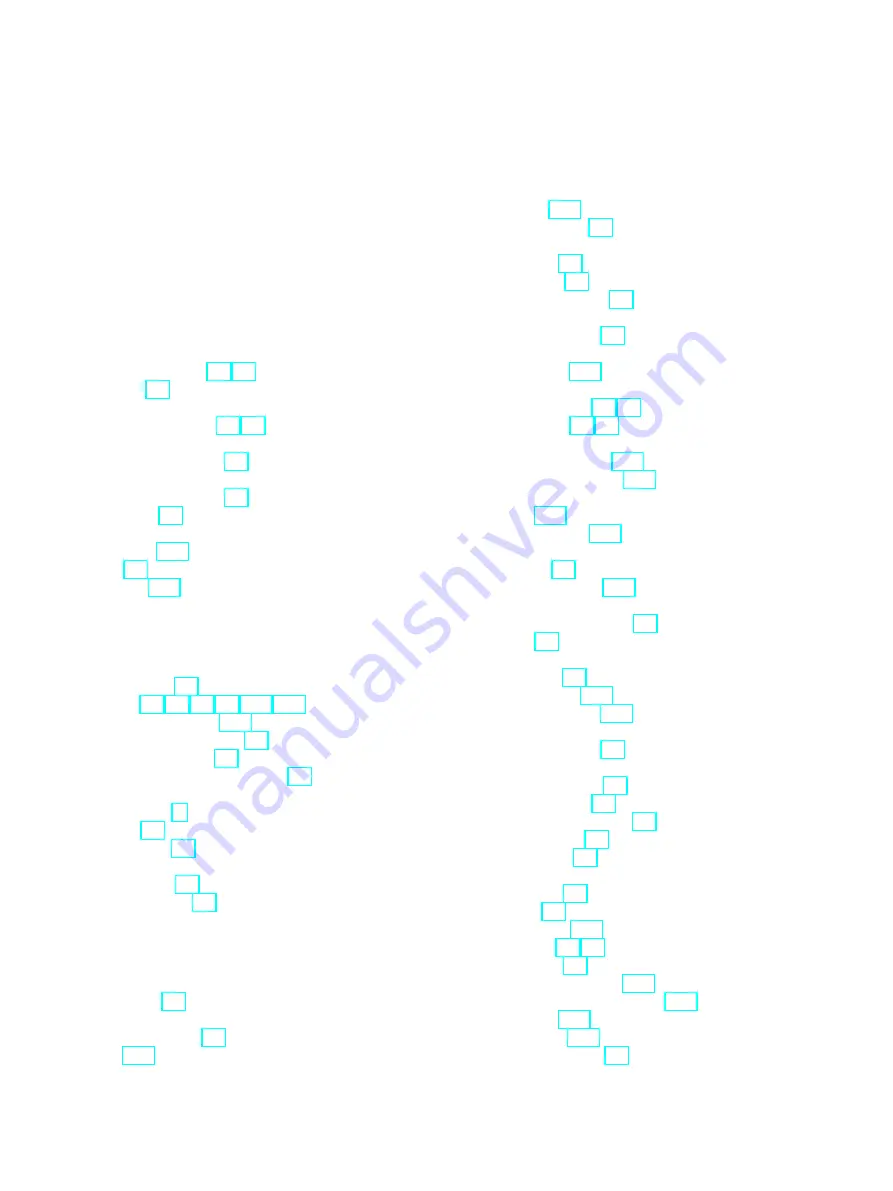
Mobile Client900RXA
Operating Instructions, 07/2015, A5E36360099-AA
157
Index
"
Time",
A
Activate
Add-ons, 23
Address assignment
Alarm
Functional scope, 21
Alarm buffer
Functional scope, 21
ALARM_S, 21
Approval, (EAC)
Approvals, 135
Audit, 23
Australia, 135
B
Backlighting
Reducing, 66
Backup, 89, 91, 93, 95, 105, 109
HMI device data, 110
Registry information, 71
Temporary files, 71
To external storage device, 89
Basic knowledge
Required, 3
Booting, 61
Bottom view, 11
Brightness
Changing, 55
Bus connection, 24
C
Cache memory
Internet, 75
Calibrating
Touch screen, 59
Care, 131
CE approval, 135
Certificates Stores, 78
Changing
Brightness, 55
Color depth, 55
Screen orientation, 55
Character repeat
Screen keyboard, 57
Charging
Electrostatic, 138
Clearance
Climatic
Storage conditions, 146
Transport conditions, 146
Closing
Project, 122
Remote control, 121
Color depth
Changing, 55
Compatibility conflict, 109
Computer name
For network operation, 83
Unique, 83
Computers
Addressing, 82
Configuration PC, 103
Configuration phase, 103
Configure
Screen keyboard, 56
Connecting
Connecting cable, 41
Connection box, 37
Connection sequence, 37
Mains terminal, 40
USB devices, 42
Connecting cable
Connecting, 41
Connection, 24
Connection box, 126
Connecting, 37
Dimension drawings, 141
EMC-compliant installation, 136
installation, 141
LED display, 126
Mounting position, 31
Содержание SIMATIC Mobile Client900RFN
Страница 154: ...Abbreviations Mobile Client900RXA 154 Operating Instructions 07 2015 A5E36360099 AA ...
Страница 156: ...Glossary Mobile Client900RXA 156 Operating Instructions 07 2015 A5E36360099 AA ...
Страница 164: ...Index Mobile Client900RXA 164 Operating Instructions 07 2015 A5E36360099 AA ...








































