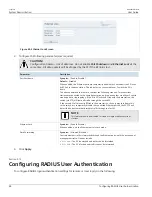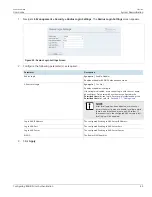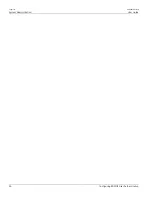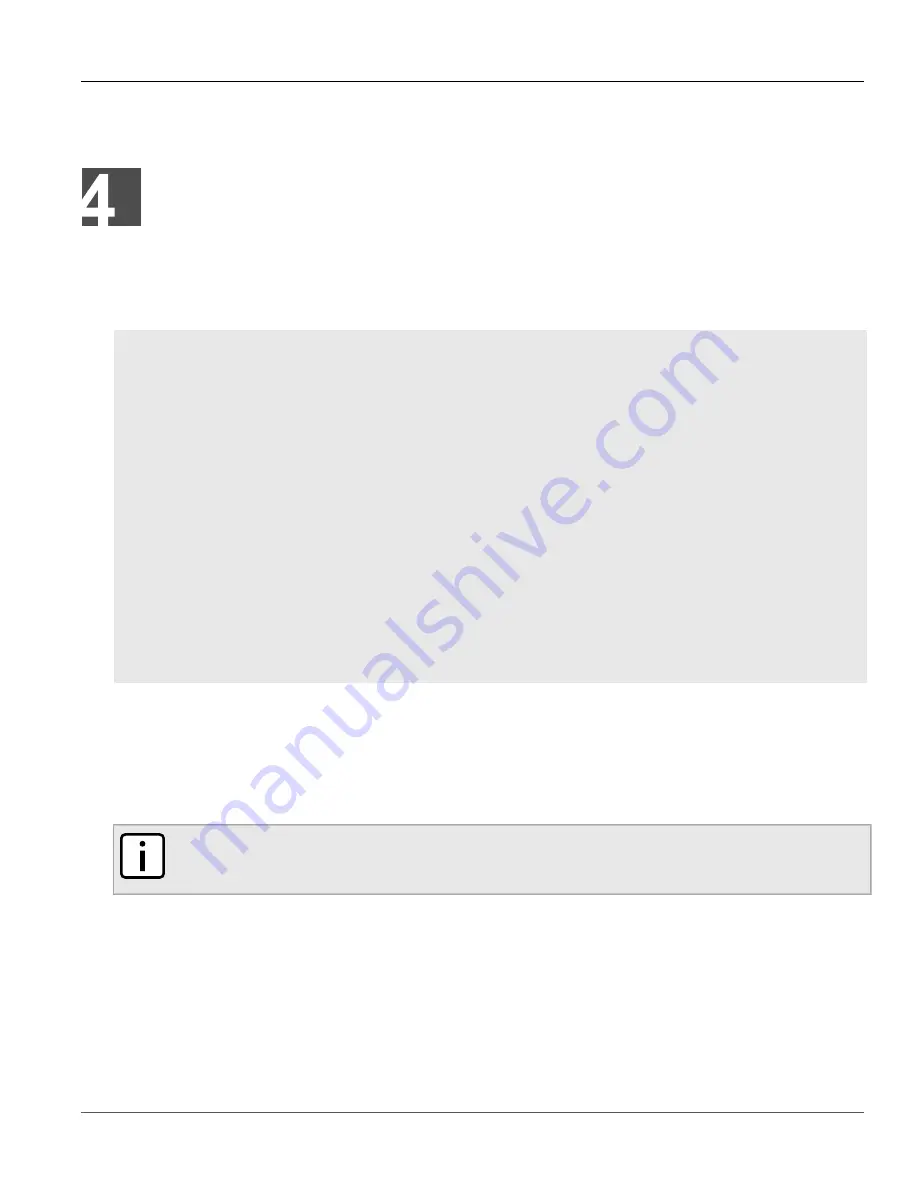
RUGGEDCOM WIN
User Guide
Chapter 4
System Administration
Configuring the Device Name
35
System Administration
This chapter describes how to perform various administrative tasks related to device identification, user
permissions, alarm configuration, certificates and keys, and more.
CONTENTS
•
Section 4.1, “Configuring the Device Name”
•
•
Section 4.3, “Changing the Administrator Password”
•
Section 4.4, “Configuring the Maximum Number of Login Attempts”
•
Section 4.5, “Rebooting the Device”
•
Section 4.6, “Restoring Factory Defaults”
•
•
Section 4.8, “Enabling/Disabling SSH Shell Access”
•
Section 4.9, “Managing Keys and Certificates”
•
Section 4.10, “Managing Alarms”
•
Section 4.11, “Configuring the NTP Server”
•
Section 4.12, “Locking the Device”
•
Section 4.13, “Configuring RADIUS User Authentication”
Section 4.1
Configuring the Device Name
To configure the device name, do the following:
NOTE
The device name is read in SNMP and displayed in the management system. It is helpful to choose a
device name that helps identify the device location.
1. Navigate to
Management » System Functions
. The
System Functions
screen appears.
Содержание RUGGEDCOM WIN5151
Страница 10: ...Preface RUGGEDCOM WIN User Guide x Customer Support ...
Страница 26: ...Chapter 2 Using WIN v5 0 RUGGEDCOM WIN User Guide 16 Accessing Developer Mode ...
Страница 60: ...Chapter 4 System Administration RUGGEDCOM WIN User Guide 50 Configuring RADIUS User Authentication ...
Страница 108: ...Chapter 5 Setup and Configuration RUGGEDCOM WIN User Guide 98 Changing the Client Certificate Private Password ...