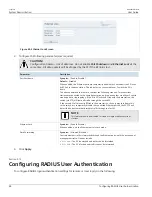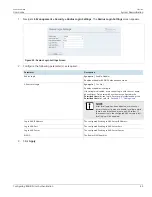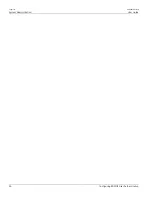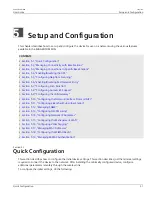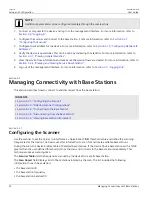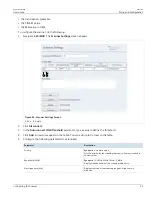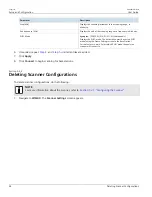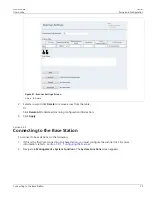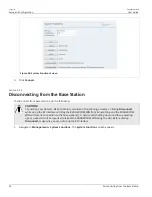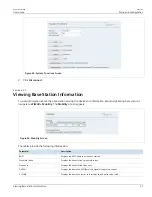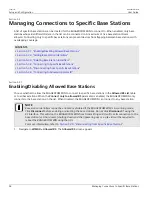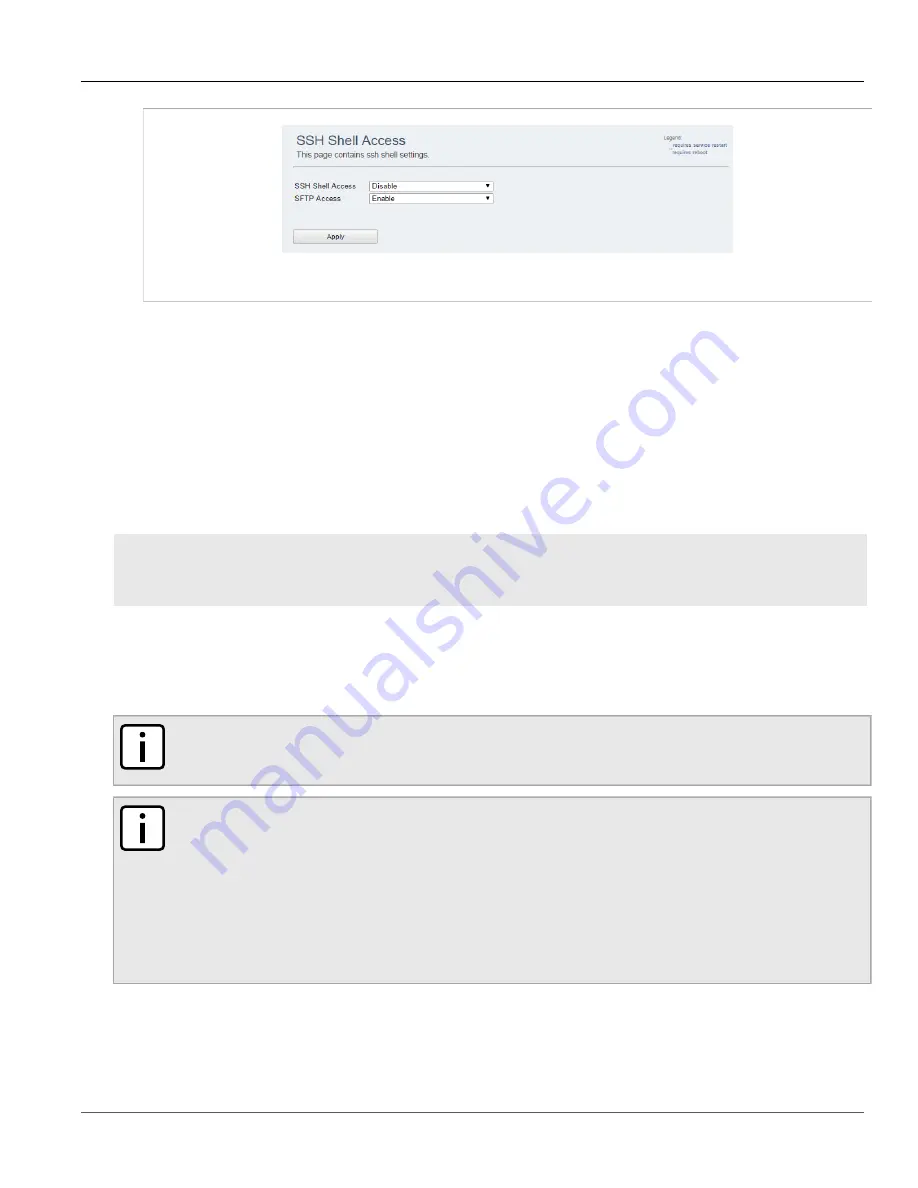
RUGGEDCOM WIN
User Guide
Chapter 4
System Administration
Managing Keys and Certificates
43
Figure 38: SSH Shell Access Screen
2. In the
SSH Shell Access
list, select
Enable
or
Disable
.
3. In the
SFTP Access
list, select
Enable
or
Disable
.
4. Click
Apply
.
Section 4.9
Managing Keys and Certificates
This section describes how to manage keys and certificates on the device.
CONTENTS
•
Section 4.9.1, “Loading HTTPS Certificates and Private Keys”
•
Section 4.9.2, “Generating SSH Keys”
Section 4.9.1
Loading HTTPS Certificates and Private Keys
NOTE
Resetting the device to its factory defaults will erase the loaded certificate, key and delete the password
from the UV file (as the whole UV is erased). The device will revert its default certificate and key.
NOTE
• All certificates and keys must be saved in .pem format
• The filename for the certificate must be
httpscert.pem
• The filename for the private key must be
httpskey.pem
• The maximum certificate file size is 20 kb
• The maximum private key file size is 4 kb
• The private key password can be up to 16 characters long
To load HTTPS certificates and private keys, do the following:
1. Navigate to
Management » Security » HTTPS Certificate
. The
Load HTTPS Certificates
screen appears.
Содержание RUGGEDCOM WIN5151
Страница 10: ...Preface RUGGEDCOM WIN User Guide x Customer Support ...
Страница 26: ...Chapter 2 Using WIN v5 0 RUGGEDCOM WIN User Guide 16 Accessing Developer Mode ...
Страница 60: ...Chapter 4 System Administration RUGGEDCOM WIN User Guide 50 Configuring RADIUS User Authentication ...
Страница 108: ...Chapter 5 Setup and Configuration RUGGEDCOM WIN User Guide 98 Changing the Client Certificate Private Password ...